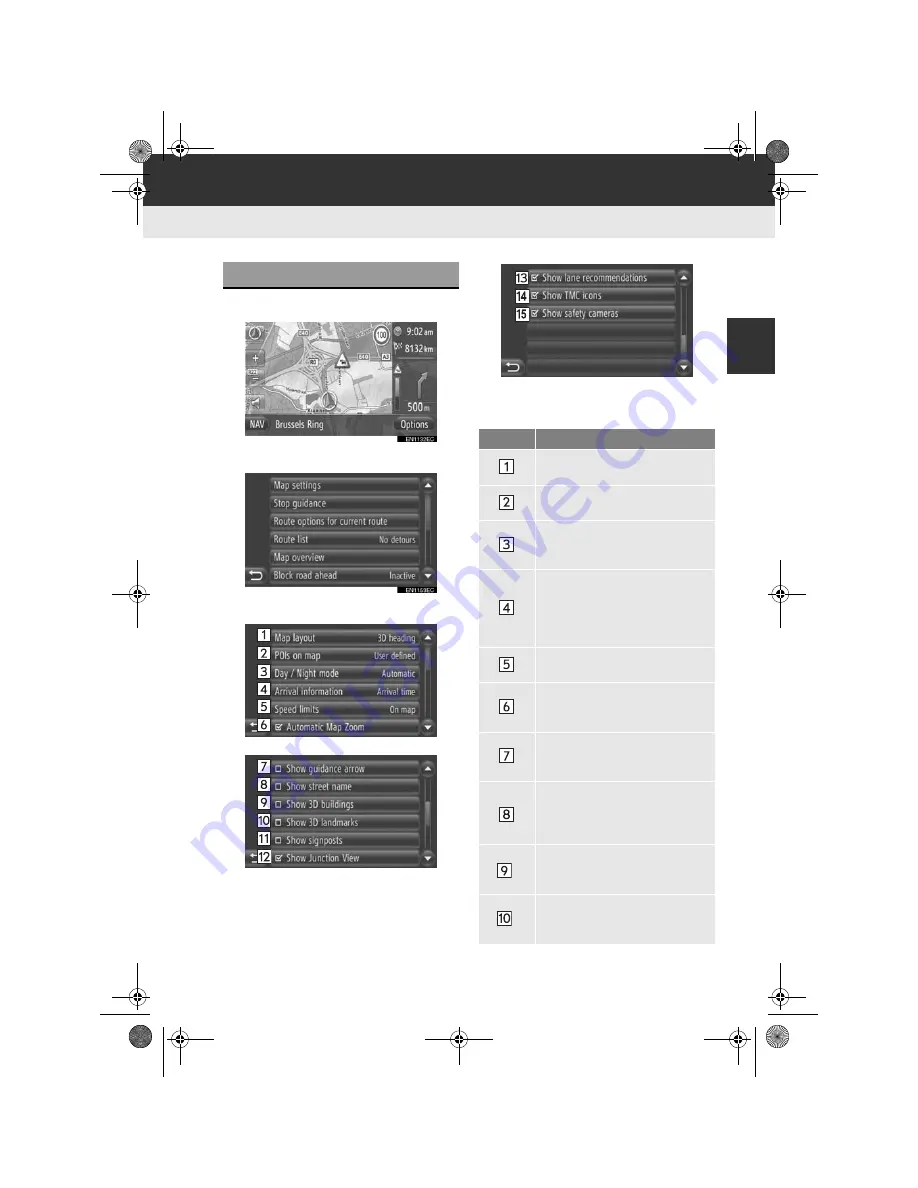
2
65
NAVIGATION SYSTEM
Display audio_Ext_EE
5. NAVIGATION SETTING
1. MAP SETTINGS
1
Touch
“Options”
.
2
Touch
“Map settings”
.
3
Touch the item to be set.
z
On this screen, the following functions can
be set.
SETTING THE MAP
No.
Function
Touch to change the map layout.
(See page 26.)
Touch to set the display of POI
icon categories. (See page 66.)
Touch to change the screen to
“Day”
or
“Night”
mode. (See
page 67.)
Touch to change the estimated
time between
“Arrival time/dis-
tance”
and
“Remaining time/
distance”
to the destination.
(See page 67.)
Touch to set the speed limits
function. (See page 68.)
Touch to set the display of the au-
tomatic map zoom on or off. (See
page 45.)
Touch to set the display of the
route guidance arrow on or off.
(See page 45.)
Touch to set the display of the
name of the road currently being
travelled on to on or off. (See
page 45.)
*
Touch to set the display of 3D
building icons on or off. (See
page 28.)
*
Touch to set the display of 3D
landmark icons on or off. (See
page 28.)
*: If equipped
Touch_Go_Plus_OM20B71E.book Page 65 Thursday, September 20, 2012 12:03 PM
Summary of Contents for Touch & Go
Page 1: ... Touch Go Touch Go Plus Touch Go Owner s manual ...
Page 13: ...8 DA_EXT_High_EE Touch_Go_Plus_OM20B71E book Page 8 Thursday September 20 2012 12 03 PM ...
Page 227: ...222 DA_EXT_High_EE Touch_Go_Plus_OM20B71E book Page 222 Thursday September 20 2012 12 03 PM ...
Page 228: ...223 DA_EXT_High_EE Touch_Go_Plus_OM20B71E book Page 223 Thursday September 20 2012 12 03 PM ...






























