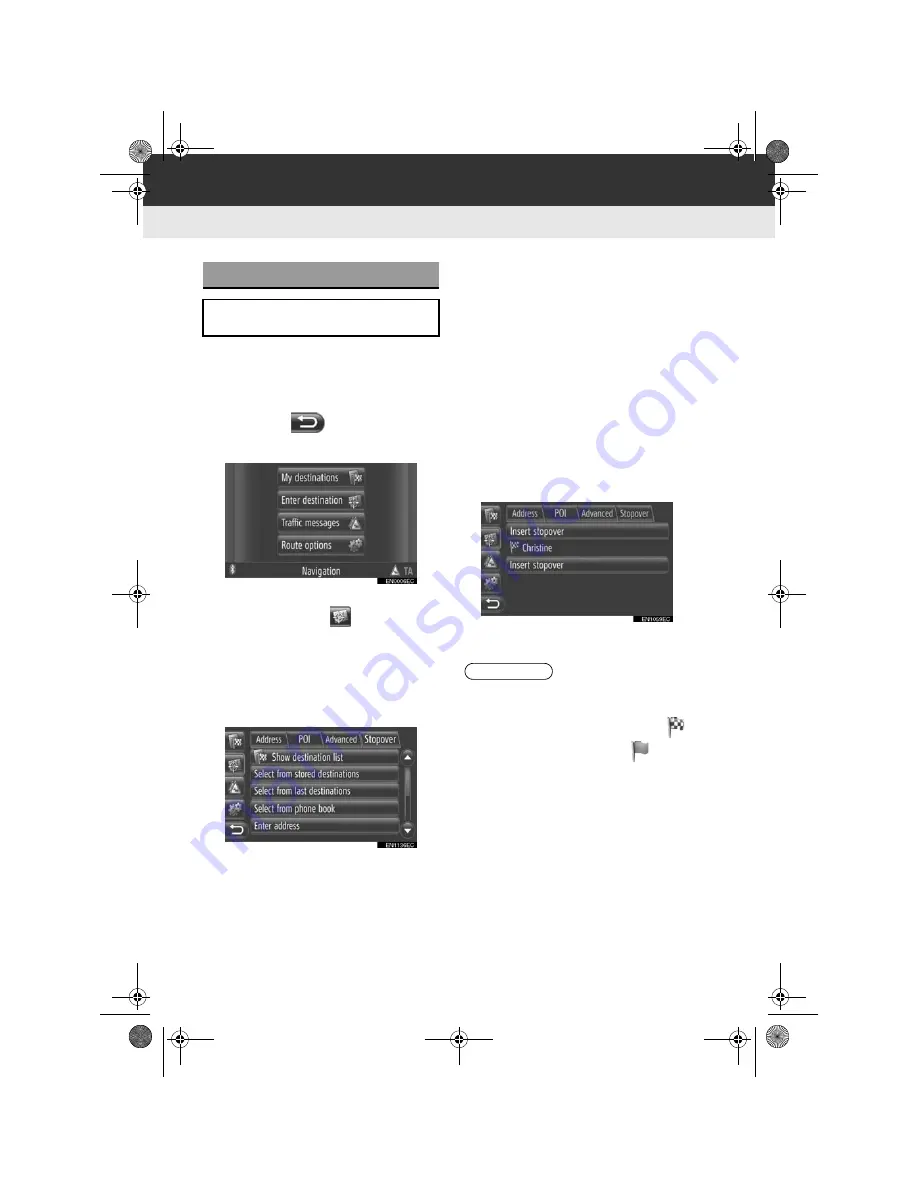
50
3. ROUTE GUIDANCE
Display audio_Ext_EE
1
Touch
“NAV”
on the map or press the
“MAP NAV”
button to display the
“Navigation” menu screen.
z
If the “Navigation” menu screen is not dis-
played, touch
until it is displayed.
2
Touch
“Enter destination”
.
z
The “Enter destination” screen can be dis-
played by touching
on any of the
“Navigation” screens.
3
Touch
“Stopover”
on the “Enter desti-
nation” screen.
4
Touch the desired method to search
the destination.
z
For detailed information about searching
the destination on the map, see page 35.
X
If you search the destination by
“Enter
address”
5
Touch
“Add as stopover”
.
X
If you search the destination by
“Select
point on map”
or
“Enter geo-coordi-
nates”
5
Touch
“Add”
.
X
If you search the destination by the other
methods
5
Touch the desired entry.
6
Touch
“Insert stopover”
to select the
position of the stopover.
7
The route will be recalculated.
ADDING DESTINATIONS
Destinations can be added and the
route changed accordingly.
INFORMATION
●
In addition to the main destination, a
maximum of 4 stopovers can be set.
●
The main destination is marked by
,
the stopovers are marked by
.
Touch_Go_Plus_OM20B71E.book Page 50 Thursday, September 20, 2012 12:03 PM
Summary of Contents for Touch & Go
Page 1: ... Touch Go Touch Go Plus Touch Go Owner s manual ...
Page 13: ...8 DA_EXT_High_EE Touch_Go_Plus_OM20B71E book Page 8 Thursday September 20 2012 12 03 PM ...
Page 227: ...222 DA_EXT_High_EE Touch_Go_Plus_OM20B71E book Page 222 Thursday September 20 2012 12 03 PM ...
Page 228: ...223 DA_EXT_High_EE Touch_Go_Plus_OM20B71E book Page 223 Thursday September 20 2012 12 03 PM ...






























