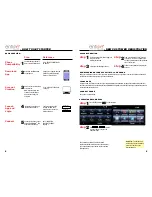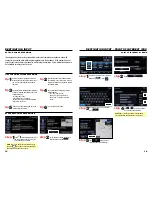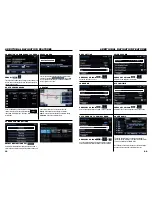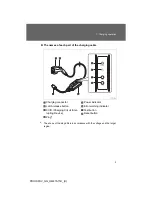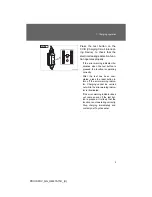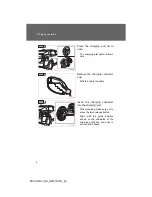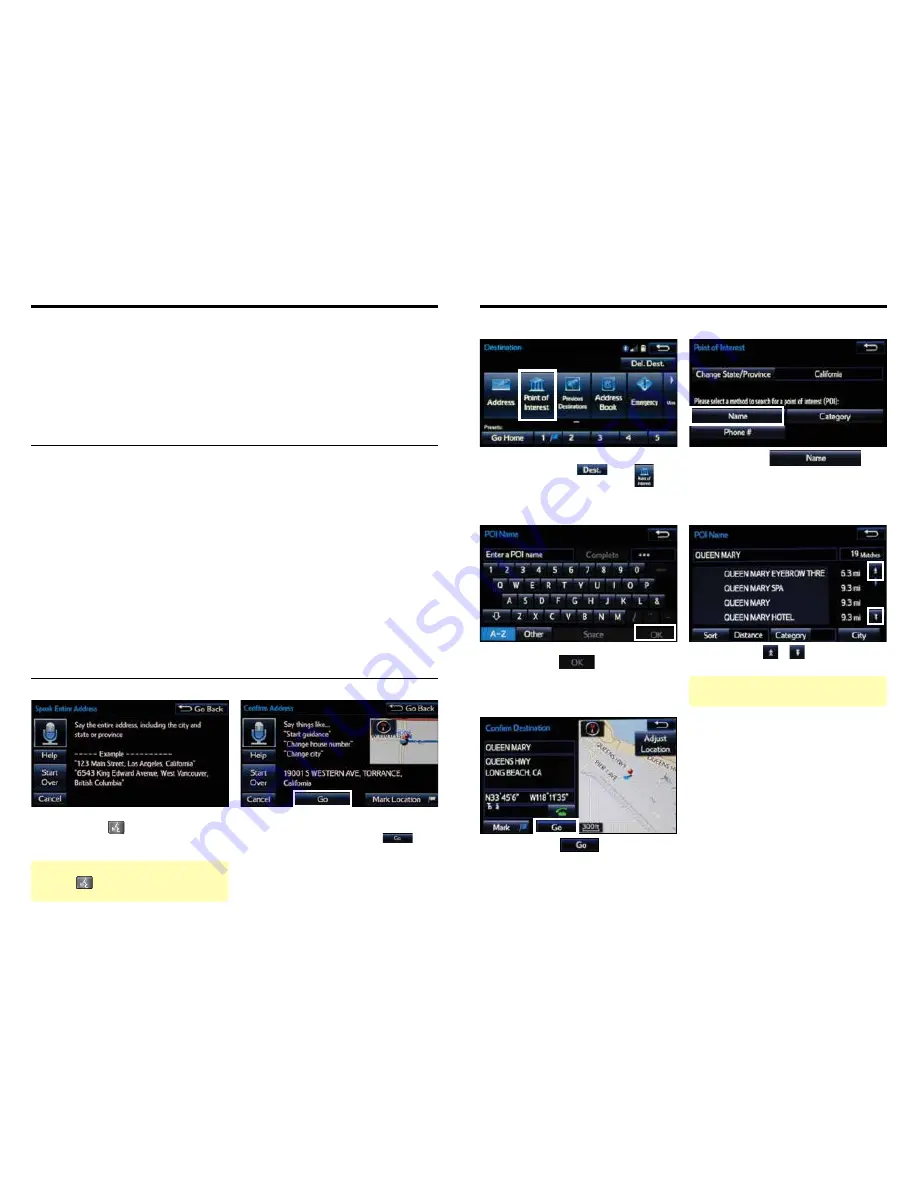
13
14
DESTINATION INPUT - POINT OF INTEREST (POI)
POINT OF INTEREST BY NAME
Input the POI name and if necessary
touch
.
Use
or
to scroll up or down.
Touch the desired destination.
Touch
. See page 15 to
select desired Route Preference.
step
3
step
4
step
5
Quick Tip
- If the POI isn’t listed in the database
verify the spelling and Search Area for accuracy.
From the home screen, touch the map.
followed by
. Press
Touch
step
1
step
2
DESTINATION INPUT
step
1
step
2
Press
on the steering wheel. After
the beep, enter an address or say the
entire address in one action.
Verify, and then confirm the address
after the beep, or touch
TIPS FOR USING VOICE RECOGNITION
NOTE ON VOICE RECOGNITION
Say a street address number as single
digits. Examples:
125, say:
“One two five”
2000, say:
“Two zero zero zero”
32307, say:
“Three two three zero
seven”
tip
2
tip
1
tip
5
tip
3
Have the full and correct address in mind.
The system will ask for the state, city, and
street name followed by the house number
as separate inputs.
Before using voice recognition, roll up all
windows and set the climate control fan on
low or off to reduce background noise in
the cabin.
Speak at a normal volume and pace, and
pronounce words clearly.
Streets should be spoken without prefixes or
suffixes. Street names should be spoken as
in these examples:
1st Street, say: "First"
E 15th Street, say" "Fifteenth"
190th Street, say "One hundred ninetieth"
Point Court, say "Point"
The navigation system's voice recognition feature will compare your spoken words with
computer-generated word patterns preprogrammed in the database. If the system does not
provide your intended match, please try a different pronunciation. Voice-activation names are
not available for every street and city.
BY ADDRESS-VOICE RECOGNITION
Quick Tip
- If you know your next command, you
can press
at any time to interrupt the prompt.
Speak your command after the beep.
tip
4
The zip code is not needed.
tip
6
Summary of Contents for 2015 Entune
Page 1: ...2015 Entune Premium Audio with Navigation and App Suite ...
Page 14: ...25 26 NOTES NOTES ...
Page 15: ...00505 NAV14 ENPRE Printed in the USA 08 13 ...
Page 66: ...21 PRIUS PHV_OM_OM47A11U_ U ...
Page 269: ...226 1 9 Safety information PRIUS PHV_OM_OM47A11U_ U ...
Page 404: ...362 2 5 Driving information PRIUS PHV_OM_OM47A11U_ U ...
Page 469: ...428 3 5 Other interior features PRIUS PHV_OM_OM47A11U_ U ...
Page 566: ...526 4 3 Do it yourself maintenance PRIUS PHV_OM_OM47A11U_ U ...
Page 694: ...656 6 3 Initialization PRIUS PHV_OM_OM47A11U_ U ...
Page 697: ...660 PRIUS PHV_OM_OM47A11U_ U ...
Page 699: ...662 PRIUS PHV_OM_OM47A11U_ U ...
Page 700: ...663 7 For owners PRIUS PHV_OM_OM47A11U_ U ...
Page 701: ...664 PRIUS PHV_OM_OM47A11U_ U ...
Page 702: ...665 7 For owners PRIUS PHV_OM_OM47A11U_ U ...
Page 703: ...666 PRIUS PHV_OM_OM47A11U_ U ...
Page 704: ...667 7 For owners PRIUS PHV_OM_OM47A11U_ U ...
Page 705: ...668 PRIUS PHV_OM_OM47A11U_ U ...
Page 706: ...669 7 For owners PRIUS PHV_OM_OM47A11U_ U ...
Page 707: ...670 PRIUS PHV_OM_OM47A11U_ U ...
Page 708: ...671 7 For owners PRIUS PHV_OM_OM47A11U_ U ...
Page 709: ...672 PRIUS PHV_OM_OM47A11U_ U ...