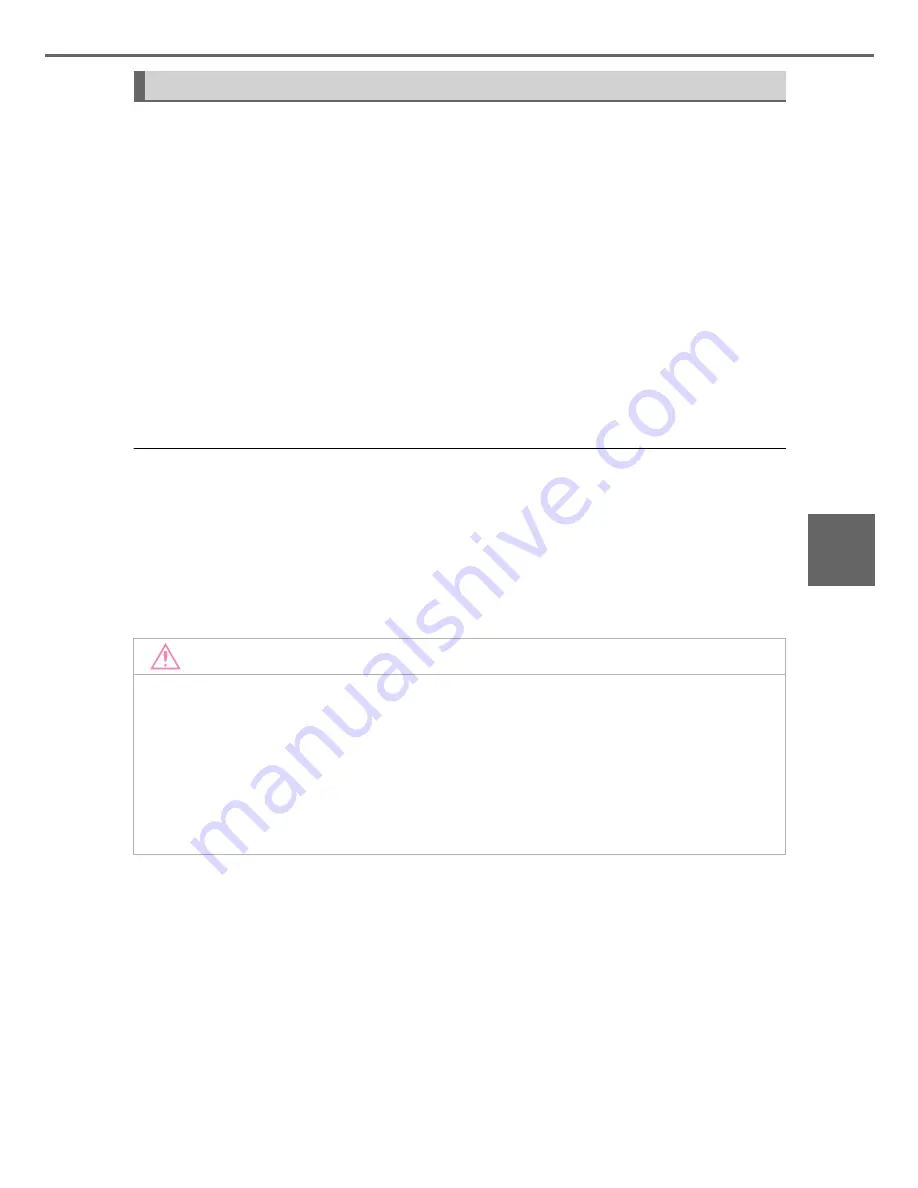
251
5-1. Basic Operations
5
A
u
di
o
sys
te
m
CAMRY_HV_U (OM33A87U)
By touching the screen with your finger, you can control the multime-
dia system, etc.
■
Drag
*
Touch the screen with your finger, and move the screen to the
desired position.
●
Scrolling the lists
■
Flick
*
Touch the screen with your finger and quickly move the screen by
flicking your finger.
●
Scrolling the main screen page
*
: The above operations may not be performed on all screens.
■
When using the touch screen
●
If the screen is cold, the display may be dark, or the system may seem to be
operating slightly slower than normal.
●
The screen may seem dark and hard to see when viewed through sun-
glasses. Change your angle of viewing, adjust the display on the “Display
Settings” screen (
P. 261) or remove your sunglasses.
●
Flick operations may not be performed smoothly in high altitudes.
Operating the touch screen
NOTICE
■
To avoid damaging the touch screen
●
To prevent damaging the screen, lightly touch the screen buttons with your
finger.
●
Do not use objects other than your finger to touch the screen.
●
Wipe off fingerprints using a glass cleaning cloth. Do not use chemical
cleaners to clean the screen, as they may damage the touch screen.
Summary of Contents for 2008 Camry
Page 7: ...7 1 9 8 6 5 4 3 2 10 7 ...
Page 13: ...13 ...
Page 24: ...24 Pictorial index ...
Page 82: ...82 1 3 Theft deterrent system ...
Page 104: ...104 2 Instrument cluster ...
Page 245: ...245 4 6 Driving tips 4 Driving ...
Page 330: ...330 5 11 Using the voice command system ...
Page 374: ...374 6 4 Other interior features ...
Page 546: ...546 ...
















































