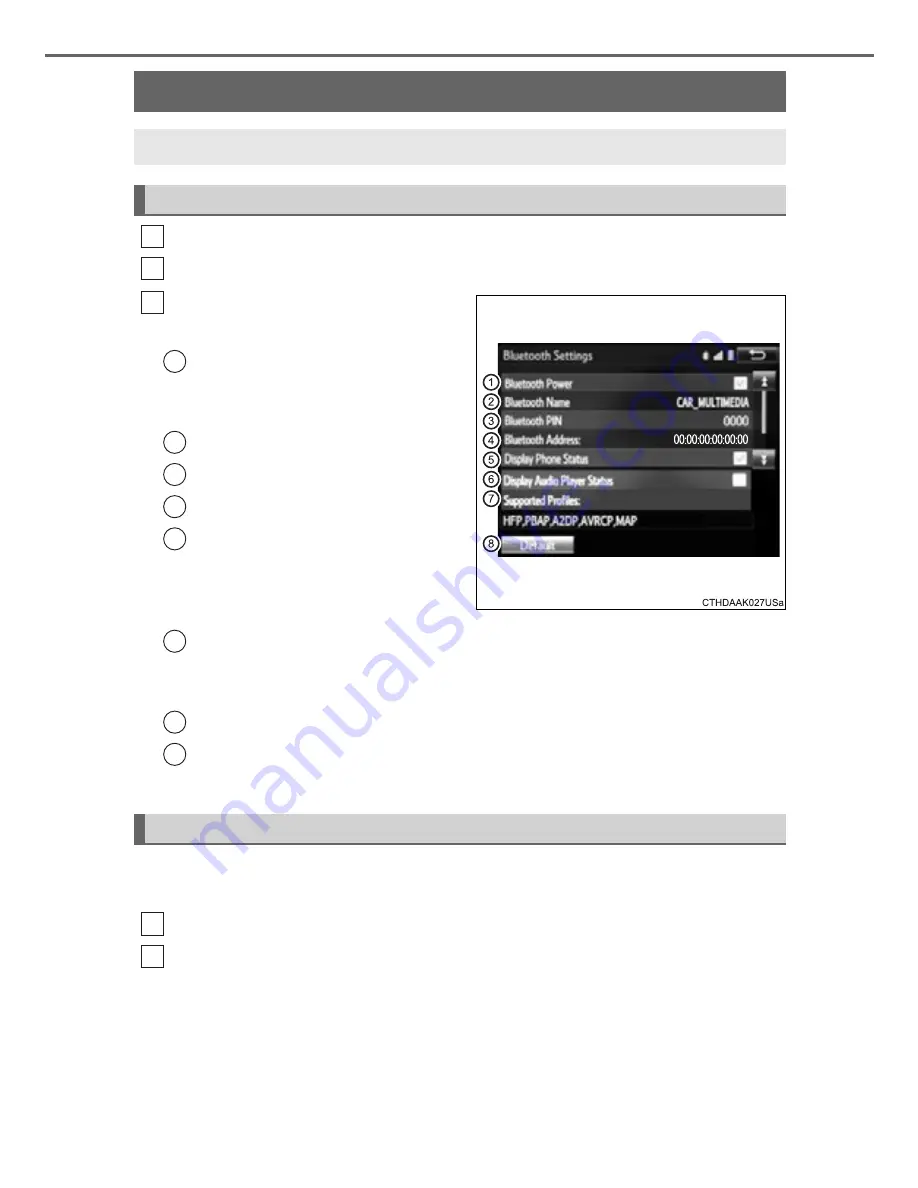
294
5-7. Connecting Bluetooth
®
CAMRY_HV_U (OM33A87U)
Display the “Bluetooth* Setup” screen. (
P. 286)
Select “System Settings”.
The following screen is dis-
played:
Bluetooth
®
Power on/off
You can change Bluetooth
®
function
on/off.
Bluetooth
®
Name
Change PIN-code (
P. 294)
Bluetooth
®
Address
Display Phone Status
You can set the system to show
the status confirmation display
when connecting a telephone.
Display Audio Player Status
You can set the system to show the status confirmation display when
connecting an audio player.
Compatibility profile of the system
Restore default settings
*
: Bluetooth is a registered trademark of Bluetooth SIG, Inc.
You can change the PIN-code that is used to register your Bluetooth
®
devices in the system.
Select “Bluetooth* PIN”.
Input a PIN-code, and select “OK”.
*
: Bluetooth is a registered trademark of Bluetooth SIG, Inc.
Detailed Bluetooth
®
system settings
You can confirm and change the detailed Bluetooth
®
settings.
How to check and change detailed Bluetooth
®
settings
1
2
3
1
2
3
4
5
Editing the Bluetooth* PIN
6
7
8
1
2
Summary of Contents for 2008 Camry
Page 7: ...7 1 9 8 6 5 4 3 2 10 7 ...
Page 13: ...13 ...
Page 24: ...24 Pictorial index ...
Page 82: ...82 1 3 Theft deterrent system ...
Page 104: ...104 2 Instrument cluster ...
Page 245: ...245 4 6 Driving tips 4 Driving ...
Page 330: ...330 5 11 Using the voice command system ...
Page 374: ...374 6 4 Other interior features ...
Page 546: ...546 ...






























