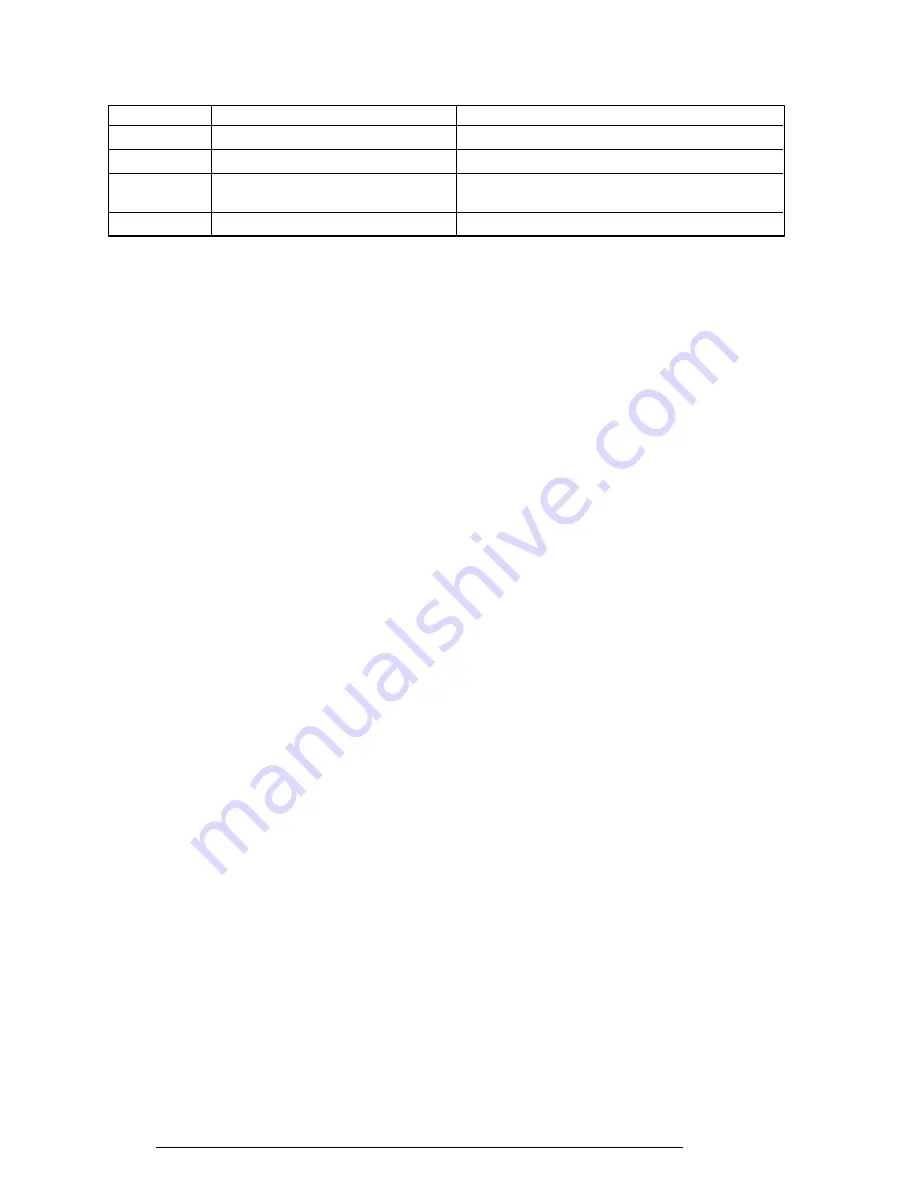
2-14
T2150 Series
Table 2-1 Printer port LED boot mode status (2/2)
LED status
Test item
Message
A6H
Initialization of expansion ROM
—
C0H
Password check
—
FFH
Setup boot check
*** Error is CMOS. xxxxxx ***
Check system. Then press [F1] key.
FFH
Boot load
—
Check 1
If the following error codes are displayed, go to Procedure 5.
00h, 01h, 02h, 03h, 04h, 05h, 06h, 07h, 0Ah, 0Bh, 0Ch, 0Dh, 18h, 1Fh, 25h,
30h, 40h, 41h, 42h, 4Ah, 65h, 70h, 80h, 90h, A0h, C0h, FFh
Check 2
If error code 50h is displayed, go to the Keyboard Troubleshooting procedures in
Section 2.7.
Check 3
If error code 55h is displayed, go to the HDD Troubleshooting Procedures in
Section 2.6.
Check 4
If error code 60h is displayed, go to the FDD Troubleshooting Procedures in
Section 2.5.
Procedure 3
Printer Port LED Check on Resume Mode
The printer port LED displays the IRT status and test status by turning lights on and off as an
eight-digit binary value for resume mode.
To use the printer port LED follow these steps:
1.
Turn on the T2150 series power, then set to resume mode.
2.
Turn off the T2150 series power.
3.
Plug the printer port LED into the T2150 series parallel port.
4.
Turn on the T2150 series power.
5.
Read the LED status from left to right as you face the back of the computer.
6.
Convert the status from binary to hexadecimal notation.
7.
If the final LED status is FFh (normal status), go to Procedure 3.
8.
If the final LED status matches any of the test status values in table 2-2, perform
Check 1.
Summary of Contents for T2150 series
Page 22: ...T2150 Series 2 3 Figure 2 1 Troubleshooting flowchart 1 2 ...
Page 135: ...4 20 T2150 Series Figure 4 17 Removing the top cover display assembly ...
Page 163: ...B 2 T2150 Series Figure B 2 FHVSY system board back ...
Page 164: ...T2150 Series B 3 B 2 FHWSD Board Figure B 3 FHWSD board ...
Page 181: ...C 14 T2150 Series ...
Page 182: ...T2150 Series D 1 Appendix D USA Display Codes Table D 1 USA display codes ...
















































