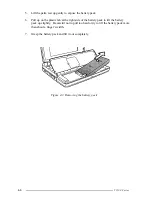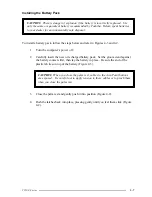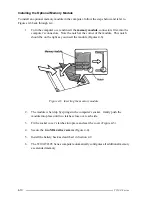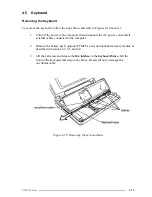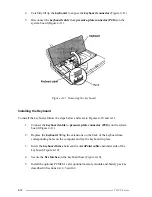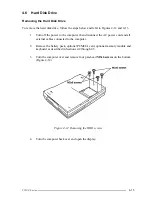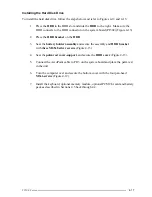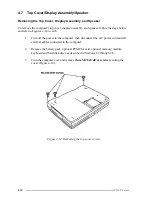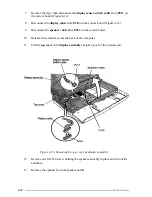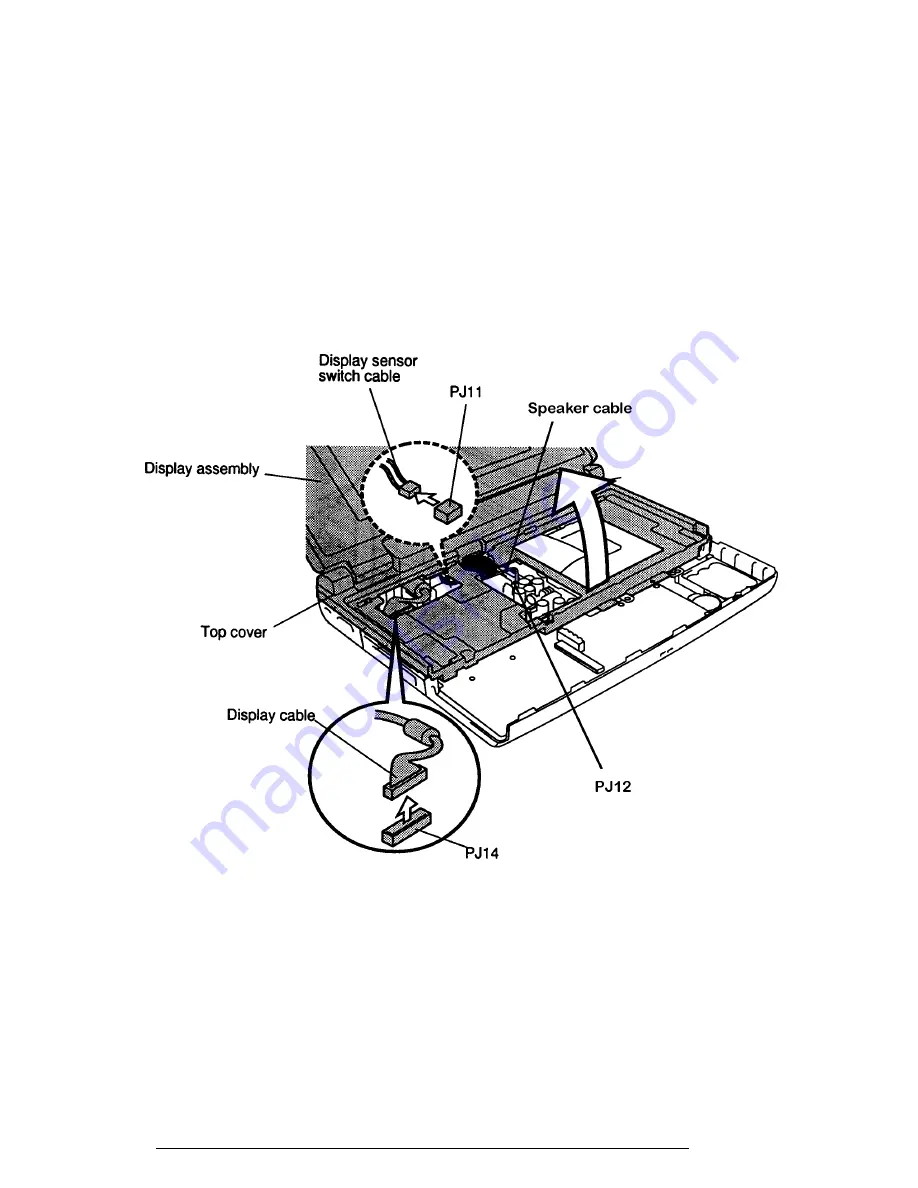
4-20
T2100 Series
7.
Remove the tape, then disconnect the
display sensor switch cable
from
PJ11
on
the system board (Figure 4-16).
8.
Disconnect the
display cable
from
PJ14
on the system board (Figure 4-16).
9.
Disconnect the
speaker cable
from
PJ12
on the system board.
10.
Release three latches across the back of the computer.
11.
Lift the
top cover
with
display assembly
straight up out of the bottom unit.
Figure 4-16 Removing the top cover & display assembly
12.
Remove one M2.5x4 screw holding the speaker assembly in place and lift out the
assembly.
13.
Remove the speaker from the speaker holder.
Summary of Contents for T2100 Series
Page 5: ...T2100 Series 1 5 Figure 1 2 T2100 T2105 Series system unit configuration ...
Page 25: ...T2100 Series 2 3 Figure 2 1 Troubleshooting flowchart 1 2 ...
Page 114: ...3 64 T2100 Series ...
Page 168: ...B 2 T2100 Series Figure B 2 FHVSY system board back ...
Page 180: ...C 10 T2100 Series ...
Page 181: ...T2100 Series D 1 Appendix D USA Display Codes Table D 1 USA display codes ...
Page 182: ...D 2 T2100 Series ...
Page 196: ...H 2 T2100 Series ...
Page 198: ...I 2 T2100 Series ...