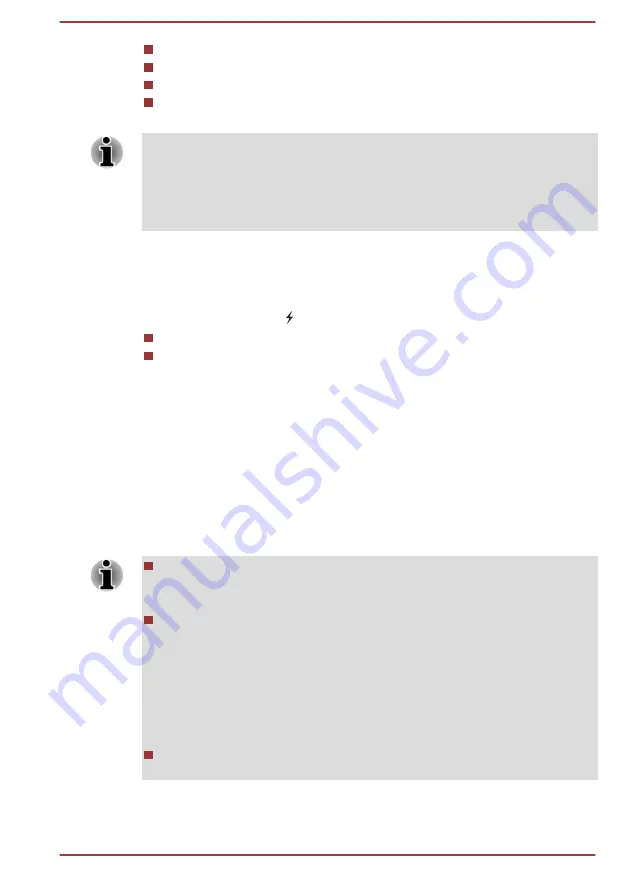
Function Key—Allows you to configure the function key options
USB—Allows you to set conditions for USB
SATA—Allows you to set conditions for SATA
Advanced options—Allows you to set the conditions for each device or
function
The settings or options explained here might vary depending on the model
you purchased.
After you changed the settings, a dialog box might appear to prompt you
that the changes will take effect after the computer is restarted. Make sure
to restart your computer immediately to apply these changes.
USB Charge
Your computer can supply USB Bus power (DC5V) to the USB port.
The port with the icon ( ) supports the following feature:
USB Sleep and Charge
System ON CDP Charge
USB Sleep and Charge
You can use the Sleep and Charge function to charge certain USB-
compatible external devices such as mobile phones or portable digital
music players. Your computer can supply USB bus power (DC5V) to the
compatible port even when the computer is turned OFF. "Power OFF"
includes Sleep Mode, Hibernation Mode, or shutdown state.
To set USB Sleep and Charge feature, click
Start -> TOSHIBA -> System
Settings -> Sleep Utilites
.
Move the slider to enable or disable the Sleep and Charge function.
The Sleep and Charge function might not work with certain external
devices even if they are compliant with the USB specification. In those
cases, turn the power of the computer ON to charge the device.
When Sleep and Charge function is enabled, USB bus power (DC5V)
is supplied to compatible ports even when the power of the computer
is turned OFF. USB bus power (DC5V) is similarly supplied to the
external devices which are connected to the compatible ports.
However, some external devices cannot be charged solely by
supplying USB bus power (DC5V). As for the specifications of the
external devices, contact the device manufacturer or check the
specifications of the external devices thoroughly before use.
Using the sleep and charge function to charge external devices takes
longer than charging the devices with their own chargers.
User's Manual
5-8






























