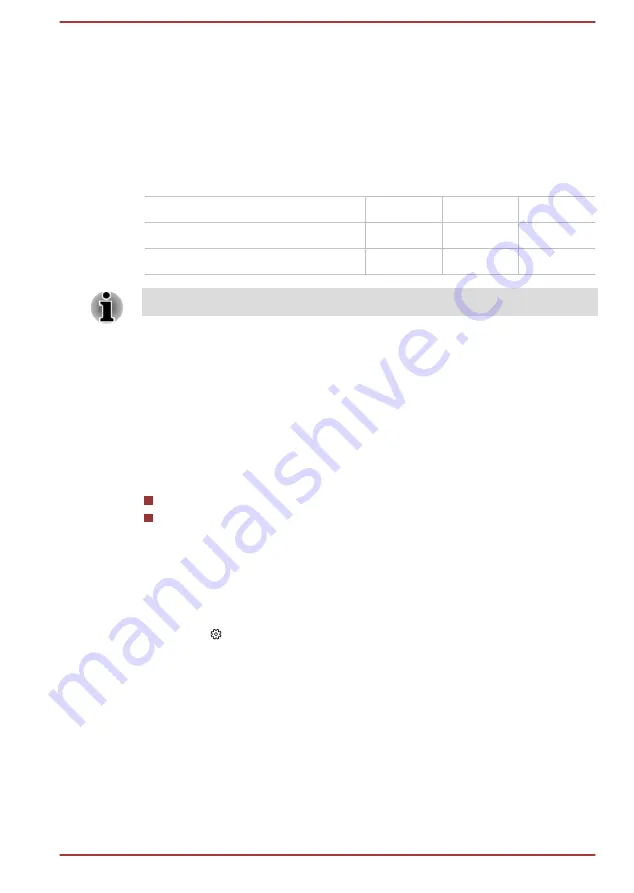
3.
Plug the other end of the cable into a LAN hub connector or router.
Check with your LAN administrator and hardware or software vendor
before using or configuring a network connection.
Multi Monitor
Your computer supports the Multi Monitor function that can display image
on Multi Monitor independently.
The following combinations are supported:
Internal display screen
Yes
Yes
Yes
HDMI™ out port
Yes
Yes
-
USB-C™ to VGA Adapter
Yes
-
Yes
Yes: Support
Wireless display
Your computer might support wireless display, a wireless technology which
utilizes Wi-Fi
®
to allow the computer to be wirelessly connected to external
displays including TVs as extended screens. With wireless display,
documents, streamed/local media contents or other online contents can be
shared wirelessly with others.
To use wireless display, either one of the following devices is required:
A compatible external display with built-in support for wireless display.
An external display with HDMI™ port and a wireless display adaptor.
The wireless display adaptor is a device that connects to the external
display via HDMI™ port and can receive Wi-Fi
®
signals from your
computer.
To wirelessly connect to an external display, you can follow the steps as
described below:
1.
Go to
(Settings)
and click
Devices -> Connected devices
.
2.
Click
Add a device
. Your computer starts searching for the wireless
display device.
3.
After the wireless display device is searched, follow the on-screen
instructions to finish connection.
After the connection is established, the name of the wireless display device
appears under
Projectors
.
To disconnect the Wireless display device, click the wireless display device
name and then click
Remove device
.
User's Manual
4-25






























