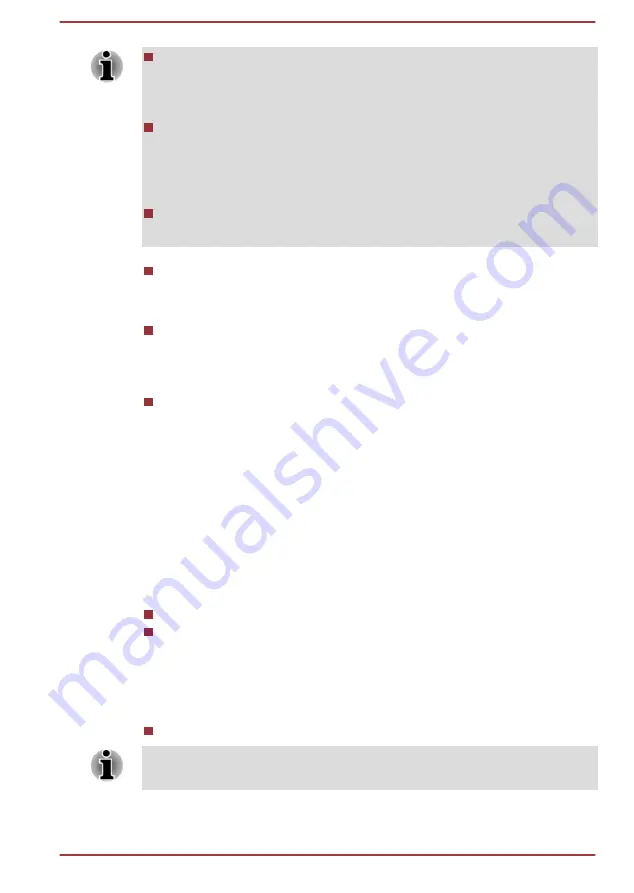
After you set the password, a dialog box appears asking whether you
want to save it to other media. If you forget the password, you can
open the password file on another computer. Be sure to keep the
media in a safe place.
When entering the character string to register the password, enter
from the keyboard character by character and do not enter as ASCII
code or copy-and-paste the character string. In addition, ensure that
the registered password is correct by outputting the character string to
the password file.
When entering a password, do not enter any characters (for example
"!" or "#") produced by pressing the SHIFT or ALT keys.
Delete
(button)
Click this button to delete a registered password. Before you can
delete a password, you must first enter the current password correctly.
Change
(button)
Click this button to change a registered password. Before you can
change a password, you must first enter the current password
correctly.
Owner String
(text box)
You can use this box to associate text with the password. After you
enter text, click
Apply
or
OK
. When the computer is started, this text
is displayed together with the prompt asking you to enter a password.
Supervisor Password
If you set a Supervisor Password, some functions might be restricted when
a user logs on with the User Password. To set a Supervisor Password:
Click
Start -> TOSHIBA -> Password Utility
and click
Supervisor
Password
.
This utility lets you do the following:
Register or delete the Supervisor Password.
Specify restrictions for general users.
Starting the computer using a password
If you have already registered a user password, there is one way to start
the computer:
Enter the password manually.
The password is necessary if the computer was shut down in Hibernation
mode, boot mode or Restart. It is not needed in Sleep mode.
To enter a password manually, do the following:
User's Manual
5-6






























