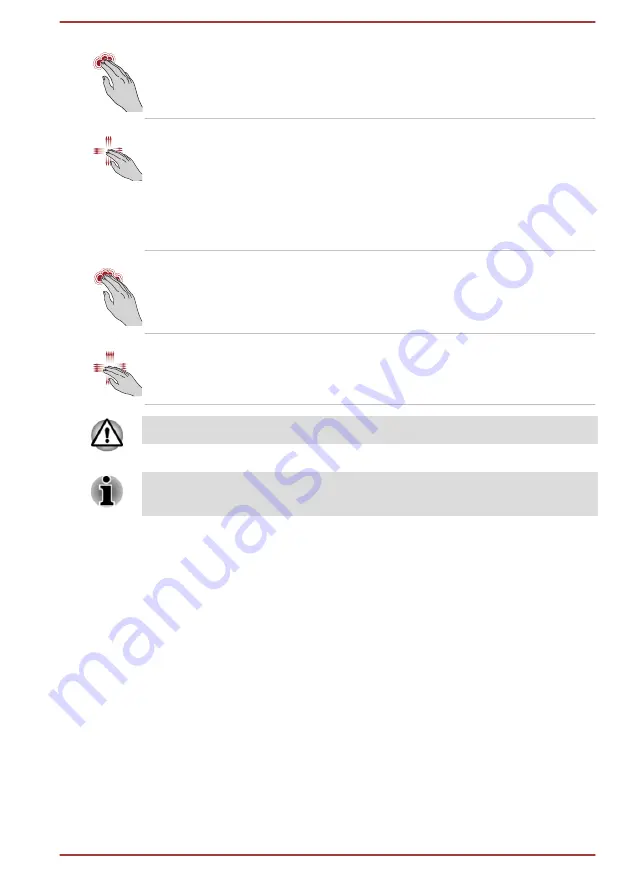
Three-Finger Tap
Tap once on the Touch Pad with three fingers
together to open Cortana (available depending
on your country/region).
Three-Finger Scroll
Place three fingers down and slide them
vertically or horizontally from anywhere on the
Touch Pad. Slide towards left/right: switches
between your open apps. Slide your fingers
slowly across the Touch Pad to flip through them
all.Slide up: views all your open apps in task
view.Slide down: shows the desktop.
Four-Finger Tap
Tap once on the Touch Pad with four fingers
together to open the Action center.
Four-Finger Scroll
Place four fingers down and slide them
horizontally from anywhere on the Touch Pad to
switch between virtual desktops.
Do not put items on the Touch Pad surface to prevent abnormal action.
Some of the Touch Pad operations described in this section are only
supported in certain applications.
TOSHIBA Pointing Device
AccuPoint
To use the AccuPoint, simply push it with your finger tip in the direction you
want to move the on-screen pointer.
The control buttons below the AccuPoint are used like the buttons on a
standard mouse. Press the left button to select a menu item or to
manipulate text or graphics designated by the pointer, and press the right
button to display a menu or other function depending on the software you
are using.
Some models are equipped with an AccuPoint.
User's Manual
4-3
















































