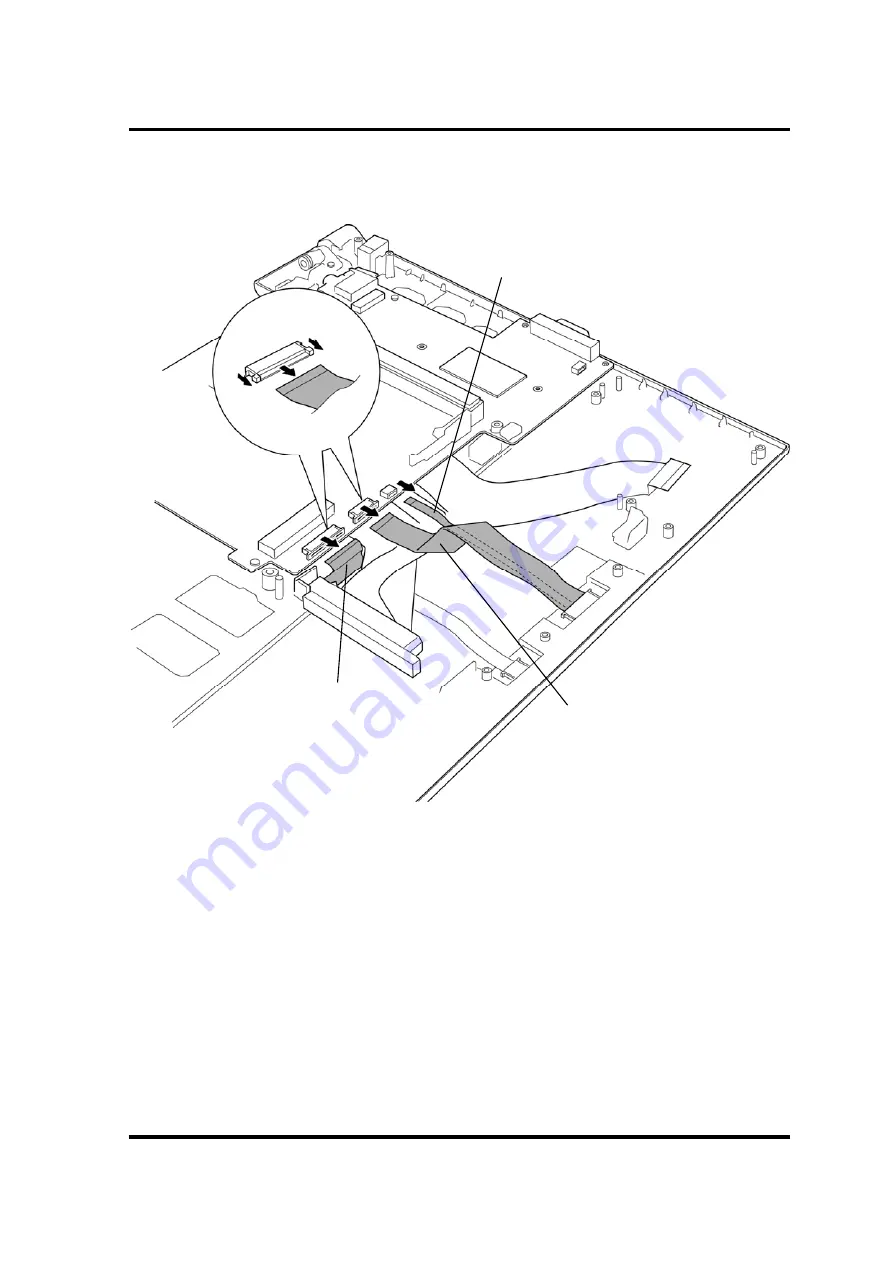
4.18 System board
4 Replacement Procedures
PORTÉGÉ R830/Satellite R830 Maintenance Manual (960-880)
[CONFIDENTIAL]
4-57
5.
Disconnect the
keyboard FPC
,
TP SW FFC
and
fingerprint sensor board FFC
from the connectors
CN3230
,
CN9550
and
CN9551
on the system board.
Figure 4-34 Removing the system board (3)
TP SW FFC
(Connected to CN9550)
Keyboard FPC
(Connected to CN3230)
Fingerprint sensor board FFC
(Connected to CN9551)
















































