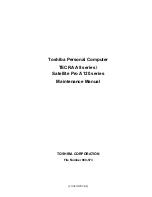Summary of Contents for Satellite Pro A120
Page 10: ...x CONFIDENTIAL TECRA A8 Satellite Pro A120 Maintenance Manual 960 573 ...
Page 11: ... CONFIDENTIAL Chapter 1 Hardware Overview ...
Page 12: ...1 Hardware Overview 1 ii CONFIDENTIAL TECRA A8 Satellite Pro A120 Maintenance Manual 960 573 ...
Page 45: ... CONFIDENTIAL Chapter 2 Troubleshooting Procedures ...
Page 129: ... CONFIDENTIAL Chapter 3 Tests and Diagnostics ...
Page 241: ...Chapter 4 Replacement Procedures CONFIDENTIAL ...
Page 337: ... CONFIDENTIAL Appendices ...
Page 338: ...Appendices App ii CONFIDENTIAL TECRA A8 Satellite Pro A120 Maintenance Manual 960 573 ...
Page 346: ...Appendices App x CONFIDENTIAL TECRA A8 Satellite Pro A120 Maintenance Manual 960 573 ...