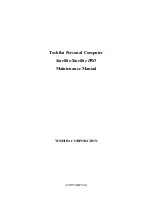2-6
400 Series
2.3
Power Supply Troubleshooting
The 400 series power supply controls many functions and components in the 400 series. To
determine if the power supply is functioning properly, start with Procedure 1 and continue
with the other Procedures as instructed. The procedures described in this section are:
Procedure 1:
AC IN Icon Check
Procedure 2:
Battery Icon Check
Procedure 3:
AC PS Unit Replacement Check
Procedure 1
AC IN Icon Check
The 400 series AC PS unit converts AC power to DC power and contains a charging circuit
which charges the 400 series batteries. The AC power cord connects to the AC IN socket
connector on the back side of the computer. When the AC power cord is connected to the
400 series and the power is turned off, the AC charges the batteries.
The AC IN icon displays whether or not the AC power cord is connected and supplying
power.
When the AC IN icon is green, the AC power cord is connected and supplying power to the
400 series.
If the AC IN icon does not light, the AC power cord is not supplying power to the 400 series
or the AC power cord is not attached to the 400 series, go to Check 1.
If the AC IN icon is flashing orange, the AC power cord’s voltage supply is abnormal or the
power supply is not functioning properly, go to Check 2.
If any of the above indicator conditions are abnormal, make sure the icon lights are not burned
out before performing the following checks:
Check 1
Make sure the correct AC power cord is firmly plugged into the AC IN socket on
the back of the computer.
Check 2
If the AC IN icon flashes orange when the AC power cord is connected, output
voltage is abnormal. Connect a new AC power cord and turn the 400 series on
again to verify the indicator condition.
Check 3
The battery pack may be malfunctioning. Replace the battery pack with a new one
and turn the computer on again. If the problem still exists, go to Procedure 2.