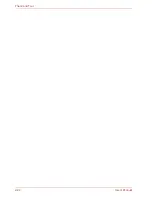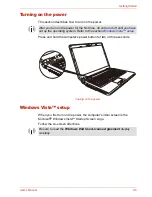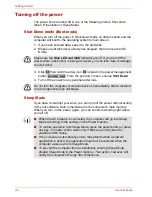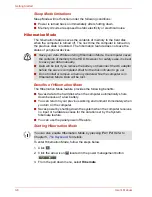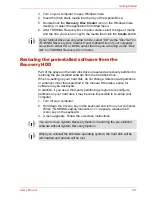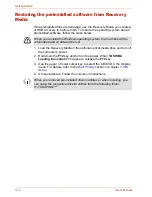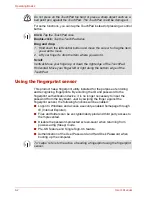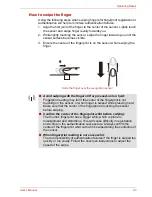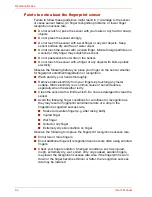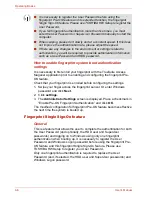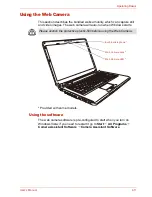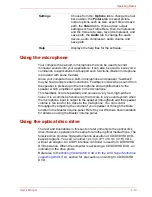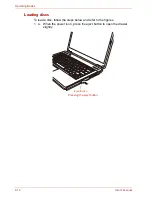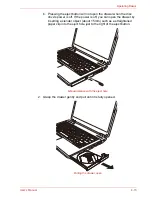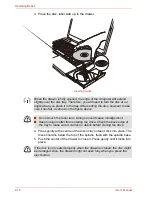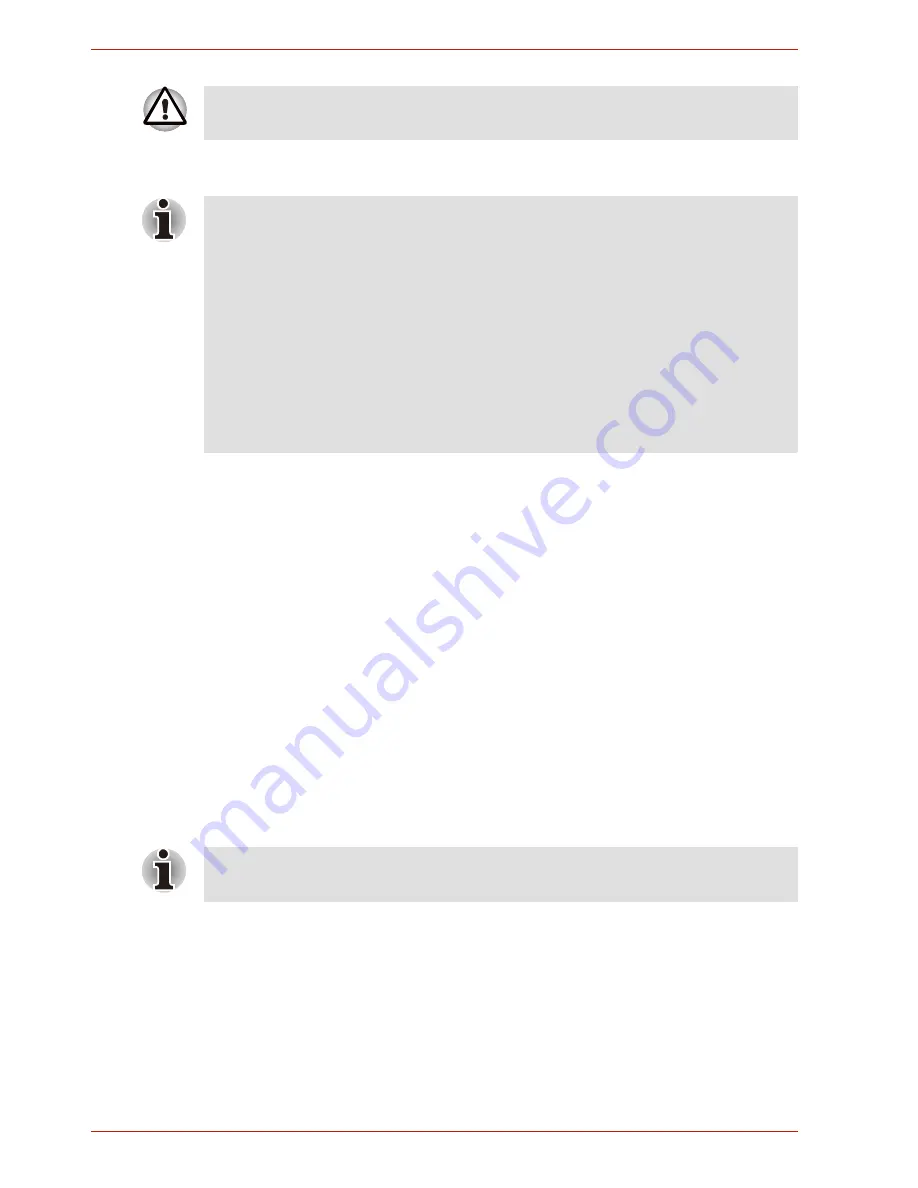
4-2
User’s Manual
Operating Basics
For some functions, you can tap the TouchPad instead of pressing a control
button.
Using the fingerprint sensor
This product has a fingerprint utility installed for the purpose of enrolling
and recognizing fingerprints. By enrolling the ID and password to the
fingerprint authentication device, it is no longer necessary to input the
password from the keyboard. Just by swiping the finger against the
fingerprint sensor, the following functions will be enabled:
■
Logon to Windows and access a security-enabled homepage through
IE (Internet Explorer).
■
Files and folders can be encrypted/decrypted and third party access to
them prevented.
■
Disable the password-protected screen-saver when returning from
power-saving (Sleep) mode.
■
Pre-OS feature and Single Sign-On feature.
■
Authentication of the User Password and Hard Disk Password when
booting up the computer.
Do not press on the TouchPad too hard or press a sharp object such as a
ball point pen against the TouchPad. The TouchPad could be damaged.
Click:
Tap the TouchPad once
Double-click:
Tap the TouchPad twice
Drag and drop:
1. Hold down the left control button and move the cursor to drag the item
you want to move.
2. Lift your finger to drop the item where you want it.
Scroll:
Vertical: Move your finger up or down the right edge of the TouchPad.
Horizontal: Move your finger left or right along the bottom edge of the
TouchPad.
To “swipe” refers to the action of reading a fingerprint using the fingerprint
sensor.
Summary of Contents for SATELLITE L310
Page 1: ...TOSHIBA Satellite M300 L310 Satellite Pro M300 L310 Portable Personal Computer User s Manual ...
Page 34: ...xxxiv User s Manual Preface ...
Page 52: ...1 18 User s Manual Introduction ...
Page 74: ...2 22 User s Manual The Grand Tour ...
Page 134: ...5 8 User s Manual The Keyboard ...
Page 152: ...7 4 User s Manual HW Setup ...
Page 190: ...9 24 User s Manual Troubleshooting ...
Page 194: ...A 4 User s Manual Specifications ...
Page 200: ...C 4 User s Manual Wireless LAN ...
Page 220: ...Glossary 14 User s Manual Glossary ...
Page 224: ...Index 4 User s Manual Index ...