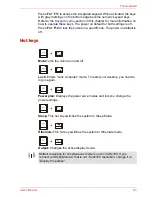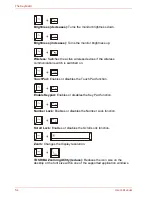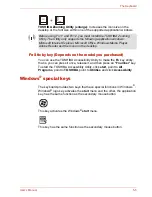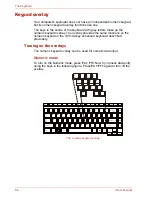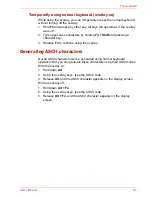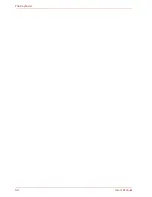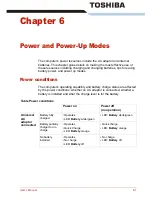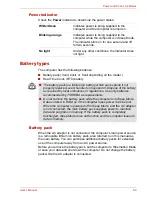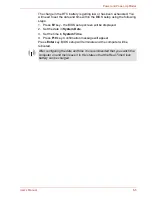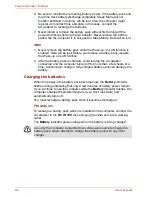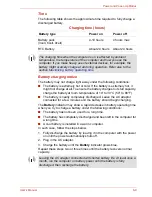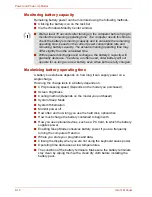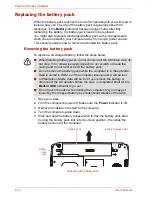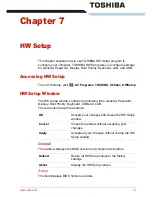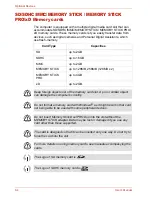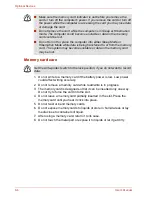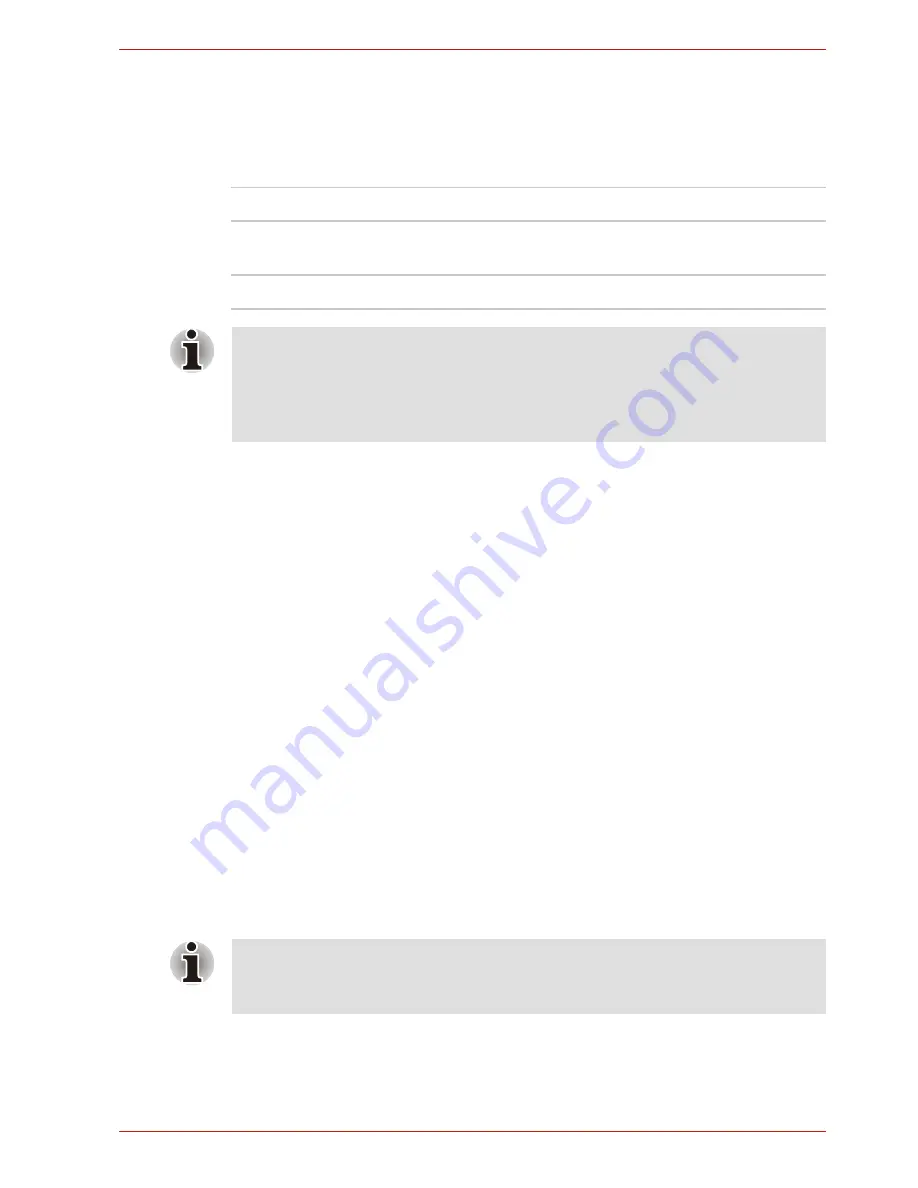
User’s Manual
6-9
Power and Power-Up Modes
Time
The following table shows the approximate time required to fully charge a
discharged battery.
Battery charging notice
The battery may not charge right away under the following conditions:
■
The battery is extremely hot or cold. If the battery is extremely hot, it
might not charge at all. To ensure the battery charges to its full capacity,
charge the battery at room temperature of 10° to 30°C (50° to 88°F).
■
The battery is nearly completely discharged. Leave the AC adaptor
connected for a few minutes and the battery should begin charging.
The
Battery
indicator may show a rapid decrease in battery operating time
when you try to charge a battery under the following conditions:
■
The battery has not been used for a long time.
■
The battery has completely discharged and been left in the computer for
a long time.
■
A cool battery is installed in a warm computer.
In such case, follow the steps below.
1. Fully discharge the battery by leaving it in the computer with the power
on until the power automatically shuts off.
2. Plug in the AC adaptor.
3. Charge the battery until the
Battery
indicator glows blue.
Repeat these steps two or three times until the battery recovers normal
capacity.
Charging time (hours)
Battery type
Power on
Power off
Battery pack
(3cell, 6cell, 9cell)
4-10 hours
4 hours max
RTC Battery
About 24 hours
About 24 hours
The charging time when the computer is on is affected by ambient
temperature, the temperature of the computer and how you use the
computer. If you make heavy use of external devices, for example, the
battery might scarcely charge at all during operation. Refer also to the
section
Maximizing battery operating time
.
Leaving the AC adaptor connected will shorten battery life. At least once a
month, run the computer on battery power until the battery is fully
discharged, then recharge the battery.
Summary of Contents for SATELLITE L310
Page 1: ...TOSHIBA Satellite M300 L310 Satellite Pro M300 L310 Portable Personal Computer User s Manual ...
Page 34: ...xxxiv User s Manual Preface ...
Page 52: ...1 18 User s Manual Introduction ...
Page 74: ...2 22 User s Manual The Grand Tour ...
Page 134: ...5 8 User s Manual The Keyboard ...
Page 152: ...7 4 User s Manual HW Setup ...
Page 190: ...9 24 User s Manual Troubleshooting ...
Page 194: ...A 4 User s Manual Specifications ...
Page 200: ...C 4 User s Manual Wireless LAN ...
Page 220: ...Glossary 14 User s Manual Glossary ...
Page 224: ...Index 4 User s Manual Index ...