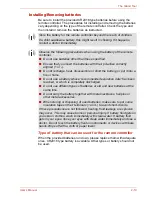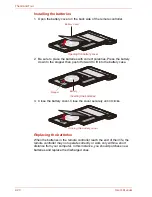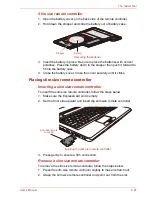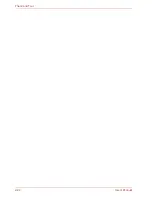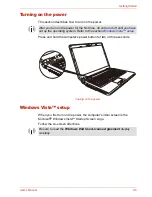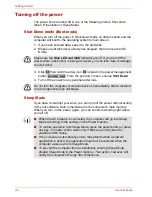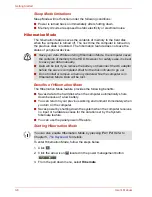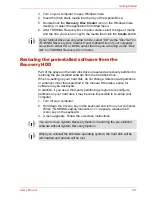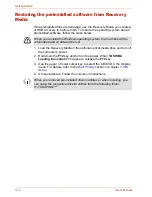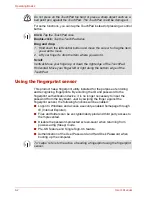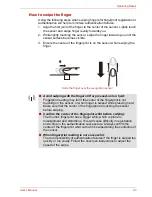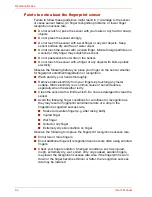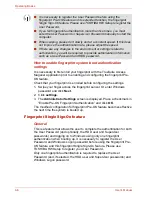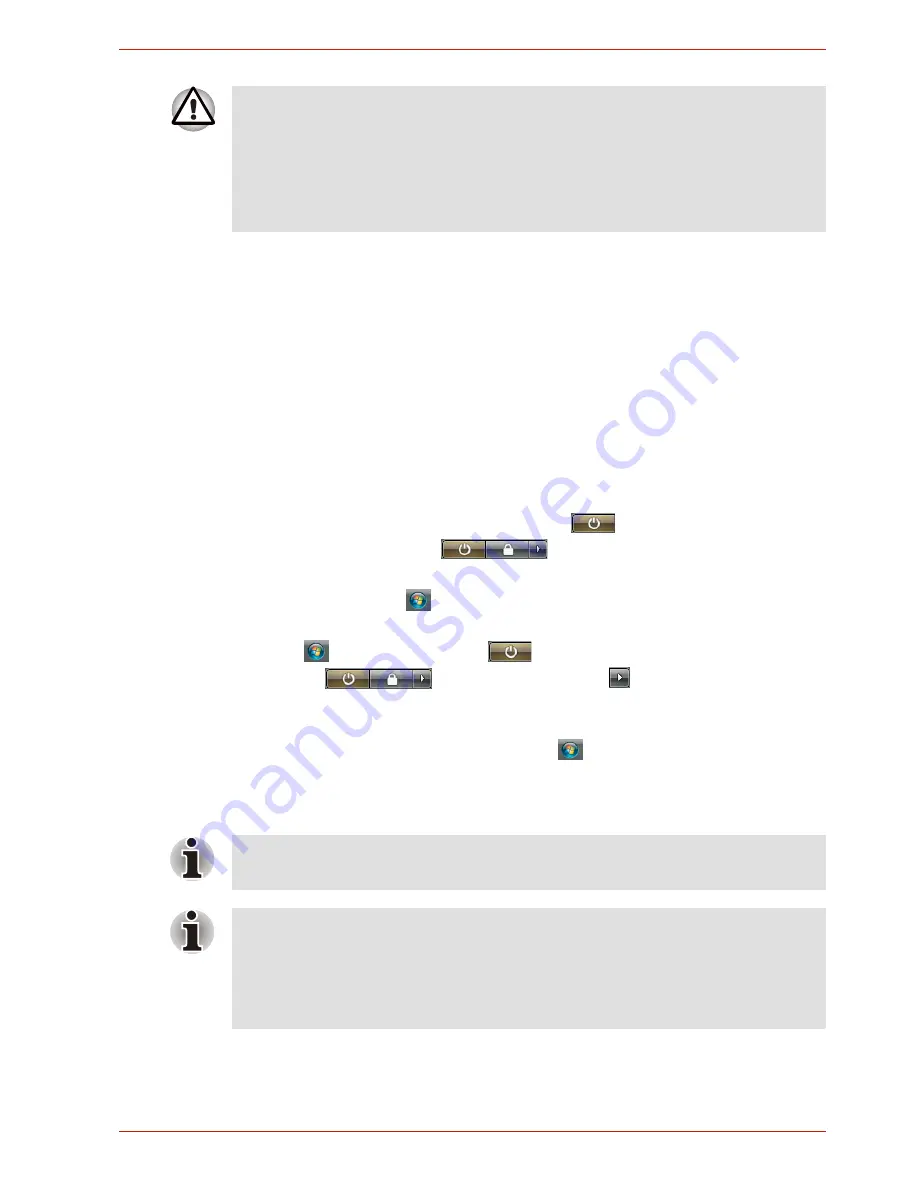
User’s Manual
3-7
Getting Started
Benefits of Sleep Mode
The Sleep Mode feature provides the following benefits:
■
Restores the previous working environment more rapidly than does
Hibernation Mode.
■
Saves power by shutting down the system when the computer receives
no input or hardware access for the duration set by the System Sleep
Mode feature.
■
You can use the panel power off feature.
Entering Sleep Mode
You can enter Sleep Mode in one of three ways:
■
Click Start then click the power button (
) located in the power
management buttons (
).
Please note that this feature must be enabled within the Power Options
(to access it, click
Æ
Control Panel
Æ
System and Maintenance
Æ
Power Options
).
■
Click
, click power button
located in the power management
buttons
, or click arrow button
and select
Sleep
from
the menu.
■
Close the display panel. This feature must be enabled. Please refer to
the Power Options (to access it, click
Æ
Control Panel
Æ
System
and Maintenance
Æ
Power Options
).
When you turn the power back on, you can continue where you left when
you shut down the computer.
■
Before entering Sleep Mode, be sure to save your data.
■
Do not install or remove a memory module while the computer is in
Sleep Mode. The computer or the module could be damaged.
■
Do not remove the battery pack while the computer is in Sleep Mode
(unless the computer is connected to an AC power source). Data in
memory will be lost.
You can also enable Sleep Mode by pressing
Fn + F3
. Refer to Chapter 5,
The Keyboard
, for details.
■
When the computer is shut down in Sleep Mode, the power indicator
flashes orange.
■
If you are operating the computer on battery power, you can lengthen
the operating time by turning it off into Hibernation Mode, as Sleep
Mode consumes more power.
Summary of Contents for SATELLITE L310
Page 1: ...TOSHIBA Satellite M300 L310 Satellite Pro M300 L310 Portable Personal Computer User s Manual ...
Page 34: ...xxxiv User s Manual Preface ...
Page 52: ...1 18 User s Manual Introduction ...
Page 74: ...2 22 User s Manual The Grand Tour ...
Page 134: ...5 8 User s Manual The Keyboard ...
Page 152: ...7 4 User s Manual HW Setup ...
Page 190: ...9 24 User s Manual Troubleshooting ...
Page 194: ...A 4 User s Manual Specifications ...
Page 200: ...C 4 User s Manual Wireless LAN ...
Page 220: ...Glossary 14 User s Manual Glossary ...
Page 224: ...Index 4 User s Manual Index ...