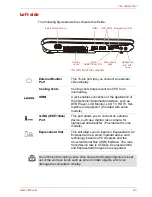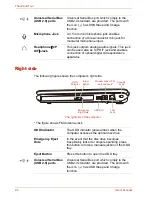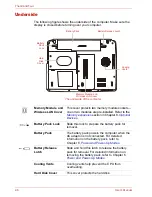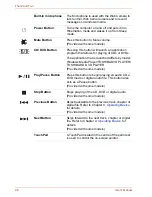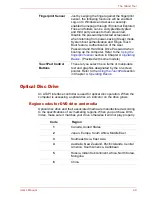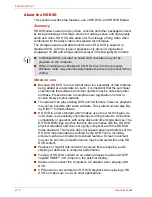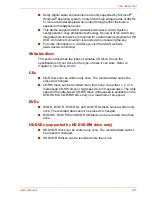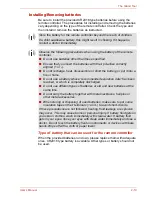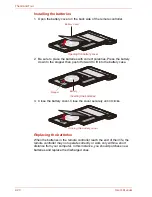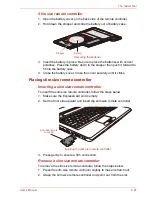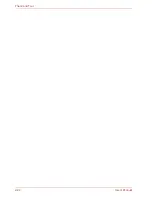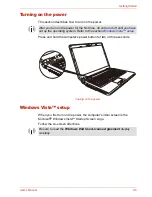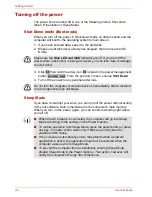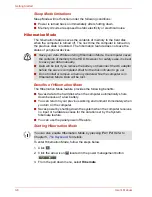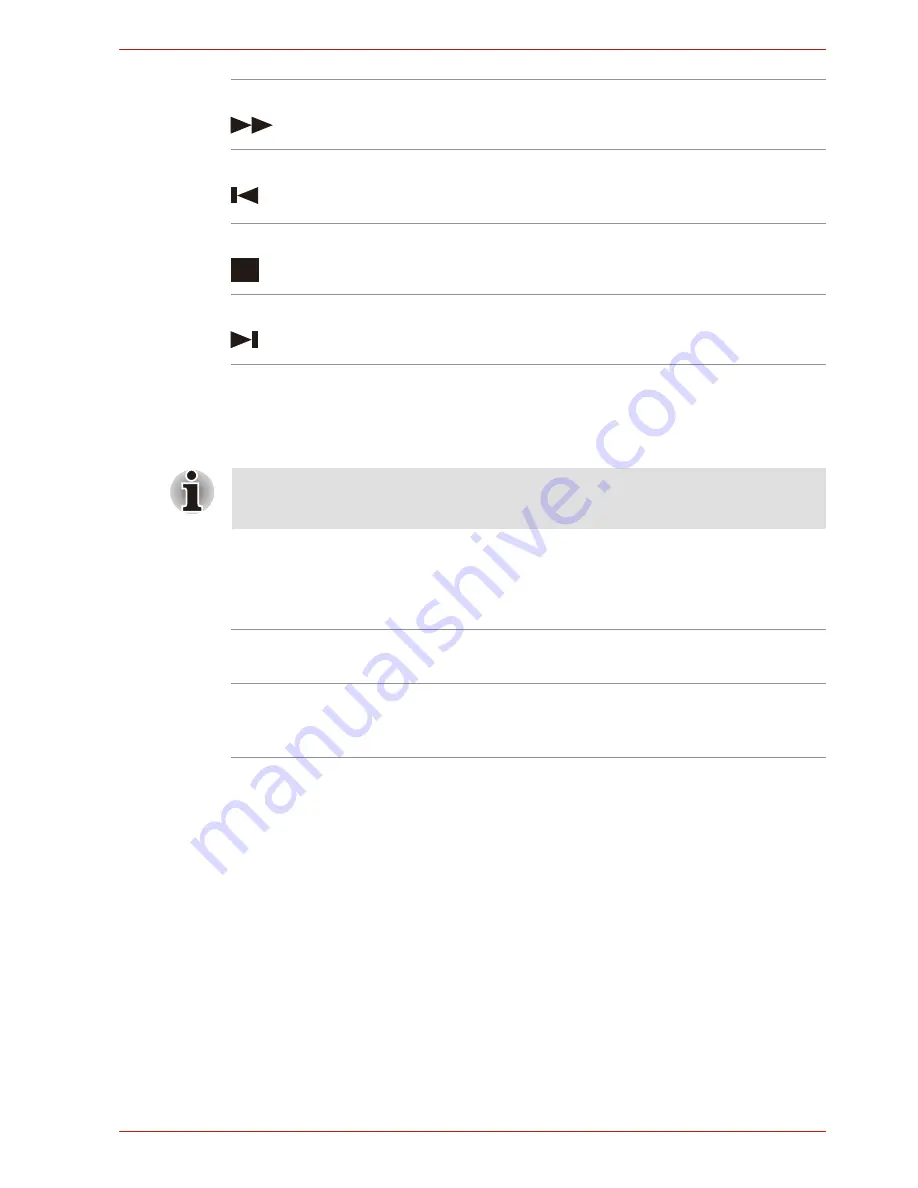
User’s Manual
2-17
The Grand Tour
Using the remote controller
Some computers include a remote control unit, which allows you to control
some of your computer’s functions from a distant location.
Operational range of the remote controller
Point the remote controller at your computer and press a button. The
operational angle and distance are described below.
Fast forward
Moves the media (video, DVD, music, and so
on) forwards.
Replay
Moves media backward (seven seconds for
videos, one music track or one DVD chapter at a
time).
Stop
Stops the media currently playing.
Skip
Moves media forward (30 seconds for videos,
one music track or one DVD chapter).
■
The remote controller is designed specifically for this computer.
■
Some application programs may not support remote control functions.
Distance
Within 5 meters from the infrared receiver
window.
Angle
Within about 30 degrees horizontally and about
15degrees vertically of perpendicular to the
infrared receiver window.
Summary of Contents for SATELLITE L310
Page 1: ...TOSHIBA Satellite M300 L310 Satellite Pro M300 L310 Portable Personal Computer User s Manual ...
Page 34: ...xxxiv User s Manual Preface ...
Page 52: ...1 18 User s Manual Introduction ...
Page 74: ...2 22 User s Manual The Grand Tour ...
Page 134: ...5 8 User s Manual The Keyboard ...
Page 152: ...7 4 User s Manual HW Setup ...
Page 190: ...9 24 User s Manual Troubleshooting ...
Page 194: ...A 4 User s Manual Specifications ...
Page 200: ...C 4 User s Manual Wireless LAN ...
Page 220: ...Glossary 14 User s Manual Glossary ...
Page 224: ...Index 4 User s Manual Index ...