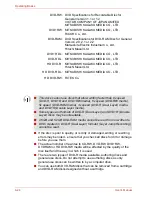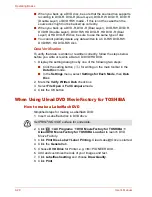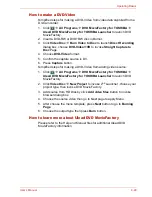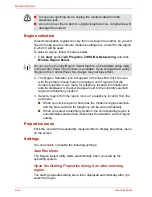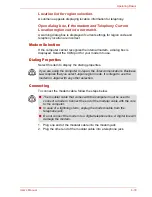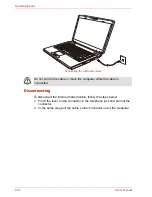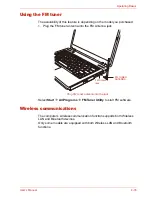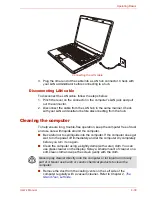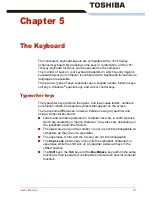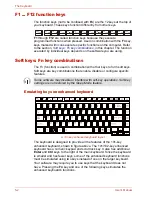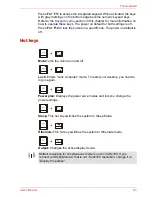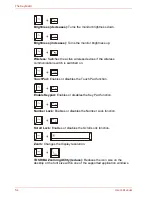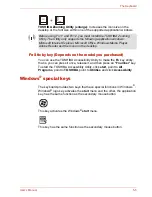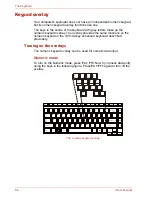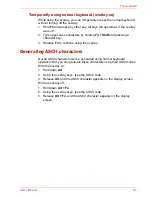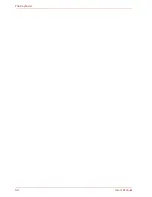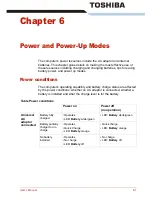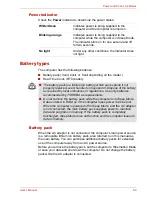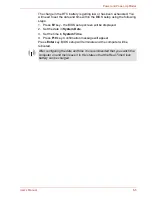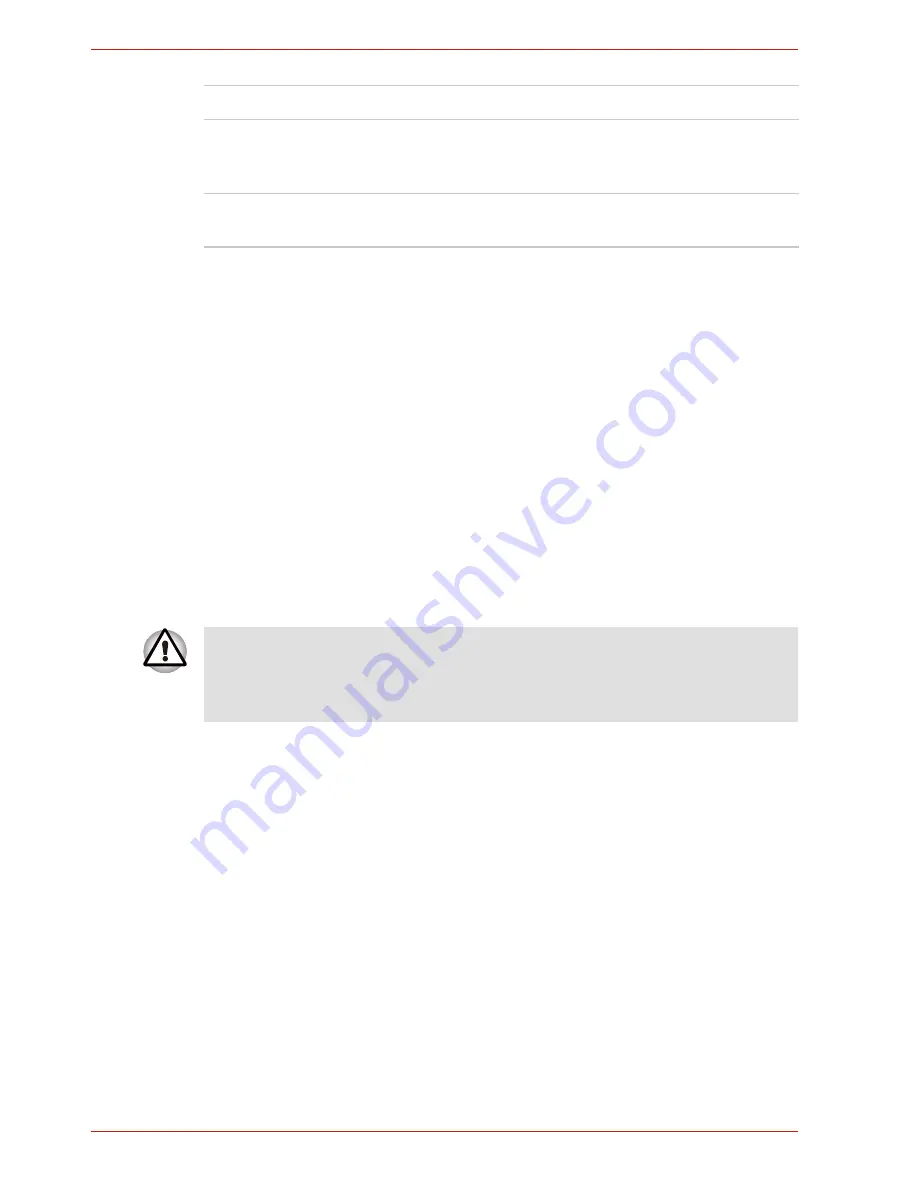
4-38
User’s Manual
Operating Basics
If you used the Task Bar to disable Wireless LAN, you will need to restart
the computer to re-enable it. Alternatively, you can also follow this
procedure:
1. In the
Control Panel
, click
System and Maintenance
.
2. Click the
Device Manager
. The Device Manager window opens. Click
Network adaptors
.
3. Select your preferred Network adaptor, then click the Enable button in
the tool bar.
LAN
The computer has built-in support for Fast Ethernet LAN or Giga bit
Ehternet LAN (depends on the model you purchased) This section
describes how to connect/disconnect to a LAN.
LAN cable types
If you are using Fast Ethernet LAN (100 megabits per second,
100BASE-TX), be sure to connect with a CAT5 cable or higher. You cannot
use a CAT3 cable.
If you are using Giga bit Ethernet LAN, be sure to connect with a CAT5-E
cable or higher. You cannot use a CAT5 or a CAT3 cable.
Connecting LAN cable
To connect the LAN cable, follow the steps below.
1. Turn off the power to the computer and to all external devices
connected to the computer.
2. Plug one end of the cable into the LAN jack. Press gently until you hear
the latch click into place.
Indicator status
Indication
LED off
Wireless communication switch is set to off.
Automatic power down because of overheating.
Power malfunction
LED glows
Wireless communication switch is on. Wireless
LAN is turned on by an application.
The computer must be configured properly before connecting to a LAN.
Logging onto a LAN using the computer's default settings could cause a
malfunction in LAN operation. Check with your LAN administrator
regarding set-up procedures.
Summary of Contents for SATELLITE L310
Page 1: ...TOSHIBA Satellite M300 L310 Satellite Pro M300 L310 Portable Personal Computer User s Manual ...
Page 34: ...xxxiv User s Manual Preface ...
Page 52: ...1 18 User s Manual Introduction ...
Page 74: ...2 22 User s Manual The Grand Tour ...
Page 134: ...5 8 User s Manual The Keyboard ...
Page 152: ...7 4 User s Manual HW Setup ...
Page 190: ...9 24 User s Manual Troubleshooting ...
Page 194: ...A 4 User s Manual Specifications ...
Page 200: ...C 4 User s Manual Wireless LAN ...
Page 220: ...Glossary 14 User s Manual Glossary ...
Page 224: ...Index 4 User s Manual Index ...