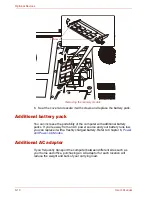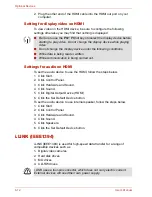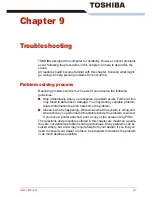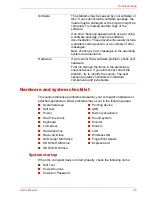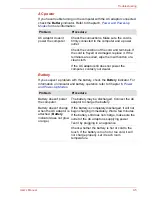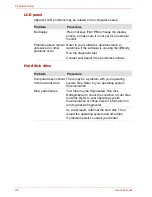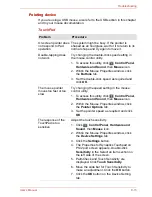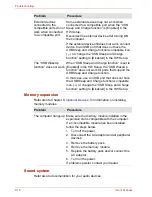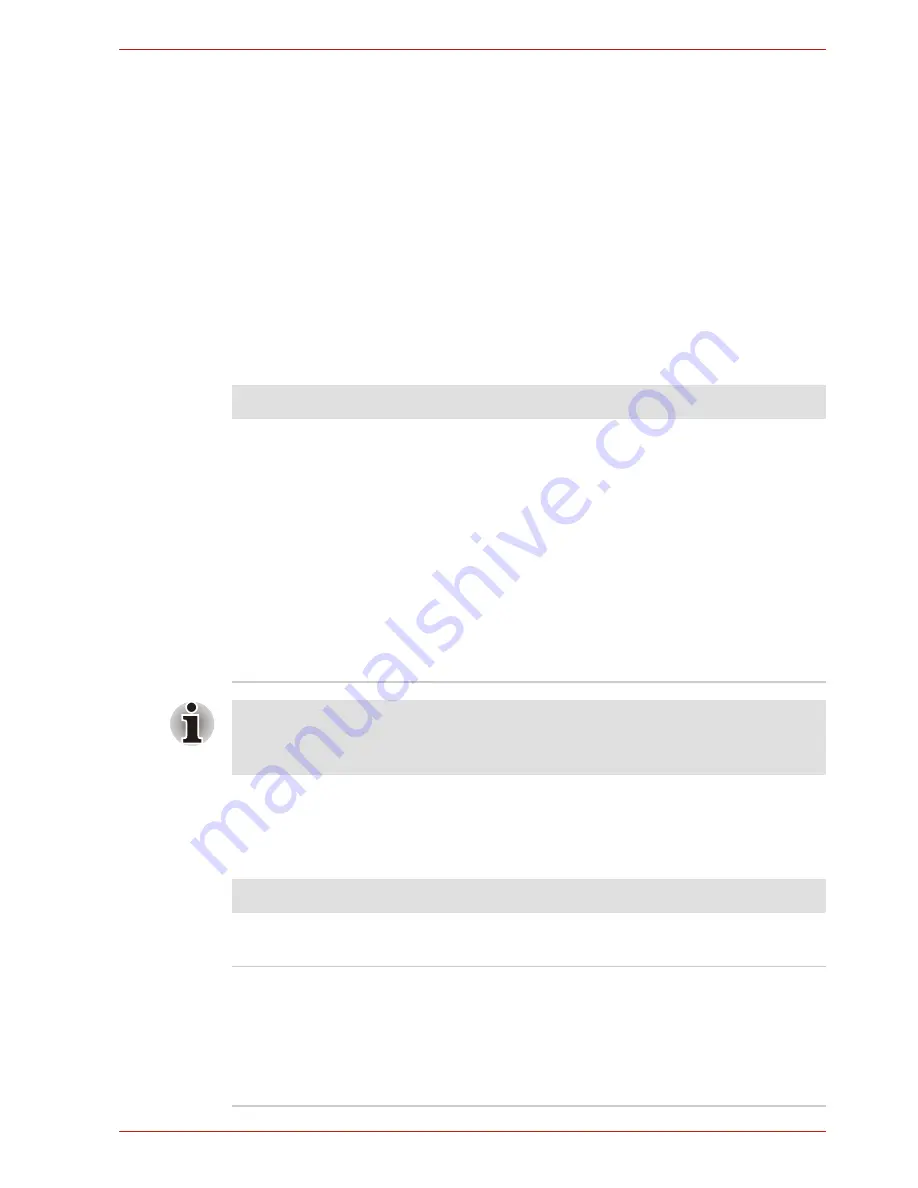
User’s Manual
9-7
Troubleshooting
■
Reformatting the media
■
Reinstalling an operating system from the recovery CD-ROM
The procedures above delete only the initial part of the data used for file
management. This makes the file invisible to the operating system, but
the data can still be read by specialized utilities. If you dispose of the
PC, please delete all the data on its hard disk drive. Doing so prevents
unauthorized use of such data. To ensure your data is not used for
unauthorized purposes, you can:
■
Physically destroy the hard disk drive
■
Use a proven specialized utility to overwrite all data
■
Take the hard disk drive to a professional deletion service
Real Time Clock
Keyboard
Keyboard problems can be caused by your setup configuration. For more
information refer to Chapter 5,
The Keyboard
.
Problem
Procedure
The BIOS setting and
system date/time are
lost.
Charge in the RTC battery is exhausted or
getting low. You will need to set the date and time
in the BIOS setup screen using the following
procedure
1. Press
F2
key. BIOS setup will boot up.
2. Set the date in
System Date
.
3. Set the time in
System Time
.
4. Press
F10
key. Confirmation message will
appear.
5. Press
Enter
key. BIOS setup will terminate
and the computer will be rebooted.
After configuring the time and date for the Real Time Clock battery, we
recommend that you turn the power status of your computer to "ON" so
that the Real Time Clock battery is charged.
Problem
Procedure
Some letter keys
produce numbers
Check that the numeric keypad overlay is not
selected. Press
Fn + F11
and try typing again.
Output to screen is
garbled
Make sure the software you are using is not
remapping the keyboard. Remapping involves
reassigning the meaning of each key. Refer to
your software’s documentation.
If you are still unable to use the keyboard,
consult your dealer.
Summary of Contents for SATELLITE L310
Page 1: ...TOSHIBA Satellite M300 L310 Satellite Pro M300 L310 Portable Personal Computer User s Manual ...
Page 34: ...xxxiv User s Manual Preface ...
Page 52: ...1 18 User s Manual Introduction ...
Page 74: ...2 22 User s Manual The Grand Tour ...
Page 134: ...5 8 User s Manual The Keyboard ...
Page 152: ...7 4 User s Manual HW Setup ...
Page 190: ...9 24 User s Manual Troubleshooting ...
Page 194: ...A 4 User s Manual Specifications ...
Page 200: ...C 4 User s Manual Wireless LAN ...
Page 220: ...Glossary 14 User s Manual Glossary ...
Page 224: ...Index 4 User s Manual Index ...