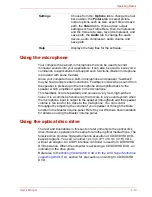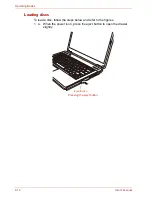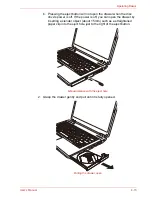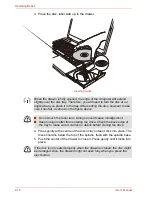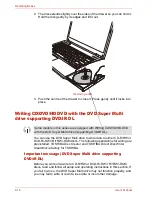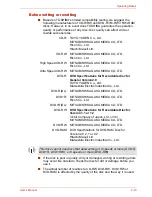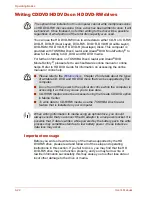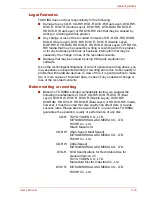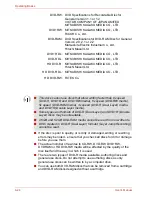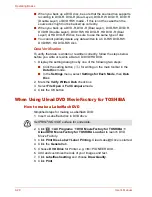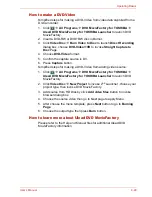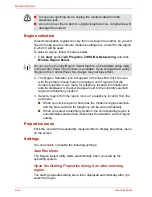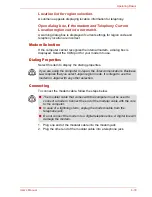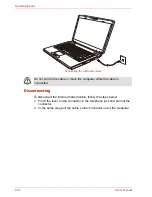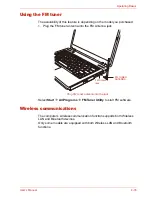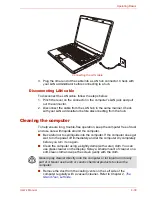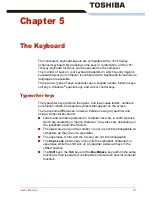4-26
User’s Manual
Operating Basics
■
Writing with software other than TOSHIBA Disc Creator has not been
confirmed, therefore operation with other software applications cannot
be guaranteed.
When writing or rewriting
Please observe the following points while you write or rewrite data to CD-R,
CD-RW, DVD-R, DVD-R (Dual Layer), DVD-RW, DVD+R, DVD+R (Double
Layer), DVD+RW, DVD-RAM, HD DVD-R, HD DVD-R (Dual Layer) or HD
DVD-RW media:
■
Always copy data from the hard disk drive to the optical disc - do not
use the cut-and-paste function as the original data will be lost if there is
a write error.
■
Do not perform any of the following actions:
■
Change users in the Windows Vista™ operating system.
■
Operate the computer for any other function, including such tasks as
using a mouse or Touch Pad, or closing/opening the display panel.
■
Start a communication application such as a modem.
■
Apply impact or vibration to the computer.
■
Install, remove or connect external devices, including such items as
a ExpressCard, SD/SDHC memory card, ExpressCard, Memory
Stick/Memory Stick Pro, xD picture card, MultiMediaCard, USB
device, external monitor, i.LINK device, or an optical digital device.
■
Use the audio/video control button to reproduce music or voice.
■
Open the optical disc drive.
■
Do not use shut down, log off, Sleep Mode or Hibernation Mode
functions while writing or rewriting.
■
Make sure that the write/rewrite operation is completed before going
into either Sleep Mode or Hibernation Mode (writing is completed if you
can remove an optical disc on the HD DVD-R drive).
■
If the media is of poor quality, or is dirty or damaged, writing or rewriting
errors may occur.
■
Set the computer on a level surface and avoid places subject
tovibration such as airplanes, trains or cars. In addition, do not use the
computer on an unstable surface such as a stand.
■
Keep mobile phones and other wireless communication devices away
from the computer.
Summary of Contents for SATELLITE L310
Page 1: ...TOSHIBA Satellite M300 L310 Satellite Pro M300 L310 Portable Personal Computer User s Manual ...
Page 34: ...xxxiv User s Manual Preface ...
Page 52: ...1 18 User s Manual Introduction ...
Page 74: ...2 22 User s Manual The Grand Tour ...
Page 134: ...5 8 User s Manual The Keyboard ...
Page 152: ...7 4 User s Manual HW Setup ...
Page 190: ...9 24 User s Manual Troubleshooting ...
Page 194: ...A 4 User s Manual Specifications ...
Page 200: ...C 4 User s Manual Wireless LAN ...
Page 220: ...Glossary 14 User s Manual Glossary ...
Page 224: ...Index 4 User s Manual Index ...