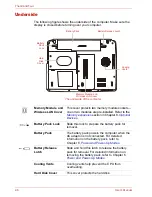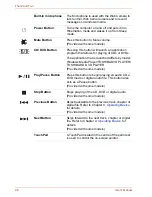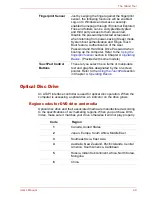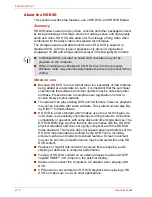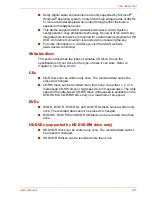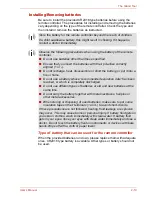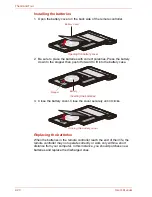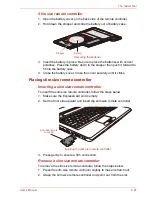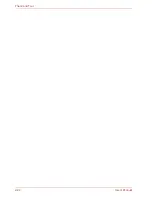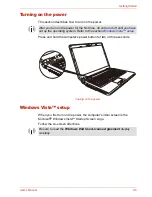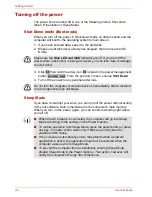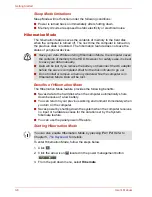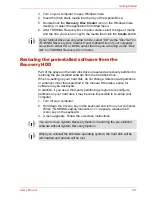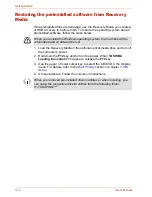User’s Manual
2-19
The Grand Tour
Installing/Removing batteries
Be sure to install the provided CR2016 type batteries before using the
remote controller. The procedures for installing and removing the batteries
vary depending on the type of the remote controller. Check the type and
then install or remove the batteries as instructed.
Type of battery that can be used for the remote controller
When the provided batteries run down, please replace them with adequate
ones. CR2016 type battery is available. Other types or battery should not
be used.
Store the battery for the remote controller beyond the reach of children.
If a child swallows a battery, this might result in choking. If it happens,
contact a doctor immediately.
Observe the following precautions when using the battery of the remote
controller.
■
Do not use batteries other than those specified.
■
Ensure that you insert the batteries with their polarities correctly
aligned (+ or -).
■
Do not recharge, heat, disassemble or short the battery, or put it into a
fire or flame.
■
Do not use a battery whose “recommended expiration date” has been
reached, or which is completely discharged.
■
Do not use different types of batteries or old and new batteries at the
same time.
■
Do not carry the battery together with metal necklaces, hairpins or
other metal accessories.
■
When storing or disposing of used batteries, make sure to put some
insulation tape on their terminals (+ and -) to avoid short-circuits.
If these precautions are not followed, heating, fluid leakage or explosion
may occur. This may cause burns or personal injury. If battery fluid gets on
your skin or clothes, wash immediately with clean water. If battery fluid
gets in your eyes, rinse your eyes with clean water immediately and see a
doctor. Do not touch the battery fluid on instruments or devices with bare
hands. Wipe off with a cloth or paper towel.
Summary of Contents for SATELLITE L310
Page 1: ...TOSHIBA Satellite M300 L310 Satellite Pro M300 L310 Portable Personal Computer User s Manual ...
Page 34: ...xxxiv User s Manual Preface ...
Page 52: ...1 18 User s Manual Introduction ...
Page 74: ...2 22 User s Manual The Grand Tour ...
Page 134: ...5 8 User s Manual The Keyboard ...
Page 152: ...7 4 User s Manual HW Setup ...
Page 190: ...9 24 User s Manual Troubleshooting ...
Page 194: ...A 4 User s Manual Specifications ...
Page 200: ...C 4 User s Manual Wireless LAN ...
Page 220: ...Glossary 14 User s Manual Glossary ...
Page 224: ...Index 4 User s Manual Index ...