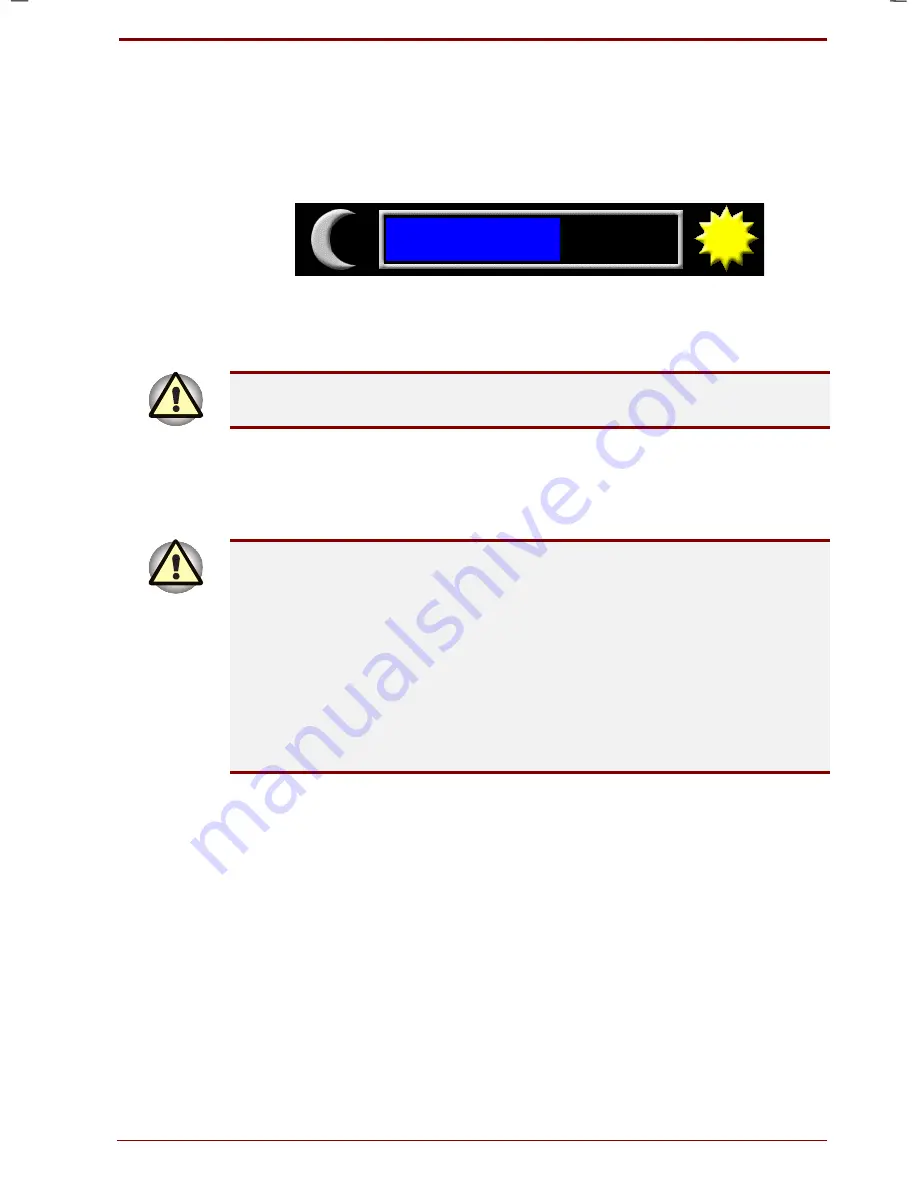
User's Manual
Getting Started 3-9
Version
1
Last Saved on 19/01/00 17:28
Satellite 2670/2710 User's Manual – 2670_UK.doc – ENGLISH – Printed on 19/01/00 as
IM_267UK
Data save in hibernation mode
When you turn off the power in hibernation mode, the computer takes a
moment to save current memory data to the hard disk. During this time,
the
Built-in HDD
indicator will light and the following window will be
displayed.
The hibernation window
After you turn off the computer and memory is saved to the hard disk, turn
off the power to any peripheral devices.
Do not turn the computer or devices back on immediately. Wait a moment
to let all capacitors fully discharge.
Standby mode
In standby mode the power remains on, but the CPU and all other devices
are in sleep mode.
Before entering standby mode, be sure to save your data.
Do not install or remove a memory module while the computer is in
standby mode. The computer or the module could be damaged.
Do not remove the battery pack while the computer is in standby mode.
Data is stored in RAM, so if the computer loses power it will be lost. It is a
good idea to save your data before shutting down the computer in Standby
mode.
If you carry the computer on board an aircraft or into a hospital, be sure to
shut down the computer in hibernation mode or in shutdown mode to
avoid radio signal interference.
Benefits of standby
The standby feature provides the following benefits:
Restores the previous working environment more rapidly than does
hibernation.
Saves power by shutting down the system when the computer receives
no input or hardware access for the duration set by the System
Standby feature.
You can use the panel power off feature.
Summary of Contents for Satellite 2670 series
Page 1: ...TOSHIBA R M o d e l U S E R S M A N UA L 2 6 70 2 710 S e r i e s ...
Page 12: ...xii User s Manual ...
Page 16: ...xvi User s Manual ...
Page 26: ...1 10 Introduction User s Manual ...
Page 40: ...2 14 The Grand Tour User s Manual ...
Page 52: ...3 12 Getting Started User s Manual ...
Page 104: ...7 20 Setup and Password Security User s Manual ...
Page 116: ...8 12 Optional Devices User s Manual ...
Page 145: ...User s Manual Keyboard Layouts D 1 Appendix D Keyboard Layouts Belgian Canadian ...
Page 146: ...D 2 Keyboard Layouts User s Manual Danish French German ...
Page 147: ...User s Manual Keyboard Layouts D 3 Italian Norwegian Polish ...
Page 148: ...D 4 Keyboard Layouts User s Manual Portuguese Spanish Swedish ...
Page 149: ...User s Manual Keyboard Layouts D 5 Swiss German UK English US English ...
Page 150: ...D 6 Keyboard Layouts User s Manual ...
Page 154: ...E 4 Display Controller and Modes User s Manual ...
Page 176: ...Glossary 14 User s Manual ...
Page 182: ...Index 6 User s Manual ...
















































