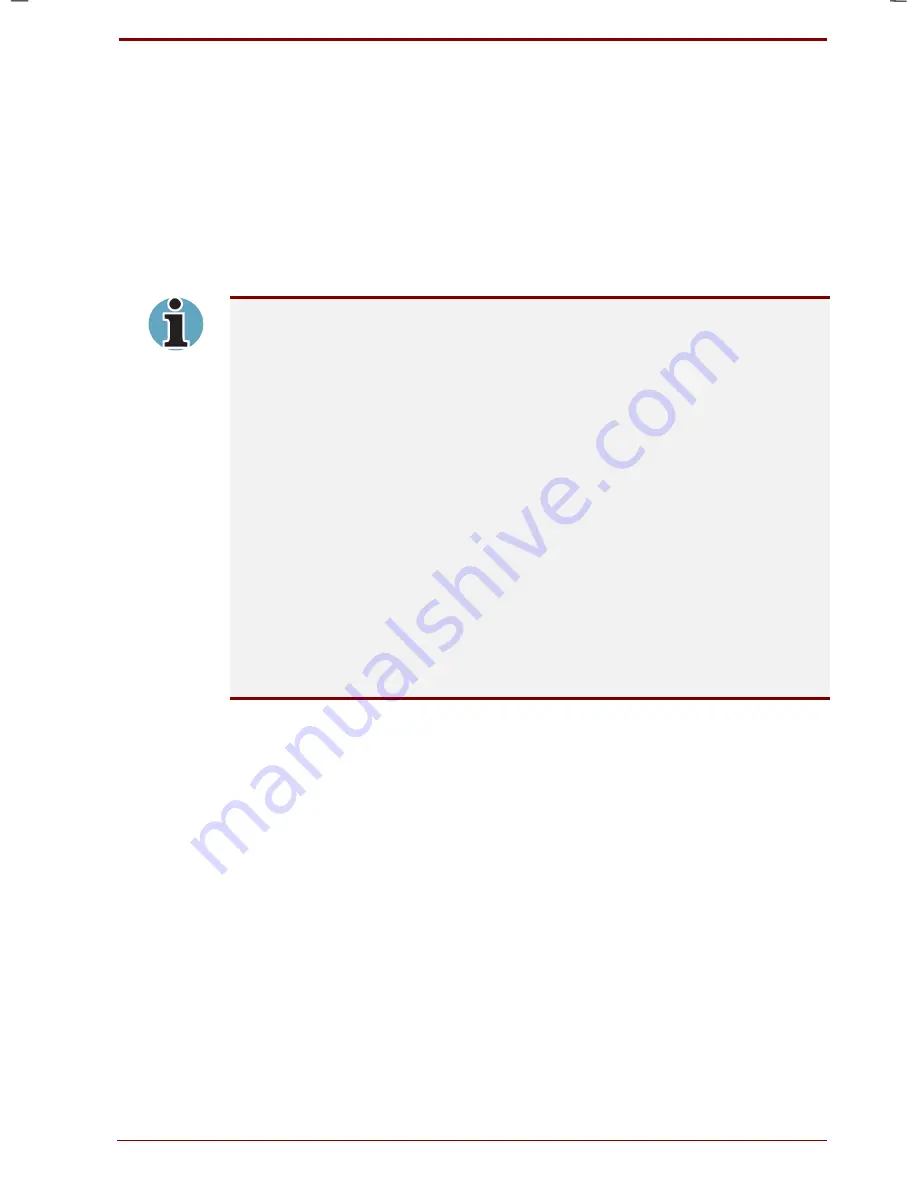
User's Manual
Optional Devices 8-9
Version
1
Last Saved on 19/01/00 17:28
Satellite 2670/2710 User's Manual – 2670_UK.doc – ENGLISH – Printed on 19/01/00 as
IM_267UK
TV
You can connect a television set to the video-out jack on DVD model
computers. Follow the steps below.
1.
Connect the TV adaptor cable’s mini-jack to the video-out jack on the
computer.
2.
Connect the TV adaptor cable’s RCA jack to the RCA jack on the TV.
You can use the hotkeys
Fn + F5
to change the display device. Refer to
Chapter 5,
The Keyboard
.
Do not connect a TV to the video-out jack and a monitor to the external
monitor port at the same time. If two devices are connected at the same
time, they will not display properly.
The LCD/TV setting can be selected only when the computer is in dual mode.
To set this mode, follow the steps below.
•
Click
Start
, point to
Settings
and click
Control
Panel
.
•
Double-click the
Display
icon to open the
Display
Properties
window.
•
Click the
Settings
tab and click the
Advanced
button.
•
Click the
Display
Device
tab and click the
Enable
Different
Refresh
Rate
check box.
If MS-DOS mode is selected, the LCD/TV options will not be available
even if a DVD model.
If a television is connected to the computer, set the TV type in the Display
Properties window for a Windows environment or in TSETUP for a DOS
environment (refer to the TSETUP section in Chapter 7, Setup and
Password Security.
To set the type of TV in Display Properties follow the steps below.
1.
Click
Start
, point to
Settings
and click
Control Panel
.
2.
Double-click the
Display
icon to open the Display Properties window.
3.
Click the
Settings
tab and click the
Advanced
button.
4.
Click the
Display Device
tab and in the TV Standard box select the
format that your TV supports.
Summary of Contents for Satellite 2670 series
Page 1: ...TOSHIBA R M o d e l U S E R S M A N UA L 2 6 70 2 710 S e r i e s ...
Page 12: ...xii User s Manual ...
Page 16: ...xvi User s Manual ...
Page 26: ...1 10 Introduction User s Manual ...
Page 40: ...2 14 The Grand Tour User s Manual ...
Page 52: ...3 12 Getting Started User s Manual ...
Page 104: ...7 20 Setup and Password Security User s Manual ...
Page 116: ...8 12 Optional Devices User s Manual ...
Page 145: ...User s Manual Keyboard Layouts D 1 Appendix D Keyboard Layouts Belgian Canadian ...
Page 146: ...D 2 Keyboard Layouts User s Manual Danish French German ...
Page 147: ...User s Manual Keyboard Layouts D 3 Italian Norwegian Polish ...
Page 148: ...D 4 Keyboard Layouts User s Manual Portuguese Spanish Swedish ...
Page 149: ...User s Manual Keyboard Layouts D 5 Swiss German UK English US English ...
Page 150: ...D 6 Keyboard Layouts User s Manual ...
Page 154: ...E 4 Display Controller and Modes User s Manual ...
Page 176: ...Glossary 14 User s Manual ...
Page 182: ...Index 6 User s Manual ...






























