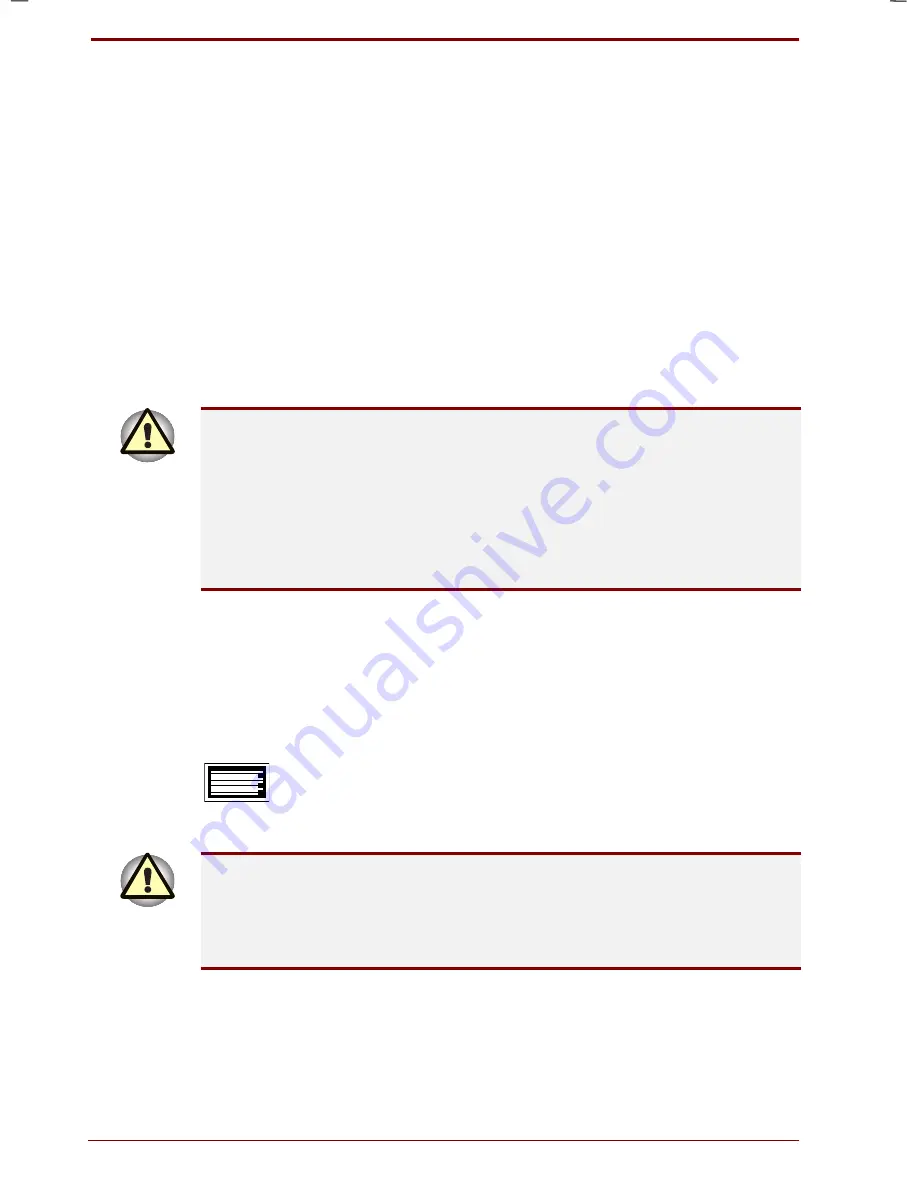
6-4 Power and Power-Up Modes
User's Manual
Satellite 2670/2710 User's Manual – 2670_UK.doc – ENGLISH – Printed on 19/01/00 as
IM_267UK
Battery types
The computer has two types of batteries:
Battery pack
Real Time Clock (RTC) battery
Battery pack
When the AC adaptor is not connected, the computer’s main power source
is a removable lithium ion battery pack, also referred to in this manual as
the battery. You can purchase additional battery packs for extended use of
the computer away from an AC power source.
Before you remove the battery pack, set the computer to Hibernation
mode or save your data and shut down the computer. Do not change the
battery pack while the AC adaptor is connected.
The battery pack is a lithium ion battery, which can explode if not properly
replaced, used, handled or disposed of. Dispose of the battery as required
by local ordinances or regulations. Use only batteries recommended by
Toshiba as replacements.
Do not remove the battery pack while the computer is in
Standby mode
.
Data is stored in RAM, so if the computer loses power it will be lost. It is a
good idea to save your data before shutting down the computer in Standby
mode.
Real Time Clock battery
The Real Time Clock (RTC) battery provides power for the internal real
time clock and calendar. It also maintains the system configuration.
If the RTC battery becomes completely discharged, the system loses this
data and the real time clock and calendar stop working. The following
message appears when you turn on the power:
**** Bad RTC battery ****
**** Bad Check sum (CMOS) ****
Check system. Then press [F1] key.
The computer’s RTC battery is a nickel metal hydride (NiMH) battery and
should be replaced only by your dealer or by a Toshiba service
representative. The battery can explode if not properly replaced, used,
handled or disposed of. Dispose of the battery as required by local
ordinances or regulations.
Summary of Contents for Satellite 2670 series
Page 1: ...TOSHIBA R M o d e l U S E R S M A N UA L 2 6 70 2 710 S e r i e s ...
Page 12: ...xii User s Manual ...
Page 16: ...xvi User s Manual ...
Page 26: ...1 10 Introduction User s Manual ...
Page 40: ...2 14 The Grand Tour User s Manual ...
Page 52: ...3 12 Getting Started User s Manual ...
Page 104: ...7 20 Setup and Password Security User s Manual ...
Page 116: ...8 12 Optional Devices User s Manual ...
Page 145: ...User s Manual Keyboard Layouts D 1 Appendix D Keyboard Layouts Belgian Canadian ...
Page 146: ...D 2 Keyboard Layouts User s Manual Danish French German ...
Page 147: ...User s Manual Keyboard Layouts D 3 Italian Norwegian Polish ...
Page 148: ...D 4 Keyboard Layouts User s Manual Portuguese Spanish Swedish ...
Page 149: ...User s Manual Keyboard Layouts D 5 Swiss German UK English US English ...
Page 150: ...D 6 Keyboard Layouts User s Manual ...
Page 154: ...E 4 Display Controller and Modes User s Manual ...
Page 176: ...Glossary 14 User s Manual ...
Page 182: ...Index 6 User s Manual ...
















































