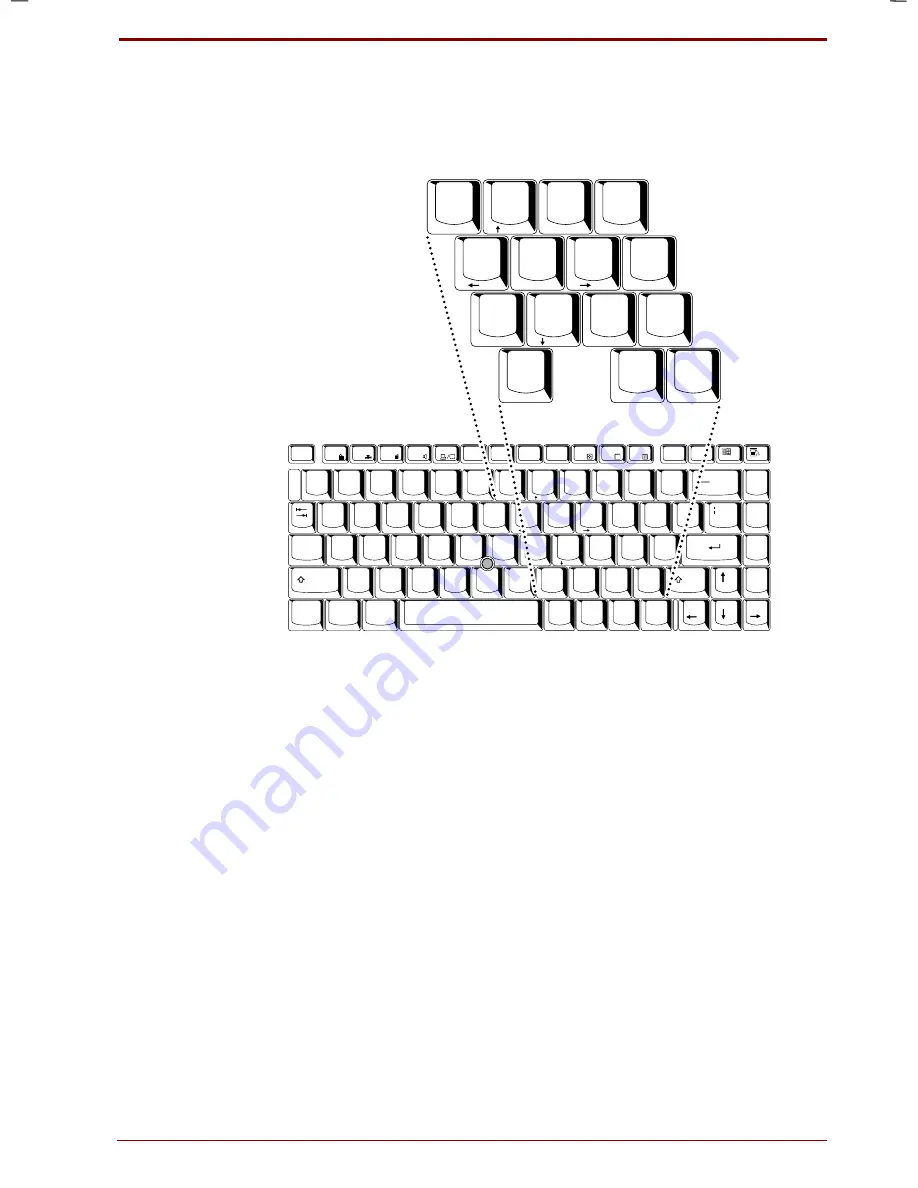
User's Manual
The Keyboard 5-7
Version
1
Last Saved on 19/01/00 17:28
Satellite 2670/2710 User's Manual – 2670_UK.doc – ENGLISH – Printed on 19/01/00 as
IM_267UK
Numeric mode
To turn on the Numeric mode, press
Fn + F11
(
Numeric mode
indicator
lights). Now try numeric data entry using the keys in the following
illustration. Press
Fn + F11
again to turn off the overlay.
Home
PgUp
!
"
2
$
%
6
8
(
)
&
+
PgDn
End
Shift
Del
Caps
Lock
Alt
Alt
Ctrl
Q
W
R
T
Y
U
I
O
P
{
}
E
~
A
S
D
F
G
H
J
K
L
:
@
?
>
<
M
N
V
C
X
Z
B
^
∗
-
Ins
;
1
3
4
5
7
9
0
=
[
]
#
,
/
Fn
BkSp
_
\
Enter
`
´
.
Esc
Prt Sc
F1
F2
F3
F4
F5
F6
F7
F8
F9
F10
Sys Req
Pause
F11
F12
Break
Shift
8
(
)
&
U
I
O
P
J
K
L
:
?
>
M
∗
;
7
9
0
/
.
4
5
6
-
1
2
3
0
7
Ins
Del
Home
PgUp
End
PgDn
8
9
.
/
+
∗
4
5
6
-
1
2
3
0
7
Ins
Del
Home
PgUp
End
PgDn
8
9
.
/
+
∗
The numeric keypad overlay
Temporarily using normal keyboard (overlay on)
While using the overlay, you can temporarily access the normal keyboard
without turning off the overlay:
1.
Hold
Fn
and press any other key. All keys will operate as if the overlay
were off.
2.
Type upper-case characters by holding
Fn + Shift
and pressing a
character key.
3.
Release
Fn
to continue using the overlay.
Temporarily using overlay (overlay off)
While using the normal keyboard, you can temporarily use the keypad
overlay without turning it on:
1.
Press and hold down
Fn
.
2.
Check the keyboard indicators. Pressing
Fn
turns on the most recently
used overlay. If the
Numeric mode
indicator lights, you can use the
overlay for numeric entry. If the
Arrow mode
indicator lights, you can
use it for cursor and page control.
3.
Release
Fn
to return to normal keyboard operation.
Summary of Contents for Satellite 2670 series
Page 1: ...TOSHIBA R M o d e l U S E R S M A N UA L 2 6 70 2 710 S e r i e s ...
Page 12: ...xii User s Manual ...
Page 16: ...xvi User s Manual ...
Page 26: ...1 10 Introduction User s Manual ...
Page 40: ...2 14 The Grand Tour User s Manual ...
Page 52: ...3 12 Getting Started User s Manual ...
Page 104: ...7 20 Setup and Password Security User s Manual ...
Page 116: ...8 12 Optional Devices User s Manual ...
Page 145: ...User s Manual Keyboard Layouts D 1 Appendix D Keyboard Layouts Belgian Canadian ...
Page 146: ...D 2 Keyboard Layouts User s Manual Danish French German ...
Page 147: ...User s Manual Keyboard Layouts D 3 Italian Norwegian Polish ...
Page 148: ...D 4 Keyboard Layouts User s Manual Portuguese Spanish Swedish ...
Page 149: ...User s Manual Keyboard Layouts D 5 Swiss German UK English US English ...
Page 150: ...D 6 Keyboard Layouts User s Manual ...
Page 154: ...E 4 Display Controller and Modes User s Manual ...
Page 176: ...Glossary 14 User s Manual ...
Page 182: ...Index 6 User s Manual ...






























