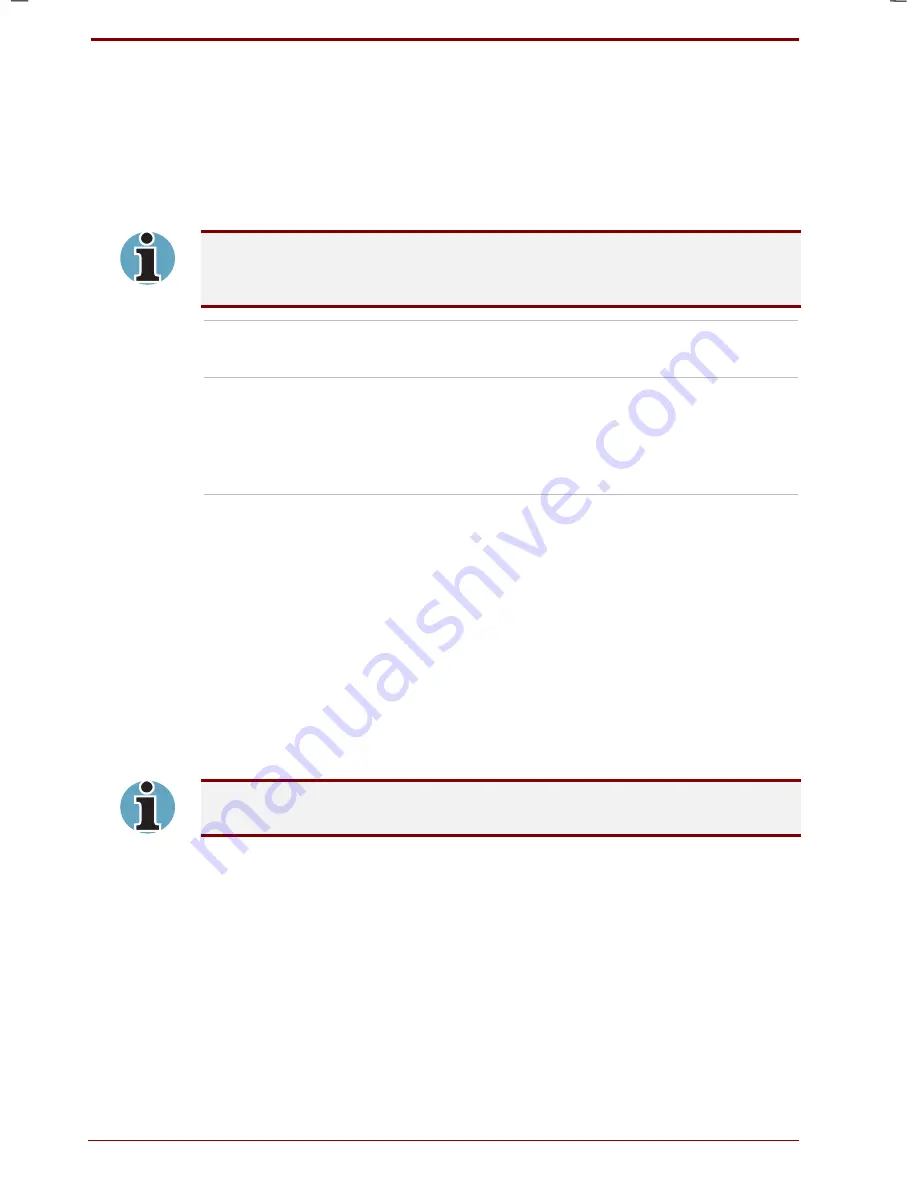
7-6 Setup and Password Security
User's Manual
Satellite 2670/2710 User's Manual – 2670_UK.doc – ENGLISH – Printed on 19/01/00 as
IM_267UK
Parallel Port Mode
Use this option to set the parallel port mode. See Hardware Setup for details.
Hard Disk Mode
Use this item to select the hard disk mode. The hard disk mode can be set
only in TSETUP.
Formats for Enhanced IDE and Standard IDE are different, so if you
change the setting, you will have to reformat the hard disk for the
appropriate setting.
Enhanced IDE
(Normal)
Select this mode when using MS-DOS, Windows
for Workgroups, Windows 98 or OS/2™. (Default)
Standard IDE
Select this mode when using an operating
system that does not support Enhanced IDE. If
this mode is selected with MS-DOS, up to 504
MB is logically available even though the disk’s
capacity is larger than 504 MB.
Boot priority
This group of option lets you set the computer’s boot priority.
Boot Priority
This option lets you select the disk sequence in which the computer looks
for bootable files. Refer to Hardware Setup for details.
Power on Boot Select
When this option is enabled, you can change the boot drive during start
up. The following message will appear for one or two seconds
Press
[F2] for the boot drive selection menu
.
The message does not appear when you use the Supervisor’s password
to start the computer.
To change the boot drive, follow the steps below.
1.
Press
F2
while the above message is on the screen.
2.
The following menu will be displayed:
Select boot device
[C]: CD-ROM
[F]: FDD
[B]: Built-in HDD
[D]: Default SYSTEM SETUP Device
Press [C], [F], [B] or [D]
Press the key (
C
,
F
,
B
or
D
) corresponding to the desired device.
Summary of Contents for Satellite 2670 series
Page 1: ...TOSHIBA R M o d e l U S E R S M A N UA L 2 6 70 2 710 S e r i e s ...
Page 12: ...xii User s Manual ...
Page 16: ...xvi User s Manual ...
Page 26: ...1 10 Introduction User s Manual ...
Page 40: ...2 14 The Grand Tour User s Manual ...
Page 52: ...3 12 Getting Started User s Manual ...
Page 104: ...7 20 Setup and Password Security User s Manual ...
Page 116: ...8 12 Optional Devices User s Manual ...
Page 145: ...User s Manual Keyboard Layouts D 1 Appendix D Keyboard Layouts Belgian Canadian ...
Page 146: ...D 2 Keyboard Layouts User s Manual Danish French German ...
Page 147: ...User s Manual Keyboard Layouts D 3 Italian Norwegian Polish ...
Page 148: ...D 4 Keyboard Layouts User s Manual Portuguese Spanish Swedish ...
Page 149: ...User s Manual Keyboard Layouts D 5 Swiss German UK English US English ...
Page 150: ...D 6 Keyboard Layouts User s Manual ...
Page 154: ...E 4 Display Controller and Modes User s Manual ...
Page 176: ...Glossary 14 User s Manual ...
Page 182: ...Index 6 User s Manual ...






























