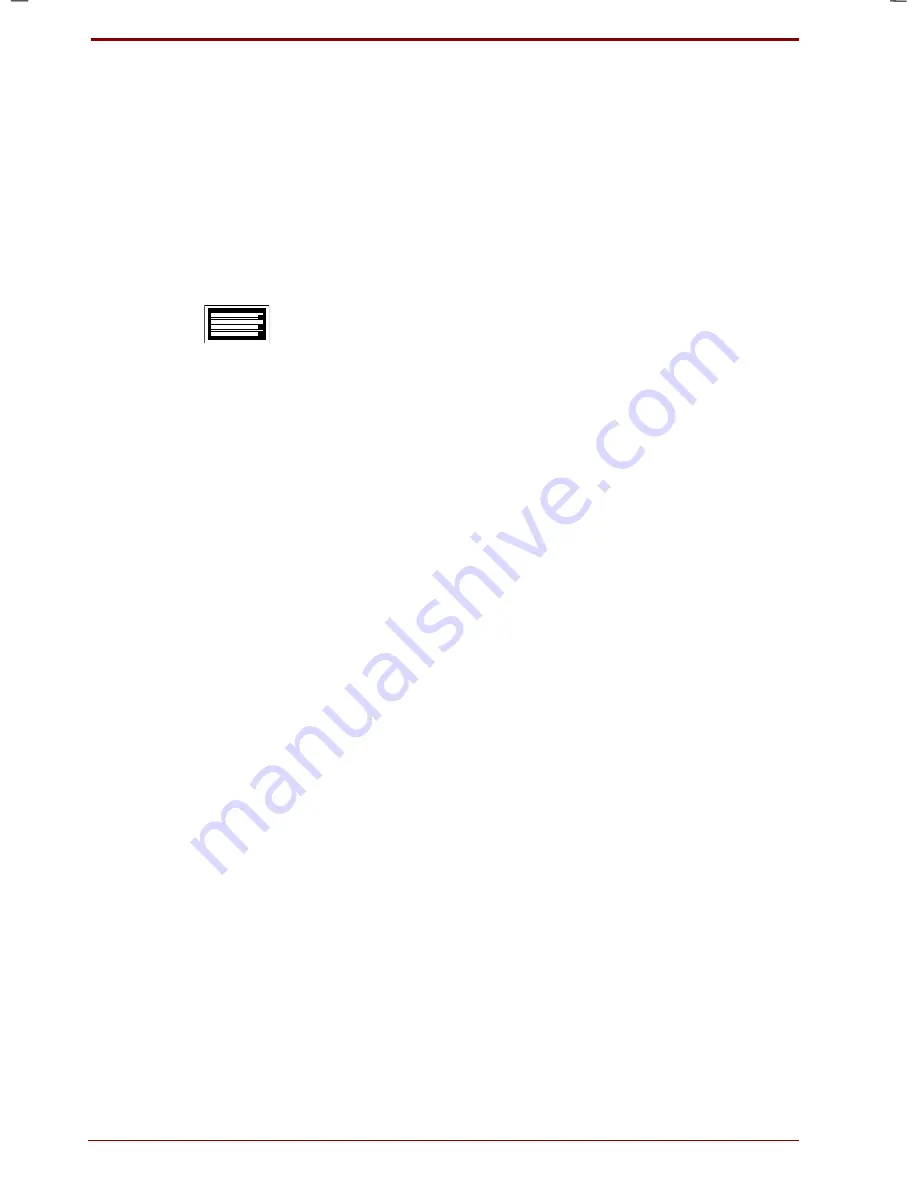
9-4 Troubleshooting
User's Manual
Satellite 2670/2710 User's Manual – 2670_UK.doc – ENGLISH – Printed on 19/01/00 as
IM_267UK
System start-up
When the computer does not start properly, check the following items:
Self Test
Power Sources
Power-on Password
Self test
When the computer starts up, the self test will be run automatically, and
the following will be displayed:
In Touch with Tomorrow
TOSHIBA
This message remains on the screen for a few seconds.
If the self test is successful, the computer tries to load the operating
system. Depending on how the Boot Priority is set in the Hardware Setup
or TSETUP program, the computer tries to access FDD, HDD or the CD-
ROM drive first.
If any of the following conditions are present, the self test failed:
The computer stops and does not proceed to display information or
messages except the Toshiba logo.
Random characters appear on the screen, and the system does not
function normally.
The screen displays an error message.
Turn off the computer and check all cable connections as well as PC card and
memory module connections. If the test fails again, contact your dealer.
Power
When the computer is not plugged into an AC outlet, the battery pack is
the primary power source. However, your computer has a number of other
power resources, including intelligent power supply, Real Time Clock
battery. These resources are interrelated and any one could affect
apparent power problems. This section provides check lists for AC power
and the main battery. If you cannot resolve a problem after following them,
the cause could lie with another power resource. In such case, contact
your dealer.
Summary of Contents for Satellite 2670 series
Page 1: ...TOSHIBA R M o d e l U S E R S M A N UA L 2 6 70 2 710 S e r i e s ...
Page 12: ...xii User s Manual ...
Page 16: ...xvi User s Manual ...
Page 26: ...1 10 Introduction User s Manual ...
Page 40: ...2 14 The Grand Tour User s Manual ...
Page 52: ...3 12 Getting Started User s Manual ...
Page 104: ...7 20 Setup and Password Security User s Manual ...
Page 116: ...8 12 Optional Devices User s Manual ...
Page 145: ...User s Manual Keyboard Layouts D 1 Appendix D Keyboard Layouts Belgian Canadian ...
Page 146: ...D 2 Keyboard Layouts User s Manual Danish French German ...
Page 147: ...User s Manual Keyboard Layouts D 3 Italian Norwegian Polish ...
Page 148: ...D 4 Keyboard Layouts User s Manual Portuguese Spanish Swedish ...
Page 149: ...User s Manual Keyboard Layouts D 5 Swiss German UK English US English ...
Page 150: ...D 6 Keyboard Layouts User s Manual ...
Page 154: ...E 4 Display Controller and Modes User s Manual ...
Page 176: ...Glossary 14 User s Manual ...
Page 182: ...Index 6 User s Manual ...
















































