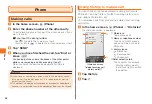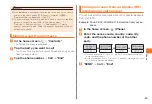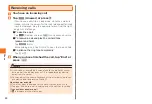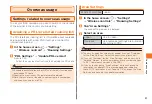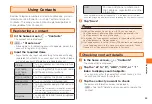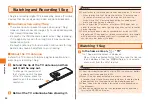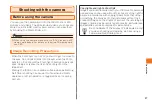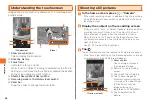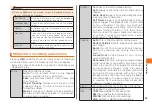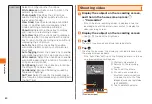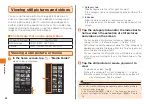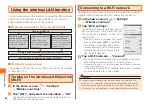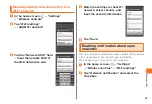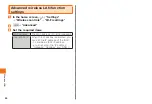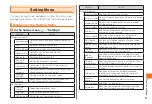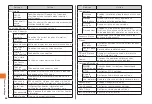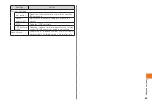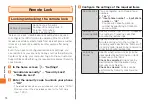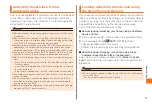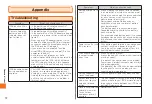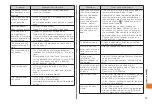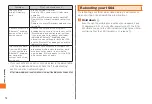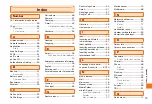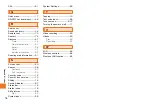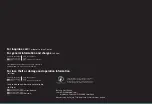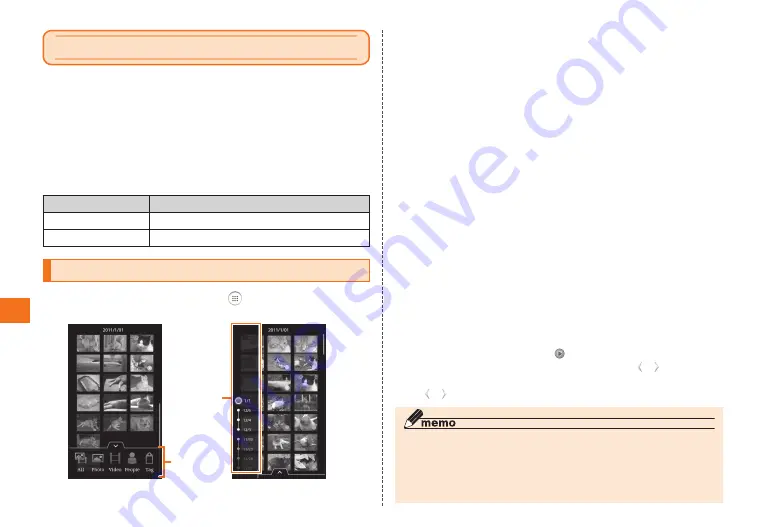
62
Application
Viewing still pictures and videos
You can use the camera to shoot images (still pictures or
videos) or download images from a website and save them
to a microSD memory card. You can also view images and
perform simple editing operations on them. You can also tag
images according to category, or use face detection to group
images of the same person automatically.
■ File formats that can be played back
Types of images
File formats
Still pictures
JPEG, BMP, GIF, PNG
Videos
WMV, H.264, H.263, MPEG4
Viewing a still picture or movie
1
In the home screen, tap → "Media Folder"
Media Folder is displayed.
①
②
①
Category tab
Slide categories to the left or right to select.
If the category tab is not displayed, tap the bottom of the
screen.
②
Index bar
Slide the dates upwards or downwards to select.
If the index bar is not displayed, tap any blank part of the
screen.
2
Tap the category tab and/or the index bar to
narrow down the selection of still pictures
and videos on the screen
• You can delete a still picture or video by tapping and
holding its icon in the Media Folder → "Delete" →"OK".
Performing the delete operation while the "Tag" category is
displayed will delete the image from the "Tag" category but
will not delete the image itself.
• You can view the file information for a still picture or video
by touching and holding its icon in the Media Folder → Tap
"Details".
3
Tap the still picture or movie you want to
view
• To play back a video, tap .
• Flicking the screen left or right or tapping / scrolls
forward and back through the still pictures and videos. If
/ are not displayed, tap the screen.
◎ You can use the following procedure to batch delete multiple
still pictures and images.
In the Media Folder
M
→ "Mark" → Tap to select the check
boxes of still pictures/movies to be deleted. →
M
→ "Delete" →
"OK"