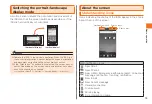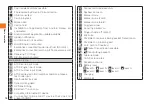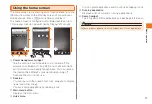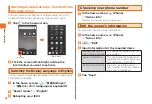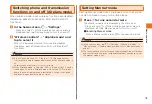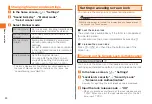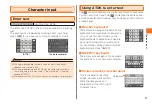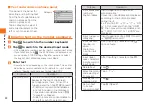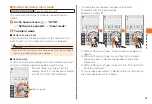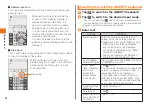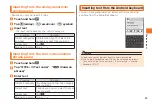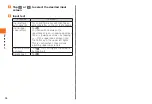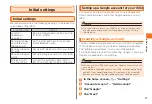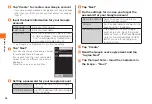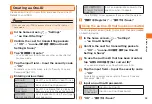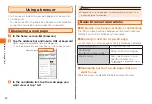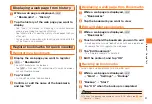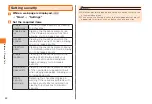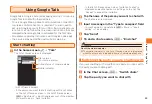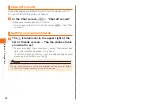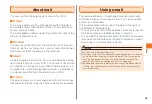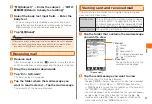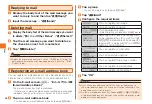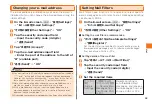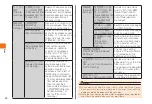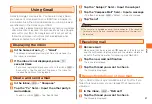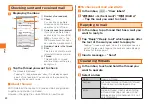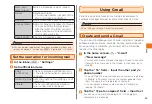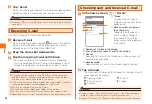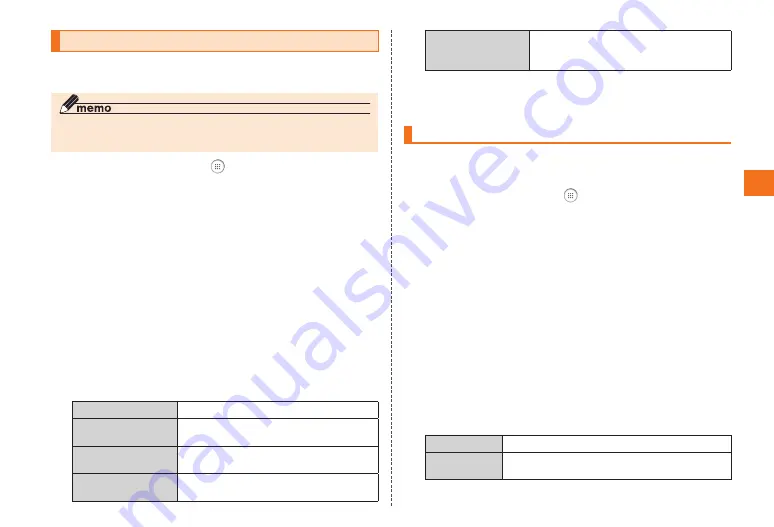
29
Initial settings
Creating au One-ID
Create an au One-ID on your IS04 and save the au One-ID
Details to your IS04.
◎ You can use your IS04 to access other au One-IDs that you
have made.
1
In the home screen, → "Settings"
→ "au One-ID Setting"
2
Confirm the cost for transmitting packets
→ "OK" → "au one-IDの設定・保存(au One-ID
Setting & Save)"
3
Tap "新規登録 (Create)"
• You can use your IS04 to access other au One-IDs that
you have made.
4
Tap the input field → Input the security code
→"OK"
For details on security codes, refer to "Security Code and
Passwords" (▶P.12).
5
Entering various items
au one-ID
Input the au One-ID you want to use.
パスワード
(Password)
Input an au One-ID password.
ニックネーム
(Nickname)
Input the nickname that is displayed
when you sign in to the au One service.
秘密の質問
(Secret question)
Input a question to use if you forget
your password.
秘密の質問の答え
(Answer to secret
question)
Input an appropriate answer to the
question when it appears.
• Tap "利用規約”
(User agreement) and confirm the details.
6
"登録する(Register)" → "保存する (Save)"
Using the au One-ID that has been created
You can register an au One-ID to your IS04 that was created
on another device.
1
In the home screen, → "Settings"
→ "au One-ID Setting"
2
Confirm the cost for transmitting packets
→ "OK" → "au one-IDの設定・保存(au One-ID
Setting & Save)"
3
To use the au One-ID that has been created,
tap "お持ちのIDを設定 (Set current ID)"
• You can also create an au One-ID with your IS04.
4
Tap the input field → Input the security code
→ "OK"
For details on security codes, refer to "Security Code and
Passwords" (▶P.12).
5
Input an au One-ID password.
au one-ID
Input an au One-ID.
パスワード
(Password)
Input an au One-ID password.
6
"OK" → "保存する (Save)"