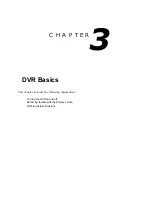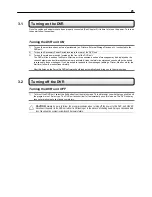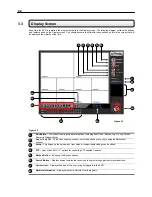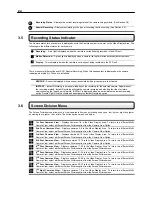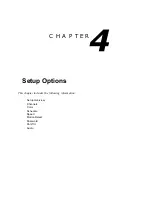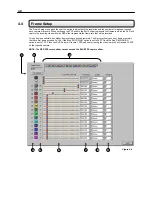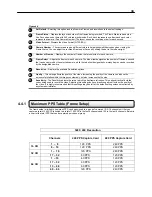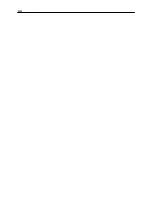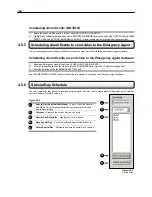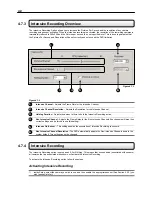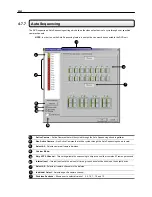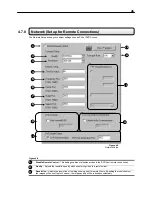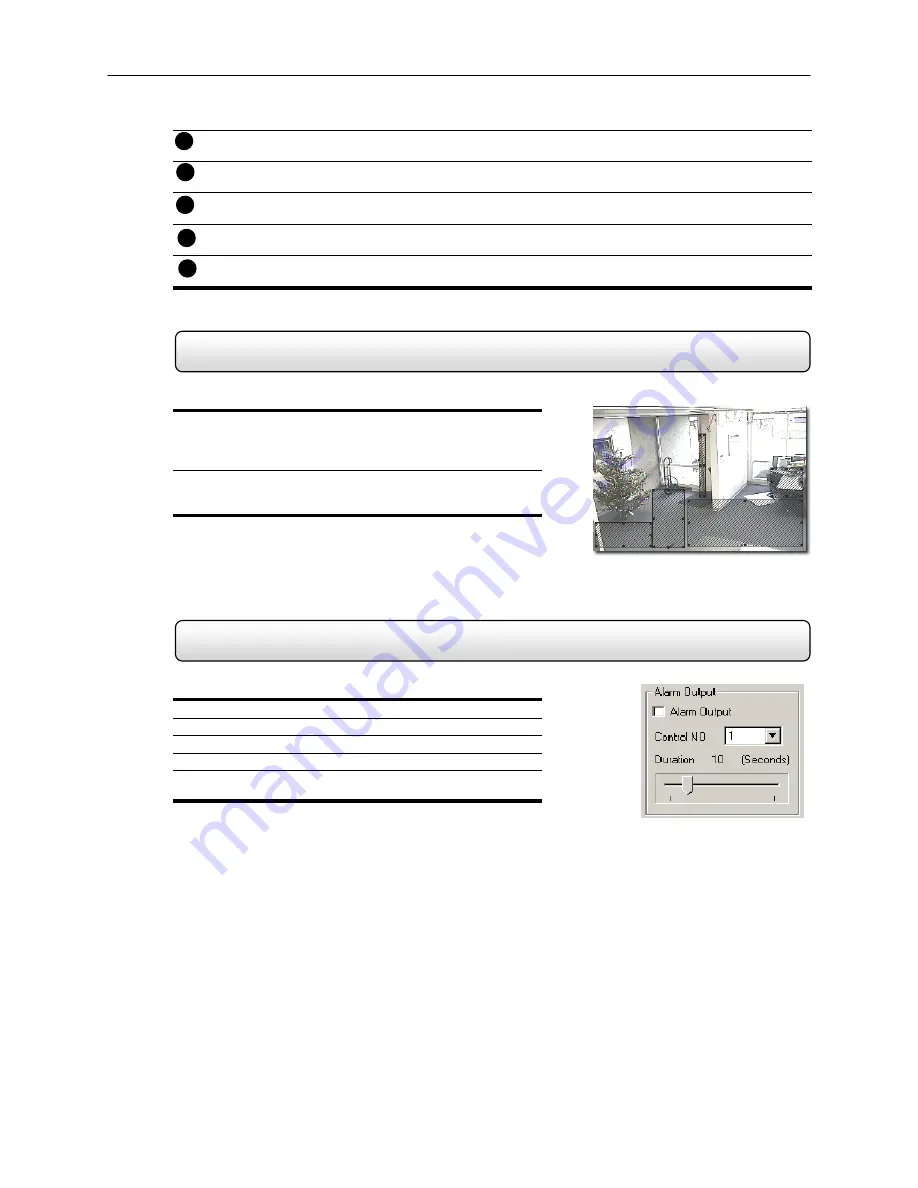
31
Post
Alarm
(SENSOR)
– Allows you to record video after a Sensor event has ceased for a specified period of
time. This option will only work for cameras set to record from a Sensor Event.
Post
Alarm
(MOTION)
– Allows you to record video after Motion has stopped for a specified period of time.
This option will only work for cameras set to record using Motion Detection
Pre-Alarm
– Allows you to record a section of video just prior to Motion or Sensor activation.
Full
Motion
Area
– Allows you to set the whole screen as a full motion region.
Apply
to
All
Channels
– Takes the current settings and applies it to all channels.
4.3.1
Creating a Motion Area
Creating a Motion Area
1)
Place the mouse pointer at the upper left hand corner of the
area you want to designate, press and hold down the left
mouse button, drag the mouse. Let go of the button when the
Motion Area is the size you want it to be.
2)
Continue creating as many Motion Areas as you wish (up to 5).
You can resize them and move them by dragging the sides and
corners of the Motion Area.
4.3.2
Activating an Alarm Output on a Motion Event
Enabling Alarm Output on a Motion Event
1)
From the Motion Setup window, select a camera to edit.
2)
Configure the camera for Motion.
3)
Check the Alarm Output box.
4)
Select a Control Output to activate for the selected camera.
5)
Select the duration you wish the Control Output to be activated
for. When a Motion event occurs.
9
Figure 4.3.1
11
10
Figure 4.3.2
13
14
Summary of Contents for KV-DVR
Page 1: ...i Surveillix KV EVR KV DVR Operations Manual ...
Page 2: ...ii ...
Page 17: ...3 ...
Page 24: ...10 ...
Page 48: ...34 ...
Page 68: ...54 ...
Page 109: ...95 ...
Page 113: ...99 ...
Page 127: ...113 ...
Page 131: ...117 ...
Page 137: ...123 ...