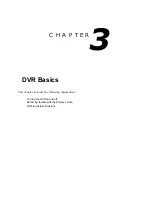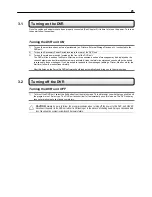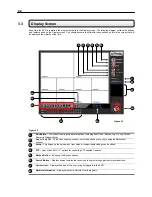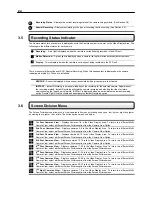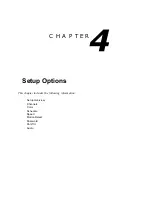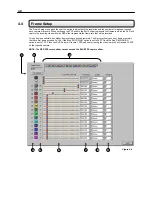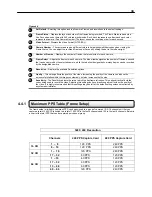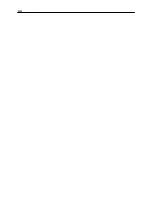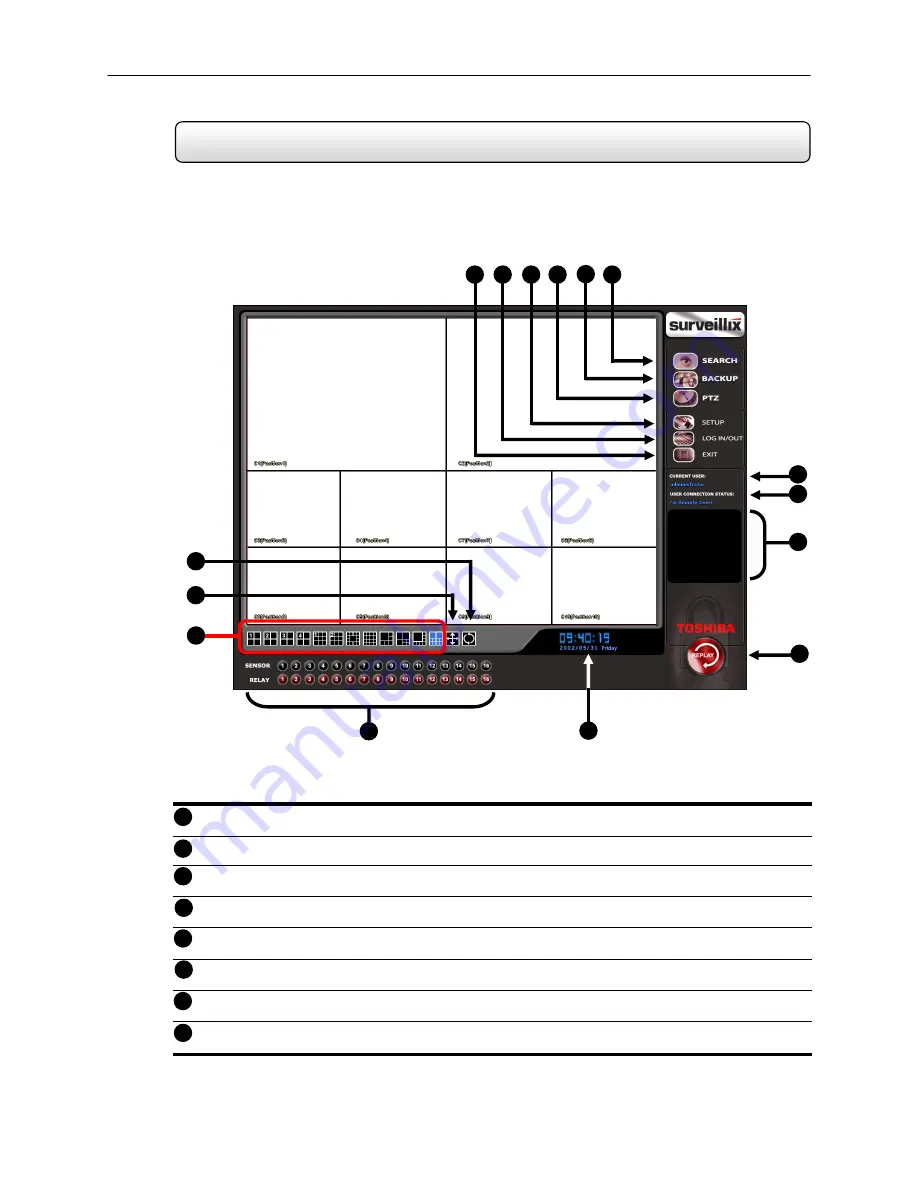
22
3.3 Display
Screen
Each time the DVR is restarted, the program defaults to the Display screen. The following diagram outlines the buttons
and features used on the Display screen. You should become familiar with these options as this is the screen that will
be displayed the majority of the time.
Exit
Button
– The exit button brings up several options, including Shut Down, Restart, Log On, Log Off and
Restart in Windows Mode.
Log In / Log Out
– This button Logs the current user off and allows you to Log in using a different user
account.
Setup
– This Brings up the setup menu from which all customizable settings can be edited.
PTZ
– Opens the PAN / TILT options for controlling PTZ enabled Cameras.
Backup
Button
– Brings up the Backup options.
Search
Button
– Displays search features that allow you to search through previously recorded video.
Current
User
– Displays the name of the user currently logged in to the DVR.
Network
Information
– Displays whether a Remote User is logged in.
Figure 3.3
Figure 3.3
1
2
3
4
5
6
7
8
8
10
11
2
4
3
1
6
5
7
9
13
12
14
15
Summary of Contents for KV-DVR
Page 1: ...i Surveillix KV EVR KV DVR Operations Manual ...
Page 2: ...ii ...
Page 17: ...3 ...
Page 24: ...10 ...
Page 48: ...34 ...
Page 68: ...54 ...
Page 109: ...95 ...
Page 113: ...99 ...
Page 127: ...113 ...
Page 131: ...117 ...
Page 137: ...123 ...