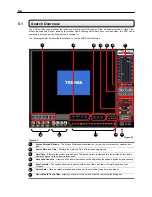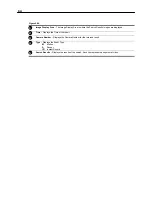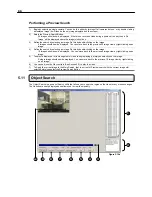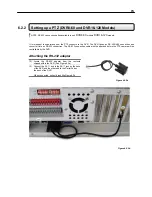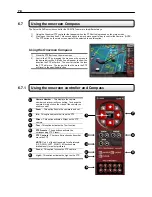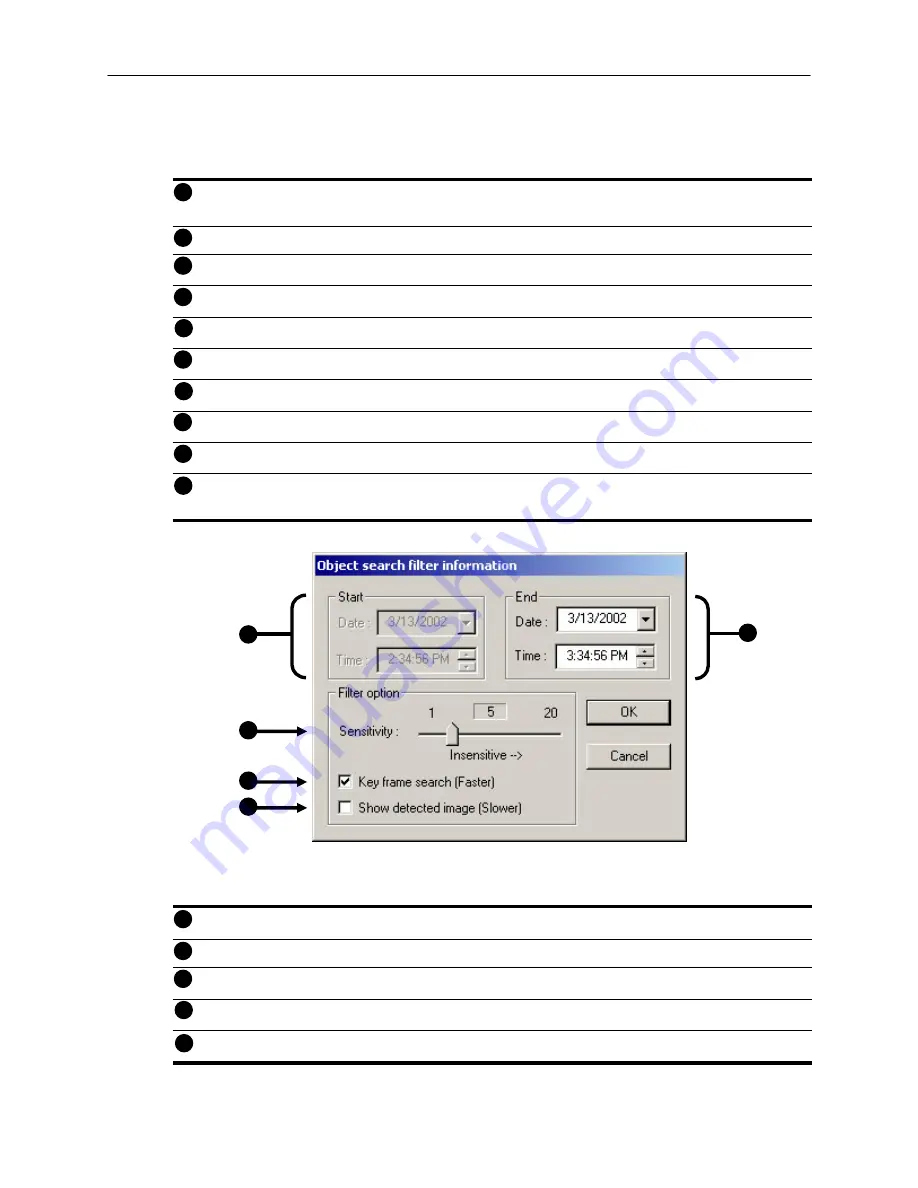
67
Search Results
– The Search Results are displayed in this column. The results are listed by date and time.
When the search is complete you can view the results by double-clicking on one of the results or by using the
Up and Down arrow keys on the keyboard.
Search
Information
– The Search Information box displays brief information on the overall search.
Progress
Bar
– This bar displays the percentage complete when performing an Object Search.
Cancel
– Selecting the Cancel button exits the Object Search.
Stop
– The Stop option stops the current search.
Apply to Main Search
– Apply to Main Search exits the Object Search but takes the selected result (the
current image displayed) and displays it inside the Main Search. From that point you can use the Play Controls.
Reload First Frame
– This option reloads the initial Key Frame image, that is, the image used to start the
search.
Clear
Selection
– This option clears the current Motion Region Box from the Keyframe Image.
Start
Search
– This option Begins the search.
Motion
Region
Box
– The Motion Region Box is the user defined area of the Keyframe image. You create the
Motion Region Box by clicking inside the image and dragging the mouse. The Motion Region Box can be
resized by pulling on the little square boxes located on the outer perimeter of the Box.
Start
– This displays the time and date of the initial Key Frame.
Sensitivity
– The Sensitivity option allows you to control sensitivity of the motion that will be detected. Often
times poor lighting conditions can be interpreted as motion. The sensitivity can compensate for this.
Key Frame Search
– Selecting the Cancel button exits the Object Search.
Show
Detected
Image
– This option, when selected, displays the results as it finds them. Using this option
slows the search process slightly and therefore may not be ideal when searching large periods of time.
End
– This option allows you designate an end time. The default is one hour.
1
2
4
5
6
7
8
9
Figure 5.10a
1
2
3
4
Figure 5.10b
1
2
3
4
Figure 5.10b
5
5
3
10
Summary of Contents for KV-DVR
Page 1: ...i Surveillix KV EVR KV DVR Operations Manual ...
Page 2: ...ii ...
Page 17: ...3 ...
Page 24: ...10 ...
Page 48: ...34 ...
Page 68: ...54 ...
Page 109: ...95 ...
Page 113: ...99 ...
Page 127: ...113 ...
Page 131: ...117 ...
Page 137: ...123 ...