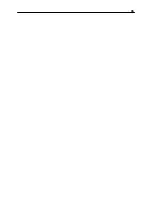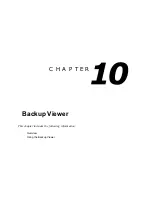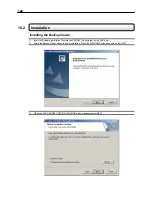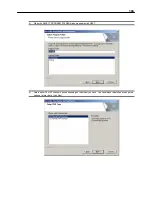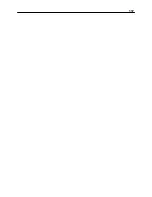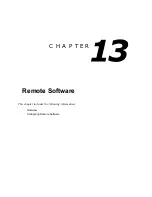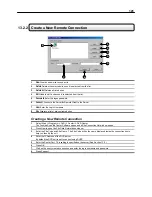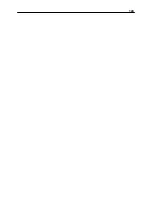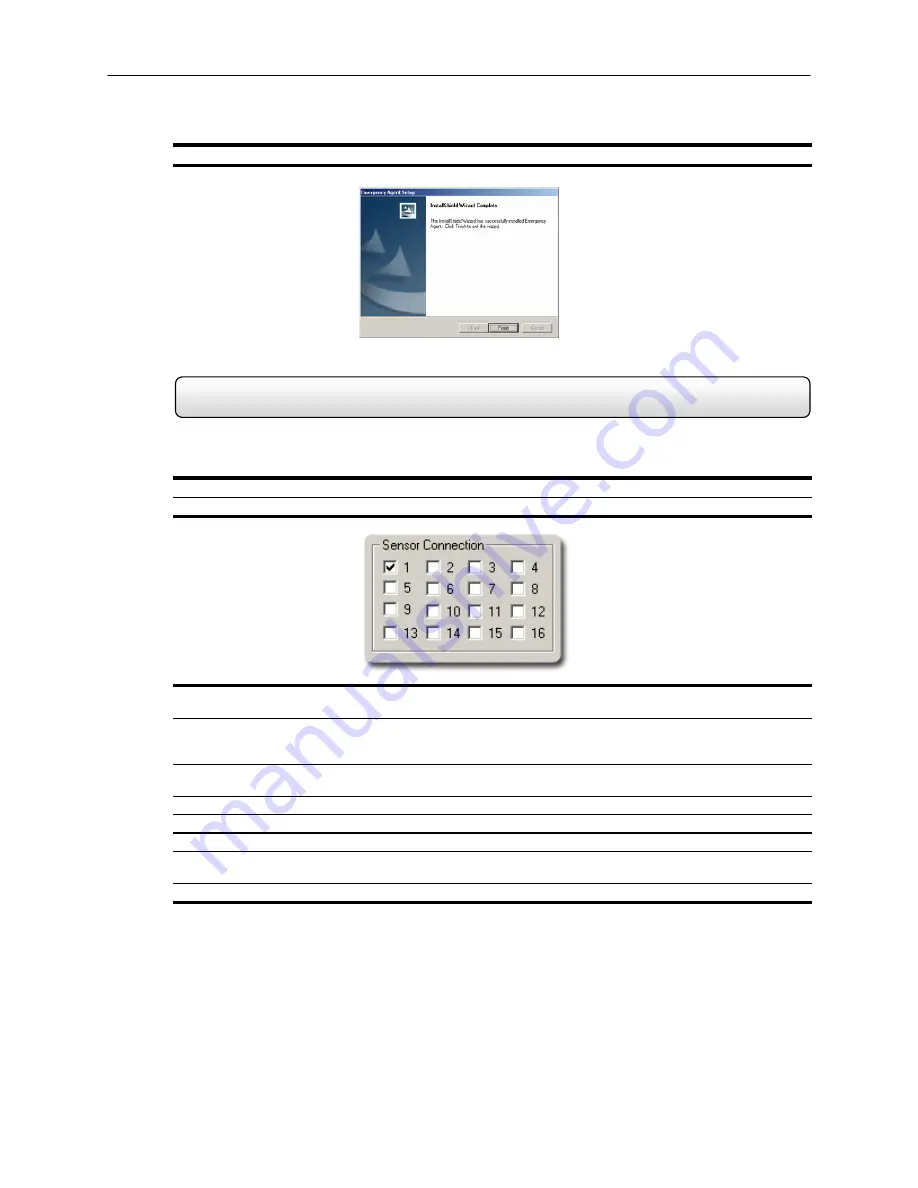
108
4)
When the SETUP COMPLETE window appears click FINISH.
11.3
Configuring the DVR
To enable the Emergency Agent on the DVR follow these steps:
1)
Enter SETUP and confirm you are in the CAMERA SETUP menu.
2)
Select a camera and then associate sensor(s) to that camera using the SENSOR CONNECTION checkboxes.
3)
Click the Communication Setup button and make sure that DISABLE REMOTE CONNECTIONS is not checked in
the Communication Setting menu.
4)
The Emergency Agent uses one port to transfer the data through. The port can be adjusted inside the
Communication Setting Menu if necessary . It is recommended that unless the port must be changed, that the
default setting should be used.
5)
Enter the IP Address of the computer running the Emergency agent software in the Emergency IP in the Network
Setup section.
6) Click
OK.
7)
Select the Sensor & Control menu tab.
8)
Enable the Sensor you wish to use.
9)
Adjust the record, delay, output, and duration settings. (See the Sensor & Control section in the Setup Option
Chapter for descriptions of these functions).
10) Click
OK.
Summary of Contents for KV-DVR
Page 1: ...i Surveillix KV EVR KV DVR Operations Manual ...
Page 2: ...ii ...
Page 17: ...3 ...
Page 24: ...10 ...
Page 48: ...34 ...
Page 68: ...54 ...
Page 109: ...95 ...
Page 113: ...99 ...
Page 127: ...113 ...
Page 131: ...117 ...
Page 137: ...123 ...