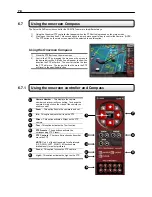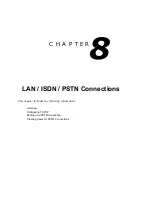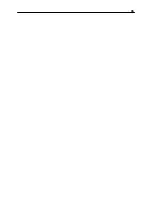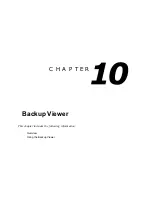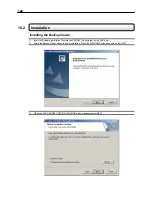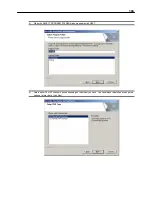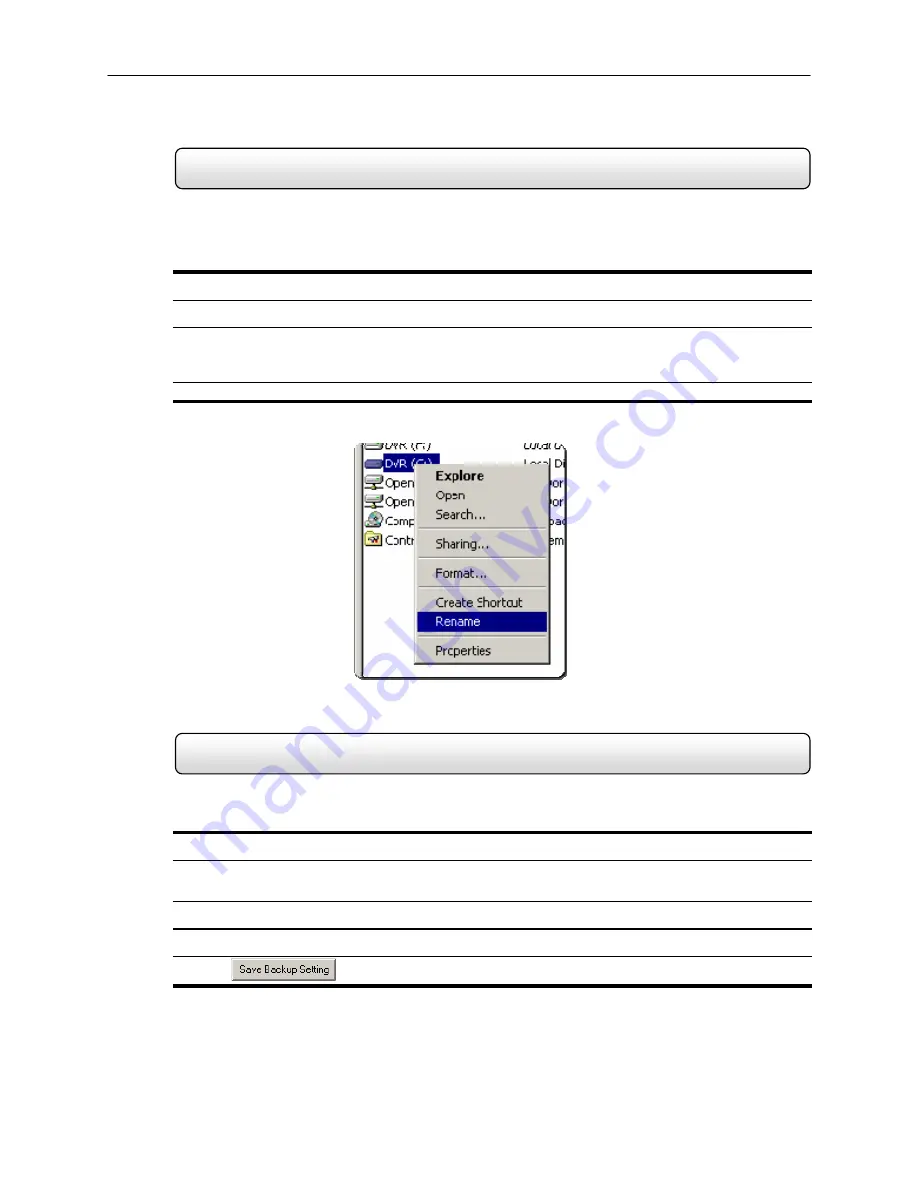
88
7.7
Specifying Scheduled Backup Drives
In order to use the Scheduled Backup feature one or more storage drives or partitions connected to the DVR must be
labeled as a backup drive.
Specifying Scheduled Backup Drives
1.
Exit and restart in Windows mode.
2.
Double click the
My
Computer
icon on the DVRs desktop. A file menu will be displayed.
3.
Right click on the drive you wish to specify as a backup drive for Scheduled Backup and select rename. Rename
the drive to ‘Backup’. Repeat this process for all drives you wish to use for Scheduled Backup. To remove a drive
from use for Scheduled Backup change its name back to DVR.
4.
Restart the DVR and return to the
Scheduled
Backup
window.
7.8
Creating Scheduled Backup
Creating Scheduled Backup
1. Enter
Backup
and select the
Schedule
radio button at the top of the window.
2.
Select the times to backup by clicking on the desired blocks. The blocks will turn red when selected. Click a block
again do deselect it.
3.
Set the time to run Scheduled Backup in the provided space under Backup Time.
4.
Specify the drive or drives to save the backup video to and set backup order.
5. Click
. The window will automatically save and close.
NOTE: Only one daily Scheduled backup is allowed. To overwrite the existing schedule simply reenter the Scheduled
Backup window set a new schedule and save.
Summary of Contents for KV-DVR
Page 1: ...i Surveillix KV EVR KV DVR Operations Manual ...
Page 2: ...ii ...
Page 17: ...3 ...
Page 24: ...10 ...
Page 48: ...34 ...
Page 68: ...54 ...
Page 109: ...95 ...
Page 113: ...99 ...
Page 127: ...113 ...
Page 131: ...117 ...
Page 137: ...123 ...