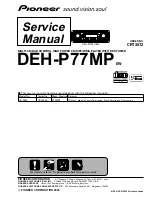NET SERVER MENU
Status
Installation Manual June, 2011
13-3
Status
The Status sub menu provides real time information on the Net Server.
Clients Tab
Clients tab shows the status of all the client applications that are
connected to the Net Server. It includes all the component applications
that are parts of Net Server and all the client Call Manager applications
that are connected to the Net Server.
Services Tab
Services tab shows the real time status of system component services
running.
Summary of Contents for IPedge
Page 1: ...TOSHIBA Telecommunication Systems Division Installation Manual Title Page June 2011 ...
Page 18: ...This page is intentionally left blank ...
Page 32: ...This page is intentionally left blank ...
Page 46: ...This page is intentionally left blank ...
Page 74: ...This page is intentionally left blank ...
Page 78: ...This page is intentionally left blank ...
Page 88: ...This page is intentionally left blank ...
Page 92: ...This page is intentionally left blank ...
Page 96: ...This page is intentionally left blank ...
Page 140: ...MEDIANT 1000 CONFIGURATION IPedge Configuration 12 20 Installation Manual June 2011 ...
Page 196: ...THIS IS THE END OF THE DOCUMENT ...