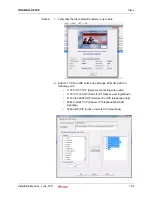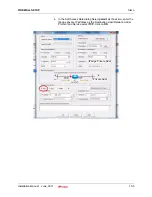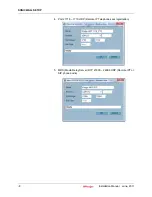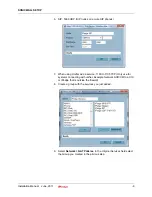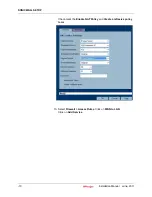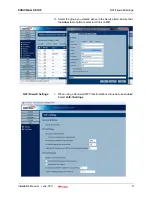OLG FLEXIBLE ACCESS CODE PROGRAMMING
Creating the Channel Group
Installation Manual June, 2011
11-5
10. Leave the remaining parameters blank.
11. Click on the
Save
icon.
Note:
Notice that Incoming and Outgoing trunk group with the same
Trunk Group Number have been created.
OLG FLEXIBLE ACCESS
CODE PROGRAMMING
An access code is required for the OLG that was setup for the SIP
Trunks. SIP trunks can also be accessed using LCR.
1.
Select
System > Flexible Access Code
.
2.
Click on the
New
icon.
3.
Enter the Access Code.
4.
Select Feature Name; Line Group access code.
5.
Select the OLG.
6.
Click on the
Save
icon.
Creating the Channel
Group
1.
Select
Trunk > SIP Trunking
.
2.
In the Channel Group tab select the SIP Trunk Channel Group to be
created.
Note:
Choose a Channel group number that has not been assigned in
another section.
When a Channel Group is selected for a SIP trunk that Channel
group number cannot be used for IP
edge
Net.
3.
In the SIP Trunk Channels box select the TOTAL number of ports to
be dedicated to the SIP trunk channel group.
4.
Click on the
Save
icon.
Service Definition
1.
Click on the Service Definition tab.
2.
Click on the
New
icon.
3.
Select a Service Definition Index number then, enter the following
based on the SIP Trunk Provider:
Registration Mode - Client or none
Domain Name - The domain name of the SIP Trunk provider (FQDN)
or the IP address.
SIP Server - The SIP Trunk provider outbound proxy or blank.
4.
Enter the ILG and OLG created above.
5.
Select the number of trunks/channels provided by this SIP trunk
provider as the Effective Channel Number.
6.
Click on the
Save icon.
Note:
If your SIP trunk provider does not support NAT and does not
perform any SIP fix up for NAT'd addresses, set Connection to
Media Relay Server to
Manual
in the SIP Trunk service definition.
Summary of Contents for IPedge
Page 1: ...TOSHIBA Telecommunication Systems Division Installation Manual Title Page June 2011 ...
Page 18: ...This page is intentionally left blank ...
Page 32: ...This page is intentionally left blank ...
Page 46: ...This page is intentionally left blank ...
Page 74: ...This page is intentionally left blank ...
Page 78: ...This page is intentionally left blank ...
Page 88: ...This page is intentionally left blank ...
Page 92: ...This page is intentionally left blank ...
Page 96: ...This page is intentionally left blank ...
Page 140: ...MEDIANT 1000 CONFIGURATION IPedge Configuration 12 20 Installation Manual June 2011 ...
Page 196: ...THIS IS THE END OF THE DOCUMENT ...