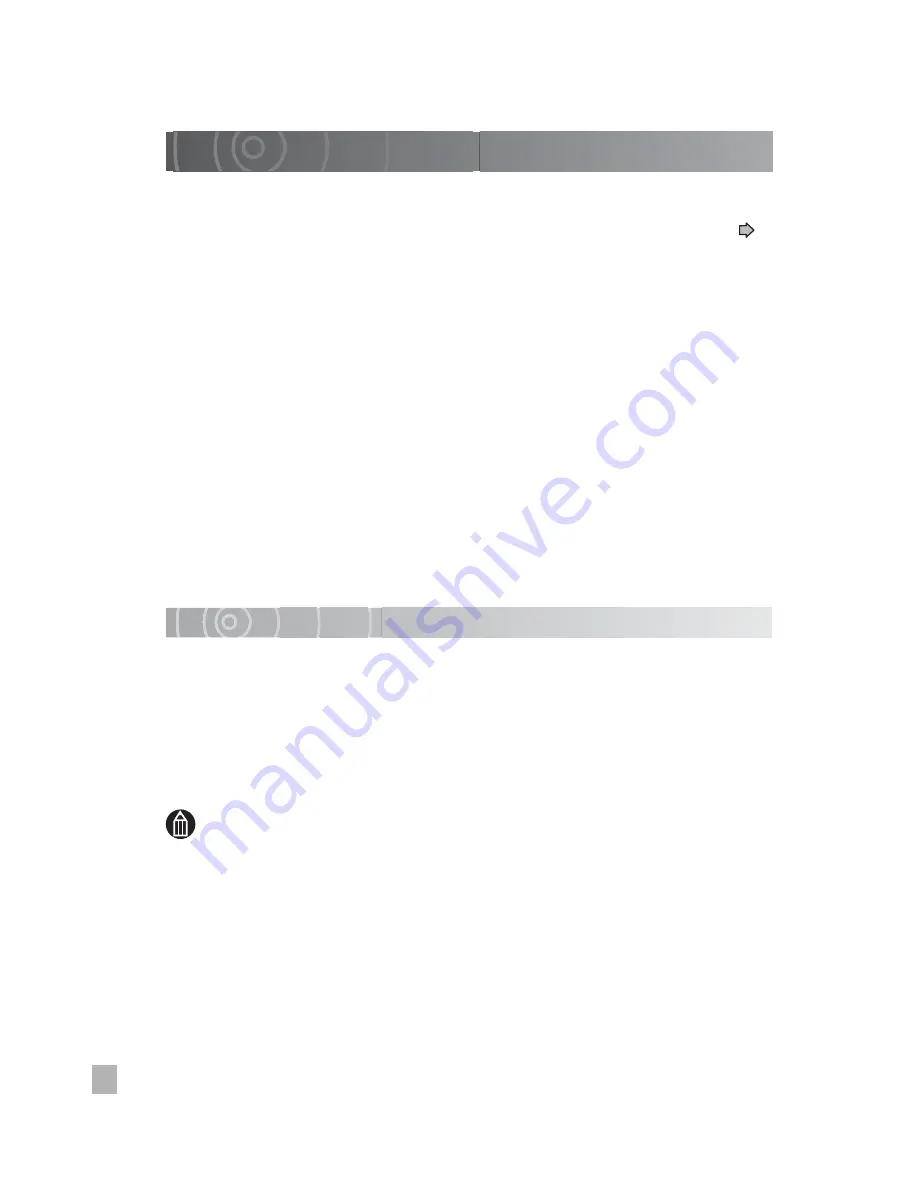
18
Handling the AC Adapter
Be sure to use only the specified AC adapter (SQPH20W10P-02). Using a different AC
adapter might cause the camera to malfunction.
Before using the AC adapter, carefully read and observe the “Safety Precautions” (
p.8) and the notes described below:
• Do not allow the connectors on the AC adapter to come into contact any other metal
object because this might cause a short circuit.
• To connect the AC adapter, fully insert the DC plug on the AC adapter into the DC IN
10V terminal on the camera or the cradle (comes with GSC-R60).
• When disconnecting the AC adapter cable or DC plug, turn the power OFF, then
disconnect while holding its plug. Do not disconnect by pulling the actual cable.
• Do not drop the AC adapter or subject it to strong impact.
• Do not use the AC adapter in very hot and humid places.
• Do not insert the DC plug on the AC adapter while the battery is being used. Turn the
power OFF first.
• The AC adapter is for indoor use only.
• Do not connect the supplied AC adapter to a device other than this camera.
• The AC adapter may sometimes become warm during use. This is normal.
• Buzzing noises may come form inside the camera. This is normal.
• Do not use the AC adapter near a radio because it could interfere with the radio.
• If you remove the battery or AC adapter while the camera is in operation, the date may
be lost from the memory. If this happens, reset the date.
Specifications
AC adapter (SQPH20W10P-02)
Input
: 100 V to 240 V AC, 50/60 Hz
Rated output
: 10 V DC, 2.0 A
Operating temperature : 32°F (0°C) to +104°F (+40°C)
Storage temperature
: –40°F (–40°C) to +140°F (+60°C)
Dimensions
: 1.9 inches
✕
1.0 inches
✕
3.9 inches (49.5 mm
✕
25.5 mm
✕
99.5 mm) (W
✕
H
✕
D)
Weight
: Approx. 7.1 oz (200 g)
MEMO
• Use the power supply indicated on the supplied AC cable. When using power
supply other than the displayed voltage in other countries/region, please
purchase the AC cable that applies to the standard of the country/region.
Summary of Contents for Gigashot GSC-R30
Page 129: ...Erasing Selected Images Erasing Albums Erasing all the Files on a Drive Advanced Deletion ...
Page 180: ...Specifications Troubleshooting Error Messages Glossary Index Appendix ...
Page 205: ......
Page 206: ......
Page 207: ......
Page 208: ......
Page 209: ......
Page 210: ......
Page 211: ......
Page 212: ......
Page 213: ......
Page 214: ......
Page 215: ......
Page 216: ......
Page 217: ......
Page 218: ......
Page 219: ......
Page 220: ......
Page 221: ......
Page 222: ......
Page 223: ......
Page 224: ......
Page 225: ......
Page 226: ......
Page 227: ......
Page 228: ......
Page 229: ......
Page 230: ......
Page 231: ......
Page 232: ......
Page 233: ......
Page 234: ......
Page 235: ......
Page 236: ......
Page 237: ......
Page 238: ......
Page 239: ......
Page 240: ......
Page 241: ......
Page 242: ......
Page 243: ......
Page 244: ......
Page 245: ......
Page 246: ......
Page 247: ......
Page 248: ......
Page 249: ......
Page 250: ......
Page 251: ......
Page 252: ......
Page 253: ......
Page 254: ......
Page 255: ......
Page 256: ......
Page 257: ......
Page 258: ......
Page 259: ......
Page 260: ......
Page 261: ......
Page 262: ......
Page 263: ......
Page 264: ......
Page 265: ......
Page 266: ......
Page 267: ......
















































