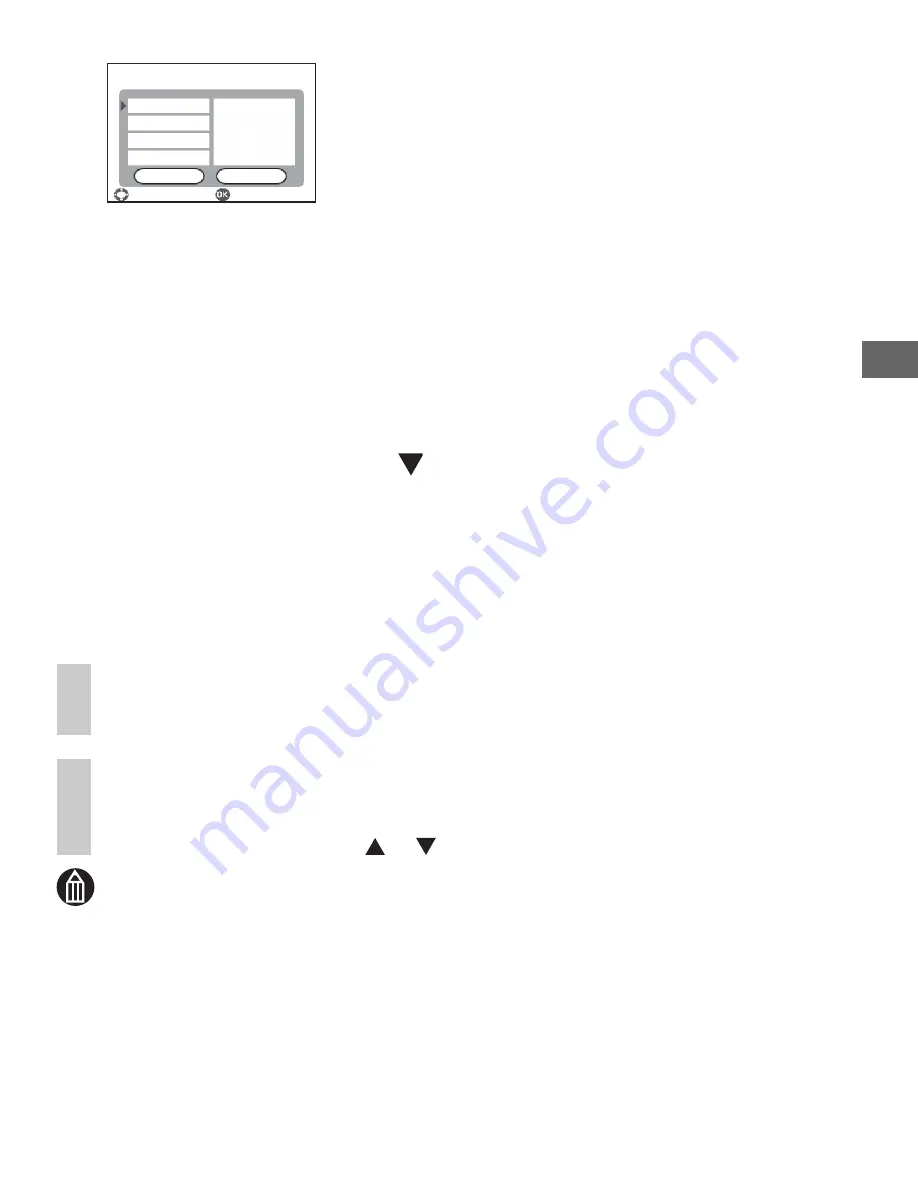
Advanced Playback
123
MEMO
• You can specify up to 99 prints.
• Note that some types of printer are not compatible with PictBridge.
• Use the AC adapter when connecting the camera to a printer.
• You cannot specify images on the hard disk drive and an SD card at the same
time.
6
Use the jog dial to select a setting and press the OK
button.
PAPER SIZE
: Selects the paper size for printing.
LAYOUT
: Selects the printing layout.
PAPER TYPE
: Selects the type of paper used for printing.
PRINT DATE
: Chooses whether to print the photography date.
The options that can be set differ depending on the
connected printer.
If you change the paper size, the options for layout and
paper type are cleared.
7
Use the jog dial to change the settings and press the OK
button.
8
Move the OK button to
to select [PRINT] and press the
OK button.
Printing begins.
When printing ends, the prints setting screen in step 2 reappears.
If there is no further printing, press the MENU button.
When the [DISCONNECT USB CABLE.] message appears, disconnect the USB
cable from the camera and printer.
Confirming Images in Enlarged View
In step 2, slide the zoom lever towards T.
Sliding towards W in enlarged view will return to the PictBridge settings screen.
Printing all Images in an Album
In step 2, after pressing the OK button before specifying the number of images,
select [SELECT ALL] using the jog dial, then press the OK button.
Next, move the OK button to
or
to specify the number of images.
PAPER SIZE
PictBridge
LAYOUT
PAPER TYPE
PRINT DATE
CHANGE
SELECT
CANCEL
PRINTER SETTINGS
PRINTER SETTINGS
PRINTER SETTINGS
PRINTER SETTINGS
Summary of Contents for Gigashot GSC-R30
Page 129: ...Erasing Selected Images Erasing Albums Erasing all the Files on a Drive Advanced Deletion ...
Page 180: ...Specifications Troubleshooting Error Messages Glossary Index Appendix ...
Page 205: ......
Page 206: ......
Page 207: ......
Page 208: ......
Page 209: ......
Page 210: ......
Page 211: ......
Page 212: ......
Page 213: ......
Page 214: ......
Page 215: ......
Page 216: ......
Page 217: ......
Page 218: ......
Page 219: ......
Page 220: ......
Page 221: ......
Page 222: ......
Page 223: ......
Page 224: ......
Page 225: ......
Page 226: ......
Page 227: ......
Page 228: ......
Page 229: ......
Page 230: ......
Page 231: ......
Page 232: ......
Page 233: ......
Page 234: ......
Page 235: ......
Page 236: ......
Page 237: ......
Page 238: ......
Page 239: ......
Page 240: ......
Page 241: ......
Page 242: ......
Page 243: ......
Page 244: ......
Page 245: ......
Page 246: ......
Page 247: ......
Page 248: ......
Page 249: ......
Page 250: ......
Page 251: ......
Page 252: ......
Page 253: ......
Page 254: ......
Page 255: ......
Page 256: ......
Page 257: ......
Page 258: ......
Page 259: ......
Page 260: ......
Page 261: ......
Page 262: ......
Page 263: ......
Page 264: ......
Page 265: ......
Page 266: ......
Page 267: ......






























