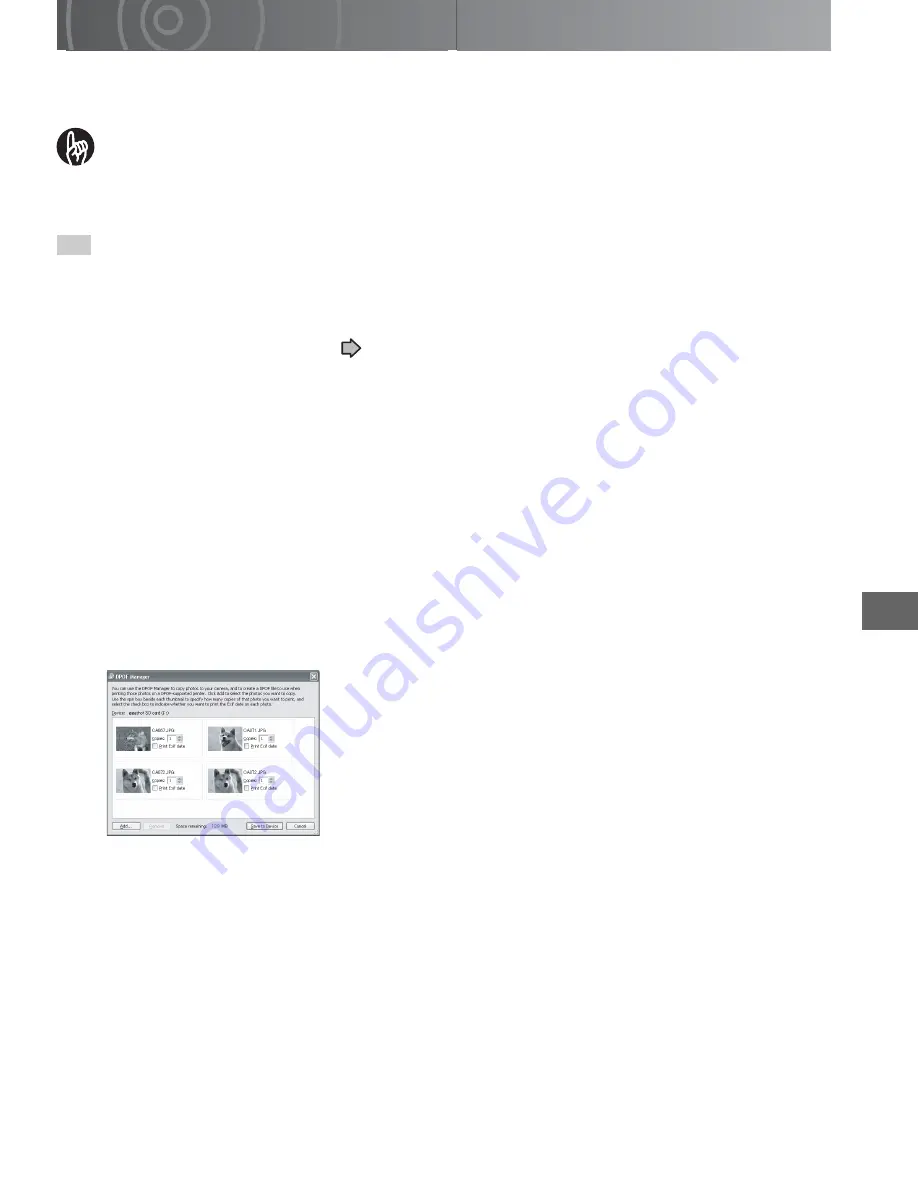
Wo
rking
with Imag
es
o
n
Your PC
169
Writing Print Information on a PC
This function allows you to write print information for photographed images from a PC and
then save the information on an SD card in the camera.
IMPORTANT
• With a “FULL SPEED MODE” connection, this function cannot be used because
the camera is protected. Check the connection settings and your PC.
Turn on the PC and the camera.
1
Select USB mode.
The gigashot backup tool starts up.
See “Connecting to a PC”
p.150.
2
Click [View data using ACDSee].
ACDSee starts up.
3
With your images open in ACDSee, select the images you
want to write print information for.
4
Click [DPOF Manager] in the [Create] menu.
The DPOF Manager window opens.
5
Specify the print information (number of prints and date
printing).
6
Click [Store to device].
The DPOF settings file for the selected images is copied to the SD card in the
connected camera.
Summary of Contents for Gigashot GSC-R30
Page 129: ...Erasing Selected Images Erasing Albums Erasing all the Files on a Drive Advanced Deletion ...
Page 180: ...Specifications Troubleshooting Error Messages Glossary Index Appendix ...
Page 205: ......
Page 206: ......
Page 207: ......
Page 208: ......
Page 209: ......
Page 210: ......
Page 211: ......
Page 212: ......
Page 213: ......
Page 214: ......
Page 215: ......
Page 216: ......
Page 217: ......
Page 218: ......
Page 219: ......
Page 220: ......
Page 221: ......
Page 222: ......
Page 223: ......
Page 224: ......
Page 225: ......
Page 226: ......
Page 227: ......
Page 228: ......
Page 229: ......
Page 230: ......
Page 231: ......
Page 232: ......
Page 233: ......
Page 234: ......
Page 235: ......
Page 236: ......
Page 237: ......
Page 238: ......
Page 239: ......
Page 240: ......
Page 241: ......
Page 242: ......
Page 243: ......
Page 244: ......
Page 245: ......
Page 246: ......
Page 247: ......
Page 248: ......
Page 249: ......
Page 250: ......
Page 251: ......
Page 252: ......
Page 253: ......
Page 254: ......
Page 255: ......
Page 256: ......
Page 257: ......
Page 258: ......
Page 259: ......
Page 260: ......
Page 261: ......
Page 262: ......
Page 263: ......
Page 264: ......
Page 265: ......
Page 266: ......
Page 267: ......






























