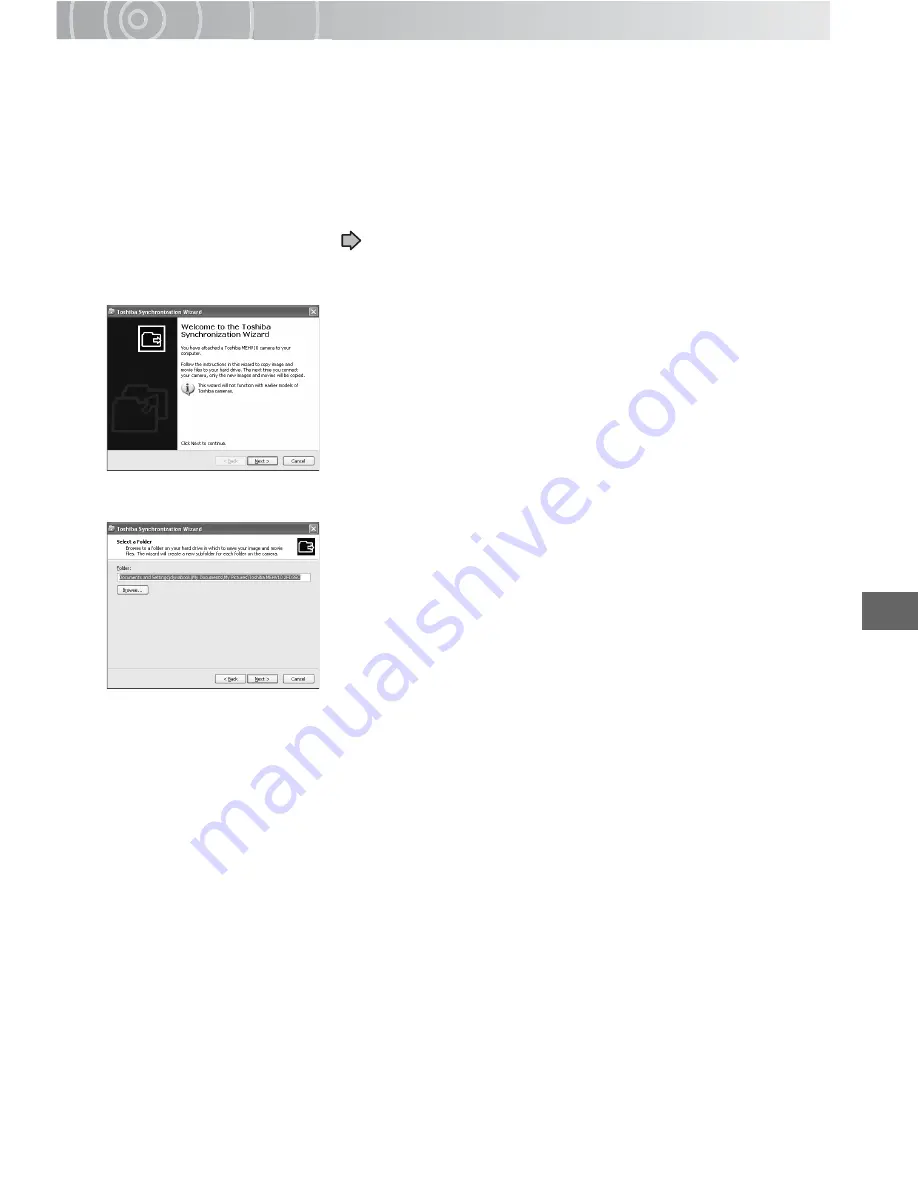
Wo
rking
with Imag
es
o
n
Your PC
163
Using the Synchronize Function to Back Up Data to a PC
Use this procedure to back up your photographed images onto the hard disk drive in a
PC. Because it synchronizes the data on the PC and camera, it can back up the latest
data on your camera. Note that this function only works with the data on your camera’s
hard disk drive.
1
Select USB mode.
The gigashot backup tool starts up.
See “Connecting to a PC”
p.150.
2
Click [Backup data to PC using synchronization].
The “Toshiba Synchronization Wizard” window opens.
3
Click the [Next] button.
Specify a save folder other than the folder shown, click
the [Browse] button.
The folder browsing window opens. Specify the folder to
be used for saving the data and click the [OK] button.
The data in the specified folder will now be synchronized
with the data on the camera.
4
Select the folder to be copied and click the [Next] button.
Each folder on camera : Selects all the saved folders on the camera.
Specified camera folder : Selects folders to be copied.
If you have ticked the [Delete files from camera after synchronizing to hard drive]
checkbox, the data on the camera is deleted after synchronization ends. Note that
you cannot use this function with a “FULL SPEED MODE” connection.
Synchronization begins. A completion message is displayed when synchronization
ends.
5
Click the [Finish] button.
The ACDSee main window appears.
If the [Open ACDSee and browse synchronized files] checkbox is not ticked,
ACDSee does not start up.
Summary of Contents for Gigashot GSC-R30
Page 129: ...Erasing Selected Images Erasing Albums Erasing all the Files on a Drive Advanced Deletion ...
Page 180: ...Specifications Troubleshooting Error Messages Glossary Index Appendix ...
Page 205: ......
Page 206: ......
Page 207: ......
Page 208: ......
Page 209: ......
Page 210: ......
Page 211: ......
Page 212: ......
Page 213: ......
Page 214: ......
Page 215: ......
Page 216: ......
Page 217: ......
Page 218: ......
Page 219: ......
Page 220: ......
Page 221: ......
Page 222: ......
Page 223: ......
Page 224: ......
Page 225: ......
Page 226: ......
Page 227: ......
Page 228: ......
Page 229: ......
Page 230: ......
Page 231: ......
Page 232: ......
Page 233: ......
Page 234: ......
Page 235: ......
Page 236: ......
Page 237: ......
Page 238: ......
Page 239: ......
Page 240: ......
Page 241: ......
Page 242: ......
Page 243: ......
Page 244: ......
Page 245: ......
Page 246: ......
Page 247: ......
Page 248: ......
Page 249: ......
Page 250: ......
Page 251: ......
Page 252: ......
Page 253: ......
Page 254: ......
Page 255: ......
Page 256: ......
Page 257: ......
Page 258: ......
Page 259: ......
Page 260: ......
Page 261: ......
Page 262: ......
Page 263: ......
Page 264: ......
Page 265: ......
Page 266: ......
Page 267: ......






























