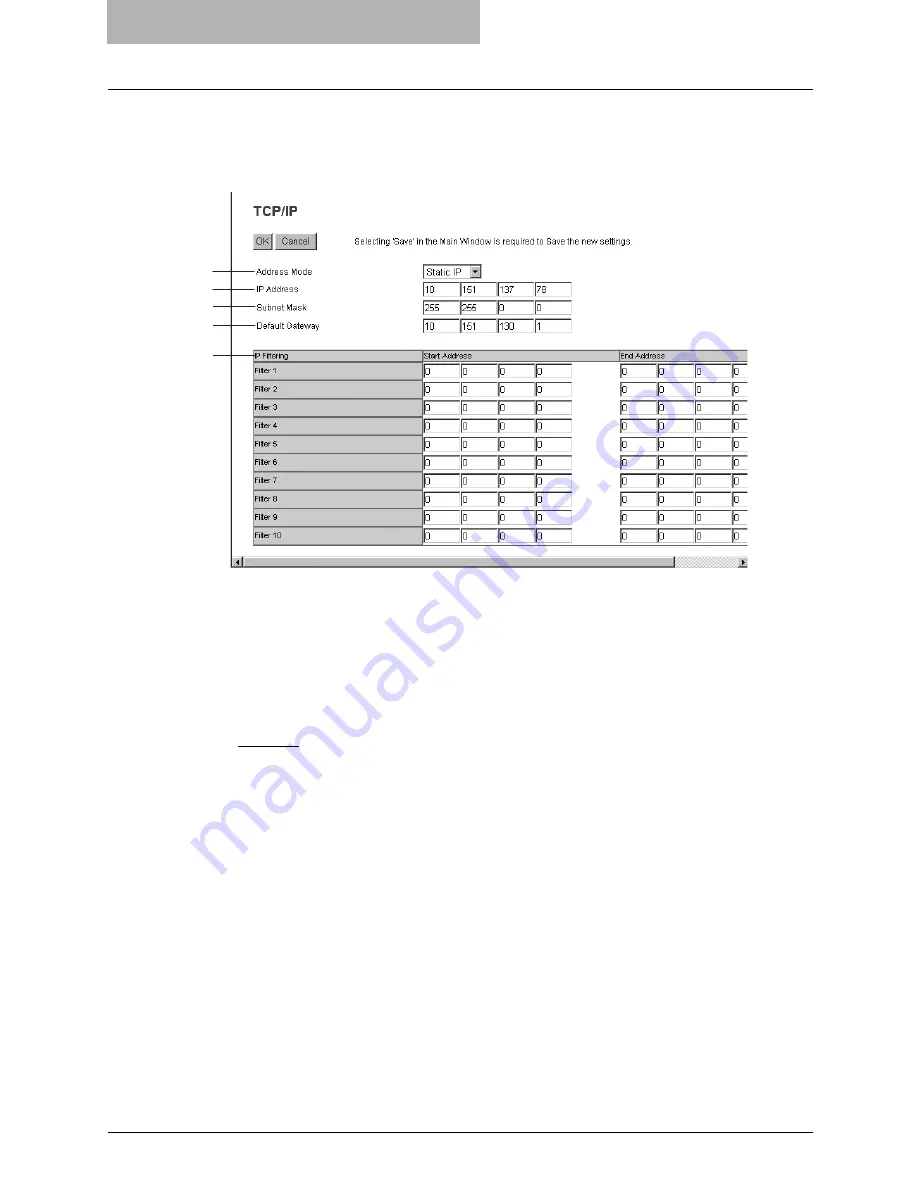
10 TopAccess ADMINISTRATION TAB PAGE - SETUP
MENU (Printing Function)
88 Setting up Network Settings (Printing Function)
Setting up the TCP/IP
You can set the TCP/IP protocol to enable communication over TCP/IP. The TCP/IP must be
configured to enable TopAccess, Raw TCP or LPR printing, and IPP printing.
1) Address Mode
Select how to set the IP address.
-
Static IP
— Select this to assign the static IP address manually. When this is selected,
enter the static IP address in the IP Address field.
-
No AutoIP
— Select this to assign the IP address using the DHCP with Auto-IP address-
ing disabled. When this is selected, the IP address, subnet mask and default gateway
can be automatically obtained from the DHCP server if the network supports the DHCP,
but the IP address will not be assigned if the network does not support the DHCP.
-
Dynamic
— Select this to assign the IP address using the DHCP with Auto-IP address-
ing enabled. When this is selected, the IP address, subnet mask and default gateway
can be automatically obtained from the DHCP server if the network supports the DHCP,
and the IP address can be also assigned using Auto-IP addressing even if the network
does not support the DHCP.
2) IP Address
Enter the static IP address that is assigned to this equipment when “Static IP” is selected in
the “Address Mode” drop down box.
3) Subnet mask
Enter the subnet mask if required when “Static IP” is selected in the “Address Mode” drop
down box.
4) Default Gateway
Enter the gateway address if required when “Static IP” is selected in the “Address Mode”
drop down box.
5) IP Filtering
When you want to set the IP filtering, specify the range of IP addresses in the Start Address
and End Address fields.
When you specify the range of IP addresses, only the client that the specified IP address
range is assigned can access the equipment.
1
2
3
4
5
Summary of Contents for GA-1190
Page 1: ...MULTIFUNCTIONAL DIGITAL SYSTEMS Setup Guide for Printing Functions GA 1190 ...
Page 2: ......
Page 12: ...10 CONTENTS Chapter 14 APPENDIX List Print Format 144 INDEX 149 ...
Page 24: ......
Page 28: ......
Page 32: ......
Page 48: ......
Page 60: ......
Page 77: ...Managing Mailboxes 75 5 Click OK Selected mailbox is deleted ...
Page 78: ......
Page 82: ......
Page 84: ...Setting up the NetWare print 114 Displaying Version Information 115 ...
Page 118: ......
Page 138: ......
Page 144: ......
Page 148: ...14 APPENDIX 146 List Print Format PS Font List Example ...
Page 149: ...List Print Format 147 PCL Font List Example ...
Page 150: ......
Page 154: ...152 INDEX ...
Page 155: ...GA 1190 OME060181B0 ...
















































