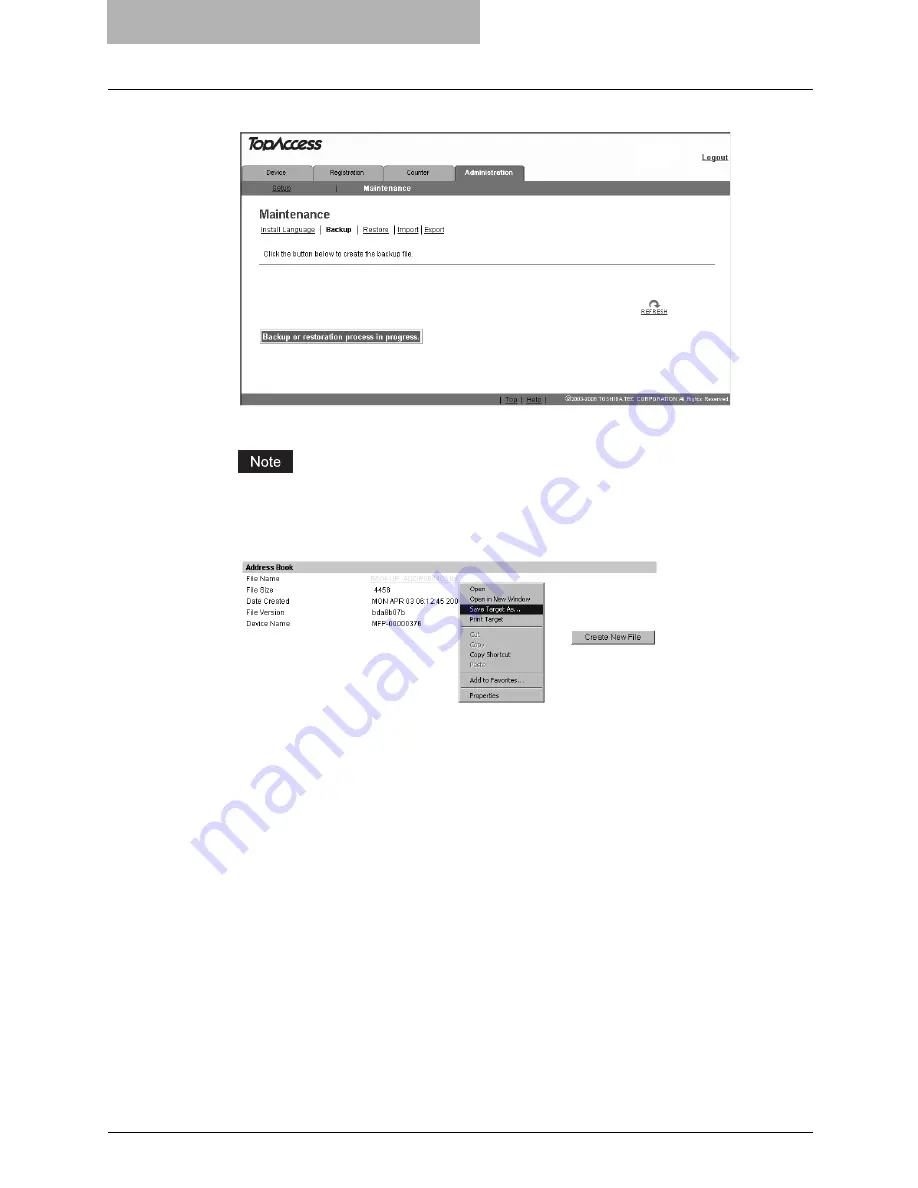
11 TopAccess ADMINISTRATION TAB PAGE -
MAINTENANCE MENU
122 Backing up Data
4
Click [REFRESH] on the right side.
A backup file is created and its name and size will be displayed.
If the screen is not refreshed by clicking the [REFRESH] icon, please wait a while and
then try again. Creating the backup file may take a few minutes depending on its size.
5
Right-click the File Name link and select [Save Target As...].
The Save As dialog box appears.
Summary of Contents for GA-1190
Page 1: ...MULTIFUNCTIONAL DIGITAL SYSTEMS Setup Guide for Printing Functions GA 1190 ...
Page 2: ......
Page 12: ...10 CONTENTS Chapter 14 APPENDIX List Print Format 144 INDEX 149 ...
Page 24: ......
Page 28: ......
Page 32: ......
Page 48: ......
Page 60: ......
Page 77: ...Managing Mailboxes 75 5 Click OK Selected mailbox is deleted ...
Page 78: ......
Page 82: ......
Page 84: ...Setting up the NetWare print 114 Displaying Version Information 115 ...
Page 118: ......
Page 138: ......
Page 144: ......
Page 148: ...14 APPENDIX 146 List Print Format PS Font List Example ...
Page 149: ...List Print Format 147 PCL Font List Example ...
Page 150: ......
Page 154: ...152 INDEX ...
Page 155: ...GA 1190 OME060181B0 ...






























