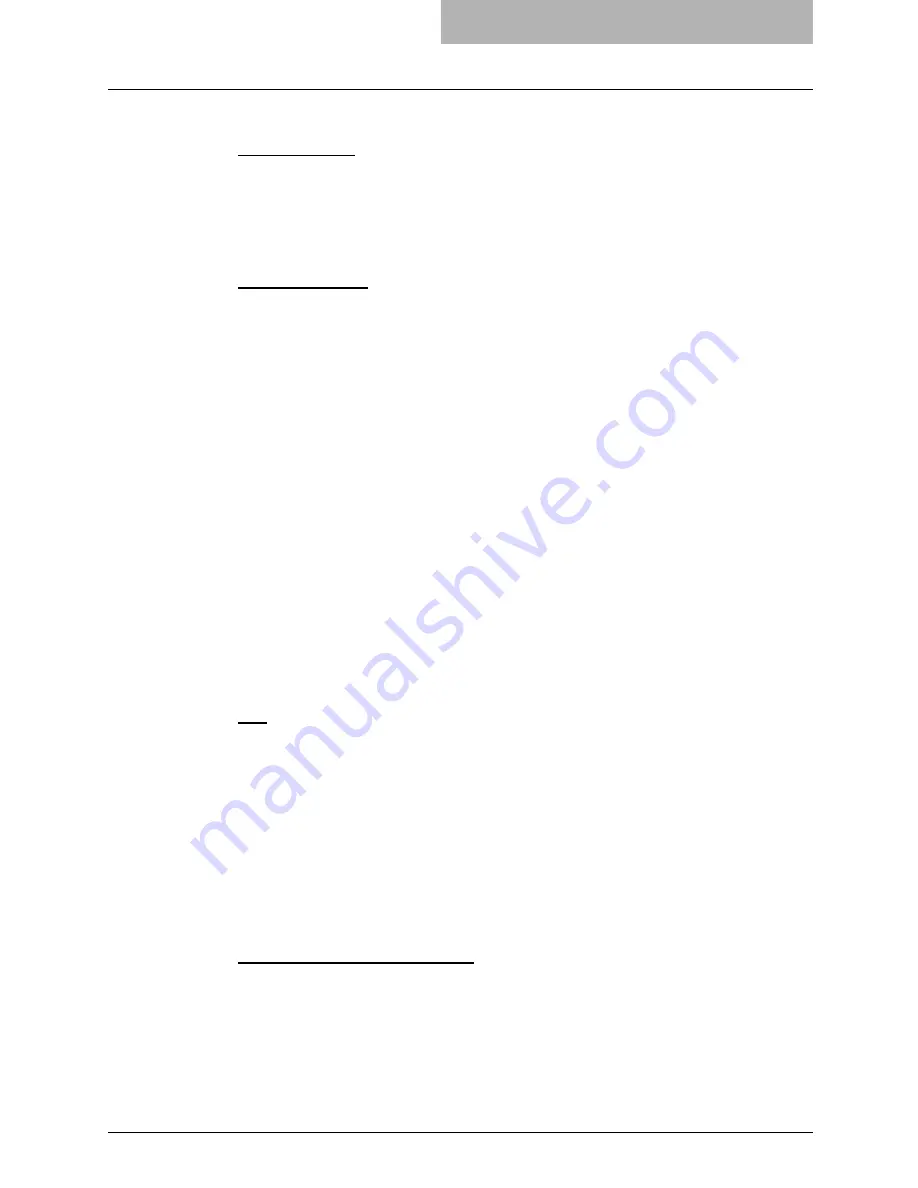
Setting up Fax Settings 103
18) Send after Scan
Selects whether to temporarily store all the scanned fax data before transmission or not.
-
Dial During Scan
— Transmits the data without storing them in the memory before
transmission.
-
Dial After Scan
— Scans and stores the data in the memory before transmission.
When you select “Dial After Scan”, you can further select in the memory-full status whether
you send the fax data scanned and stored so far in the memory or not.
19) When Memory Full
Select the fax transmission method when memory full occurs.
-
Delete Scan Pages
– Deletes the stored data and stops the transmission.
-
Send Scan Pages
– Transmits the data stored before the memory-full status.
20) Account Code
Selects whether to enable or disable the entry of the account code for each transmission.
When this function is enabled, you can figure out in a transmission journal how many faxes
have been transmitted to each destination.
21) Separator Page
Selects whether to print separator pages which automatically separate a stack of faxes
received from one destination or not. When this function is enabled, you can easily sort the
received faxes.
22) Memory RX
Selects whether the received fax data are stored in the memory before printing them or not
when any printing problems have occurred (e.g. running out of recording paper, a recording
paper jam).
23) Privileged RX
Selects whether to receive faxes from only limited senders or not, such as the ones regis-
tered in the abbreviated number list or the one touch dial number list.
24) Journal Auto Print
Select whether automatically printing a transmission and reception journal after every trans-
mission is completed.
25) Transmission Report
Selects how the transmission report is printed out.
-
OFF
— Does not print out the transmission report.
-
Always
— Prints out the transmission report at the completion of each transmission.
-
ON ERROR
— Prints out the transmission report only when a transmission error has
occurred.
26) Memory Transmission Report
Select how to print a result report after a memory transmission.
-
OFF
— Select this to not print a memory transmission report.
-
Always
— Select this to print a memory transmission report with all page images for
each memory transmission is completed.
-
ON ERROR
— Select this to print a memory transmission report with all page images
only when the memory transmission is not successfully completed.
-
Always (Print 1st Page Image)
— Select this to print a memory transmission report with
the 1st page image for each memory transmission is completed.
-
ON ERROR (Print 1st Page Image)
— Select this to print a memory transmission report
with the 1st page image only when the memory transmission is not successful.
27) Multi Transmission Report
Select how to print a result report after a multi-address transmission.
-
OFF
— Select this to not print a multi-address transmission report.
-
Always
— Select this to print a multi-address transmission report with all page images
for each multi-address transmission is completed.
Summary of Contents for GA-1190
Page 1: ...MULTIFUNCTIONAL DIGITAL SYSTEMS Setup Guide for Printing Functions GA 1190 ...
Page 2: ......
Page 12: ...10 CONTENTS Chapter 14 APPENDIX List Print Format 144 INDEX 149 ...
Page 24: ......
Page 28: ......
Page 32: ......
Page 48: ......
Page 60: ......
Page 77: ...Managing Mailboxes 75 5 Click OK Selected mailbox is deleted ...
Page 78: ......
Page 82: ......
Page 84: ...Setting up the NetWare print 114 Displaying Version Information 115 ...
Page 118: ......
Page 138: ......
Page 144: ......
Page 148: ...14 APPENDIX 146 List Print Format PS Font List Example ...
Page 149: ...List Print Format 147 PCL Font List Example ...
Page 150: ......
Page 154: ...152 INDEX ...
Page 155: ...GA 1190 OME060181B0 ...
















































