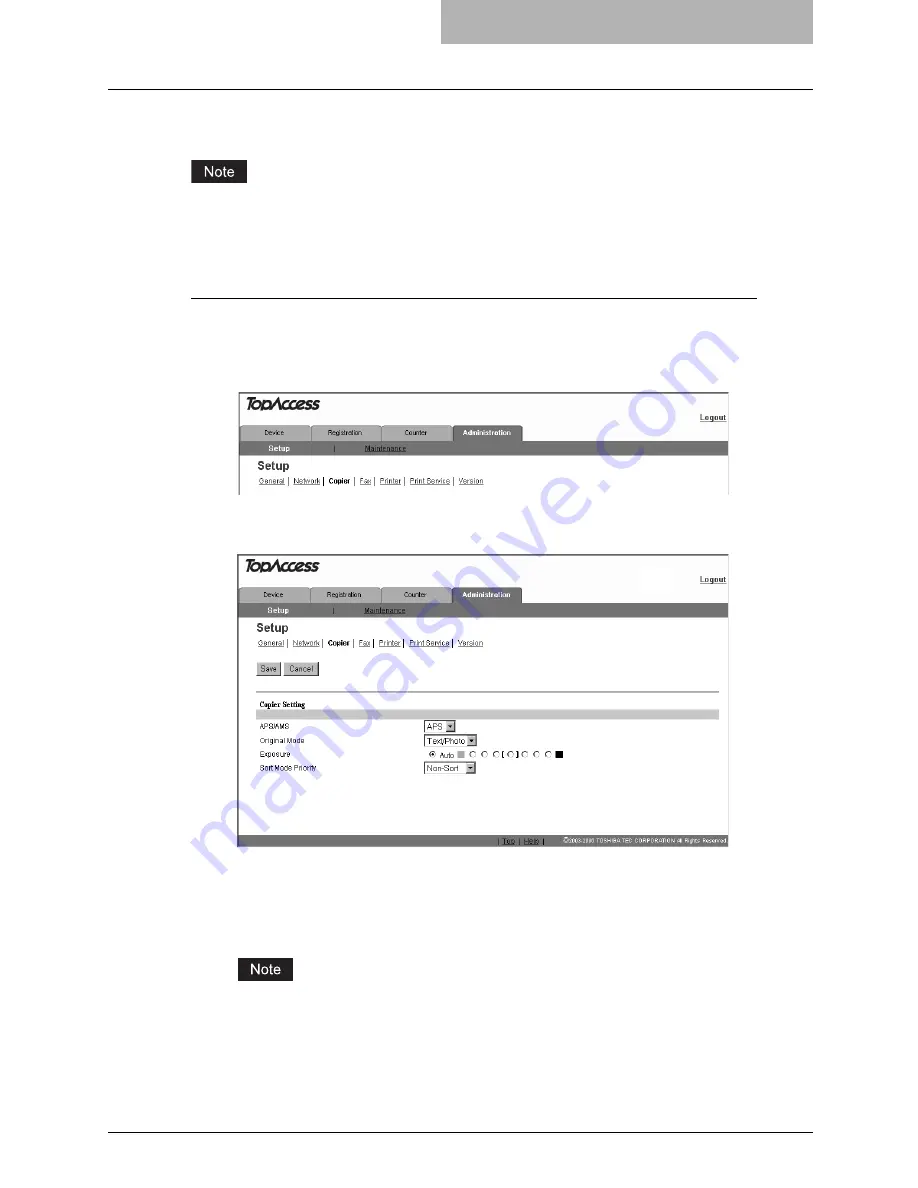
Setting up Copier Settings 97
Setting up Copier Settings
In the Copier submenu page in the Setup menu, an administrator can configure the copier set-
tings that initially apply to copy operations.
Some settings may not apply to the LCD of this equipment as soon as you save the settings.
The settings will be updated by pressing the [FUNCTION CLEAR] button on the Control Panel
or after an Auto Clear time period.
Setting the copier settings
1
Access TopAccess in the administrator mode.
P.50 “Accessing TopAccess”
2
Click the Setup menu and Copier submenu.
The Copier submenu page is displayed.
3
In the Copier submenu page, set the copier settings as required.
To set the Copier Settings, see the following:
P.98 “Setting up the copier settings”
4
Click [Save].
The confirmation dialog box appears.
If you want to restore the current settings without saving the changes, click [Cancel].
Clicking [Cancel] cannot restore the defaults. This can only clear the changes and
restore the current settings before saving the changes.
Summary of Contents for GA-1190
Page 1: ...MULTIFUNCTIONAL DIGITAL SYSTEMS Setup Guide for Printing Functions GA 1190 ...
Page 2: ......
Page 12: ...10 CONTENTS Chapter 14 APPENDIX List Print Format 144 INDEX 149 ...
Page 24: ......
Page 28: ......
Page 32: ......
Page 48: ......
Page 60: ......
Page 77: ...Managing Mailboxes 75 5 Click OK Selected mailbox is deleted ...
Page 78: ......
Page 82: ......
Page 84: ...Setting up the NetWare print 114 Displaying Version Information 115 ...
Page 118: ......
Page 138: ......
Page 144: ......
Page 148: ...14 APPENDIX 146 List Print Format PS Font List Example ...
Page 149: ...List Print Format 147 PCL Font List Example ...
Page 150: ......
Page 154: ...152 INDEX ...
Page 155: ...GA 1190 OME060181B0 ...






























