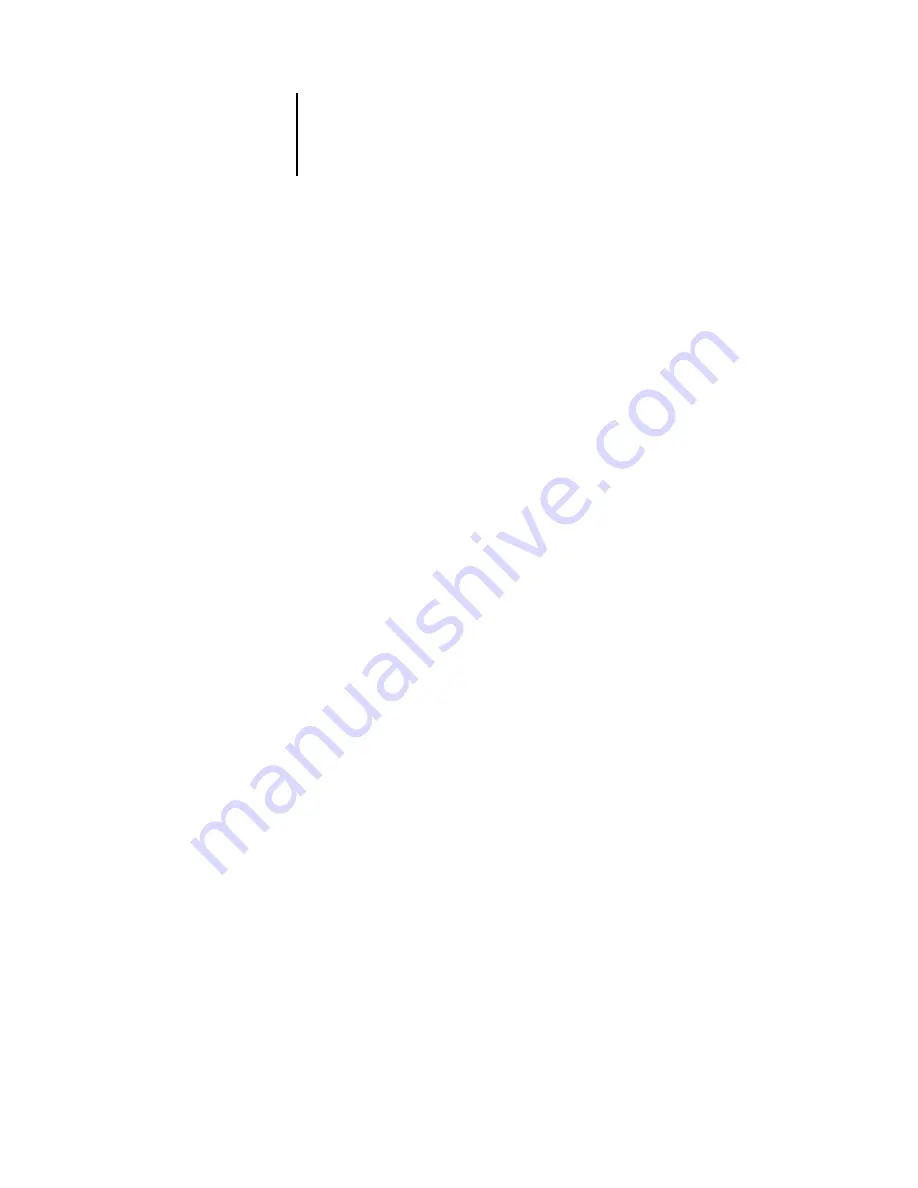
2
2-6
Managing Print Jobs
3.
In the Select Pages area, specify the pages you want to print:
Configuration
—Prints the Setting List, which gives the current server and device
configuration. This page lists general information about the hardware and software
configuration of the GA-1040, the current settings for all Setup options, and the
Ethernet address of the GA-1040.
PS Test Page/PCL Test Page
—A Test Page enables you to confirm that the GA-1040 is
properly connected to the copier, and provides grayscale samples to troubleshoot
problems with the copier or the GA-1040. The following settings are among those
listed on the Test Page: Server Name, Printer Model, date and time the Test Page was
printed.
PS Font List/PCL Font List
—Prints a list of all fonts currently resident on the GA-1040
hard disk.
Job Log
—Prints a log of the last 55 jobs processed or printed. For information on the
fields in the Job Log and on printing it in other forms, see “Using the Job Log” on
page 2-21.
4.
Click Print.
5.
If you selected Server in step 2, specify the number of copies to print and click OK.
The page(s) are printed to the GA-1040.
If you selected Local Printer in step 2, choose the desired printer in the Print dialog
box, specify the number of copies to print, and click OK.
The page is printed to the printer you specified.
Server information pages printed with the Print Pages command appear in the
GA-1040 Job Log with a User Name of “Operator”, even if you logged in as
Administrator.
Workflow scenarios
The workflow at your site will depend on the number and complexity of jobs and the
amount of responsibility given to the operator. This section suggests some ways you
might interact with a job.
Scenario 1
At this site, the Print queue is enabled, and anyone at the Command
WorkStation can view the progress of jobs. A small job is sent to a controller that is not
busy. You watch the job progress from the top to the bottom of the Queues window.






























