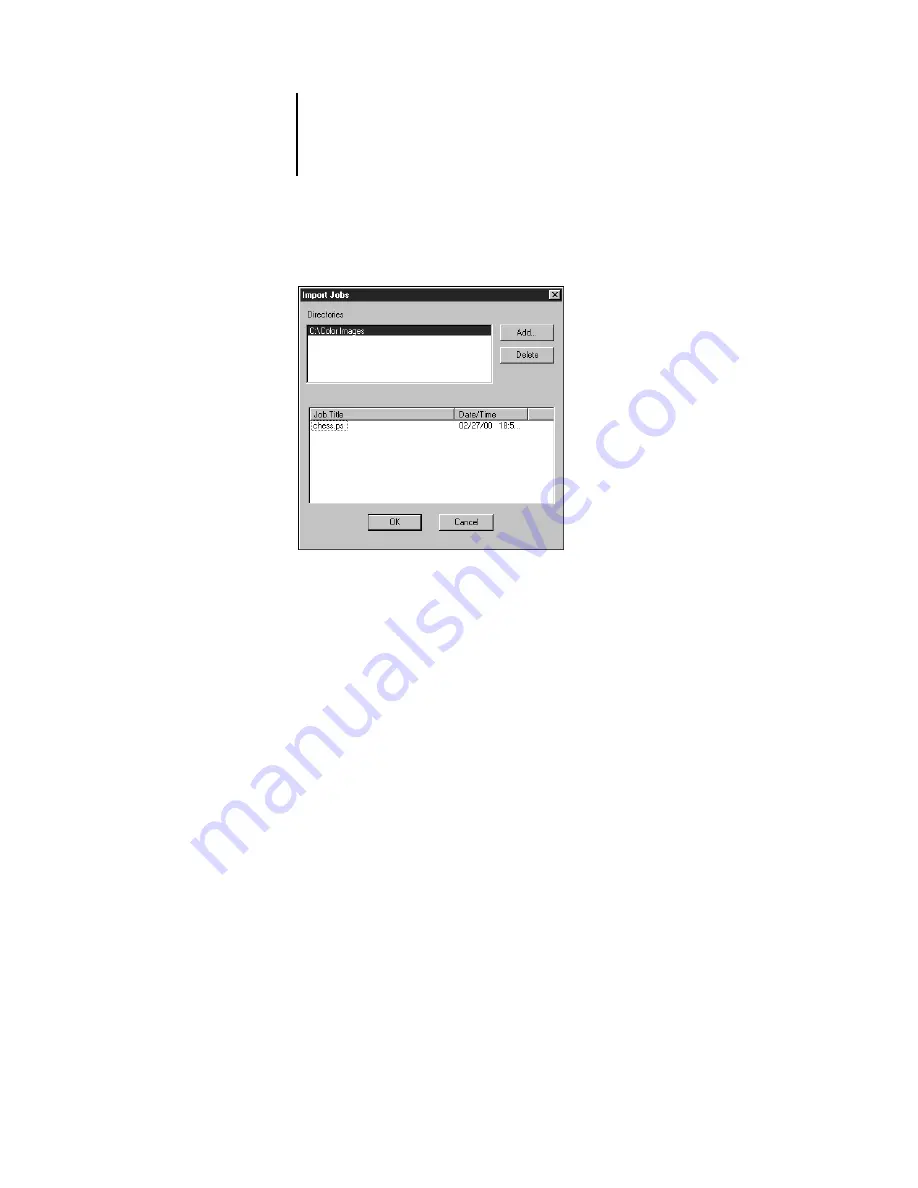
2
2-21
Using the Job Log
Click Add to import files from other archived volumes.
3.
Click OK.
The job is imported to the same area in the Queues window (Spool or RIP) from
which it was archived.
Using the Job Log
Chapter 1 introduced the Job Log, which is the list of all processed and printed jobs,
including the date and time they were printed, and all the characteristics of the job.
It explained that the Administrator can set Job Log preferences for clearing and
printing the Job Log automatically, and for Job Log page size (page 1-33).
If you want to view the Job Log in a specific application, you can specify one in the
Preferences dialog box (see page 2-4); then select View in Helper App from the
Window menu.
After displaying the Job Log, you can print it (use the Print Pages dialog box or choose
Print from the Window menu), or export it to a tab-delimited text file (choose Export
from the Window menu). The exported Job Log file can be imported into a
spreadsheet, database, or word processing application for job management purposes.
If the Filter command is used to display only a portion of the Job Log (such as jobs for
the current day), only that portion of the Job Log is printed or exported.






























