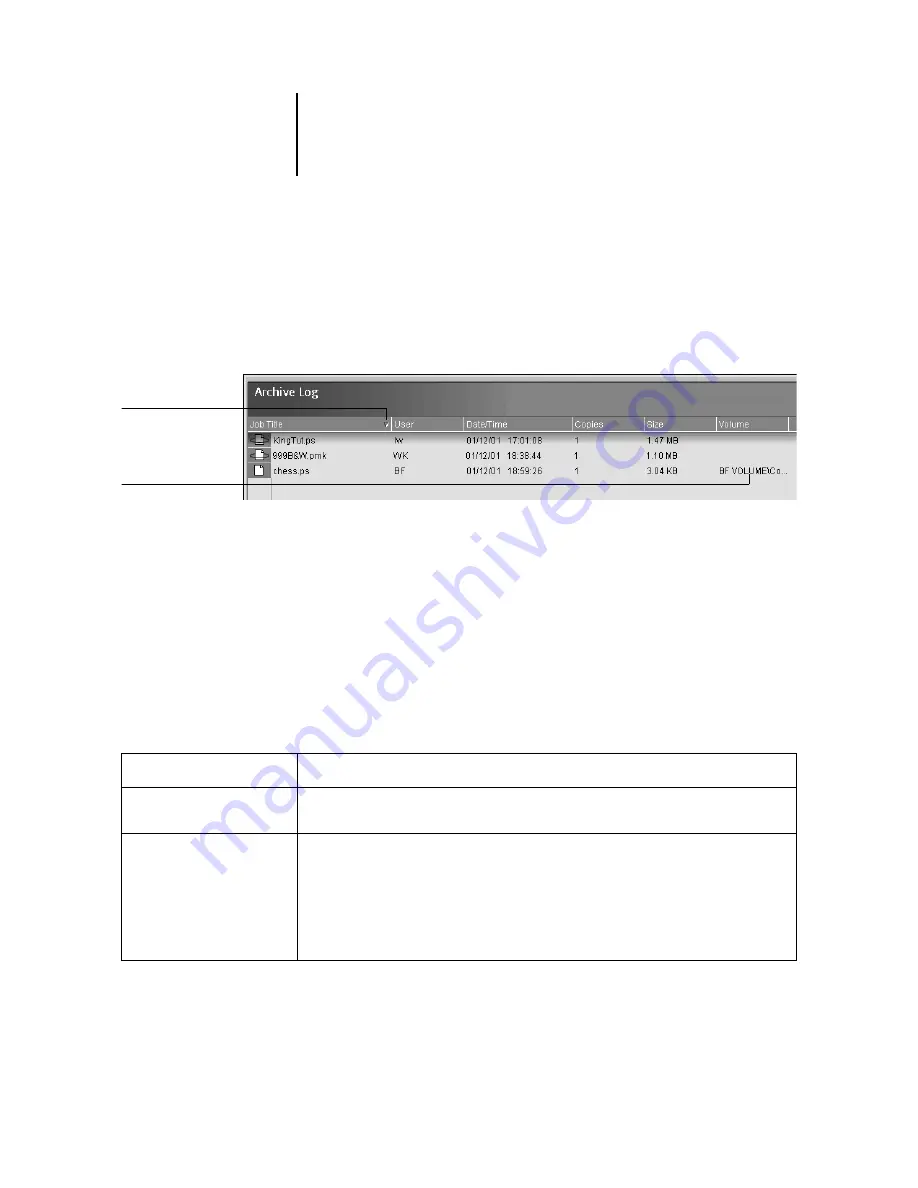
1
1-26
About the Command WorkStation (Option)
The job commands described on page 1-22 can also be used with jobs in the Archive
window.
The icons that appear in the Archive window are always white, since they have no
destination (as long as they are in the Archive window).
By default, the Archive window displays all archived jobs. Until they are deleted,
archived jobs remain in the Archive window indefinitely. You can display a subset of
archived jobs based on various selection criteria by using the Filter command (see
page 1-35).
For jobs archived to external devices, the Volume column shows the volume and
pathname of the device. For jobs that were archived to the GA-1040 hard disk, the
Volume column is blank.
As with the Queues window, you can select the headings for the display and use Job
menu or right-mouse commands; you can also sort jobs.
To:
Do this:
Sort jobs in a category, such as
by Date
Double-click the Date/Time heading. A small arrow indicates whether jobs are sorted in
ascending or descending order. Double-click again to sort in the reverse order.
Route a job to a destination in
the Queues window
Use job commands from the Job menu or the right-mouse command menu. For example, to
print a job, choose Print or Print and Hold. You can also select and route multiple jobs. For
details, see page 1-24.
The other options, RIP and Hold or Hold, send a copy of the job to the Queues window
(to the RIP and Spool areas, respectively) without printing it; Remove Raster (which applies
only to jobs with the raster icon) leaves only the PostScript data for the job in the Archive
window.
Sort order indicator
External volume






























