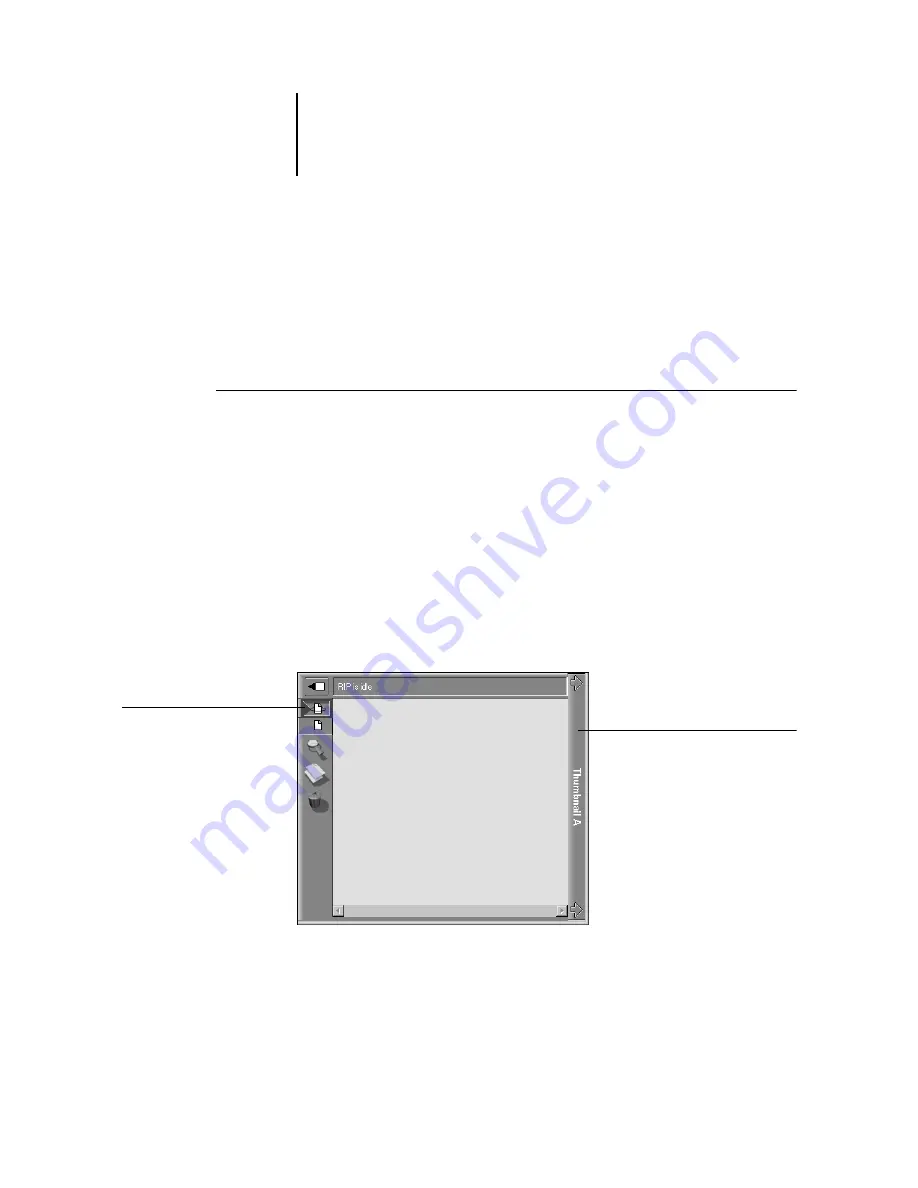
3
3-8
DocBuilder Pro (option)
3.
Choose a PostScript or PDF file in the Spool or Print area and select RIP and Hold,
Print, or Print and Hold.
As pages are RIPped, they are displayed in the Thumbnail A window.
4.
When you have finished viewing, click the Thumbnail A tab to close the thumbnail
window.
T
O
VIEW
THUMBNAILS
OF
ANY
P
OST
S
CRIPT
, PDF,
OR
RASTER
DATA
FILE
:
1.
Select any PostScript or PDF job in the Spool area, or select any PostScript, PDF, or
raster data job in the RIP area.
2.
Choose Thumbnail A or Thumbnail B from the Job menu.
If you choose Thumbnail A, make sure the raster data preview icon (at the left side of
the window) is selected.
If you choose a job in the Spool area, the Adobe Acrobat 4.0 application automatically
opens in the background, enabling you to view the job in the thumbnail window.
N
OTE
:
Wait until all pages have been displayed before opening another PostScript,
PDF, or raster file with Thumbnail A. If the job contains many pages, it may take some
time for the entire job to be displayed.
3.
When you have finished viewing, click the Thumbnail A or Thumbnail B tab to close
the thumbnail window.
Raster data preview icon
Click to close the
thumbnail window






























