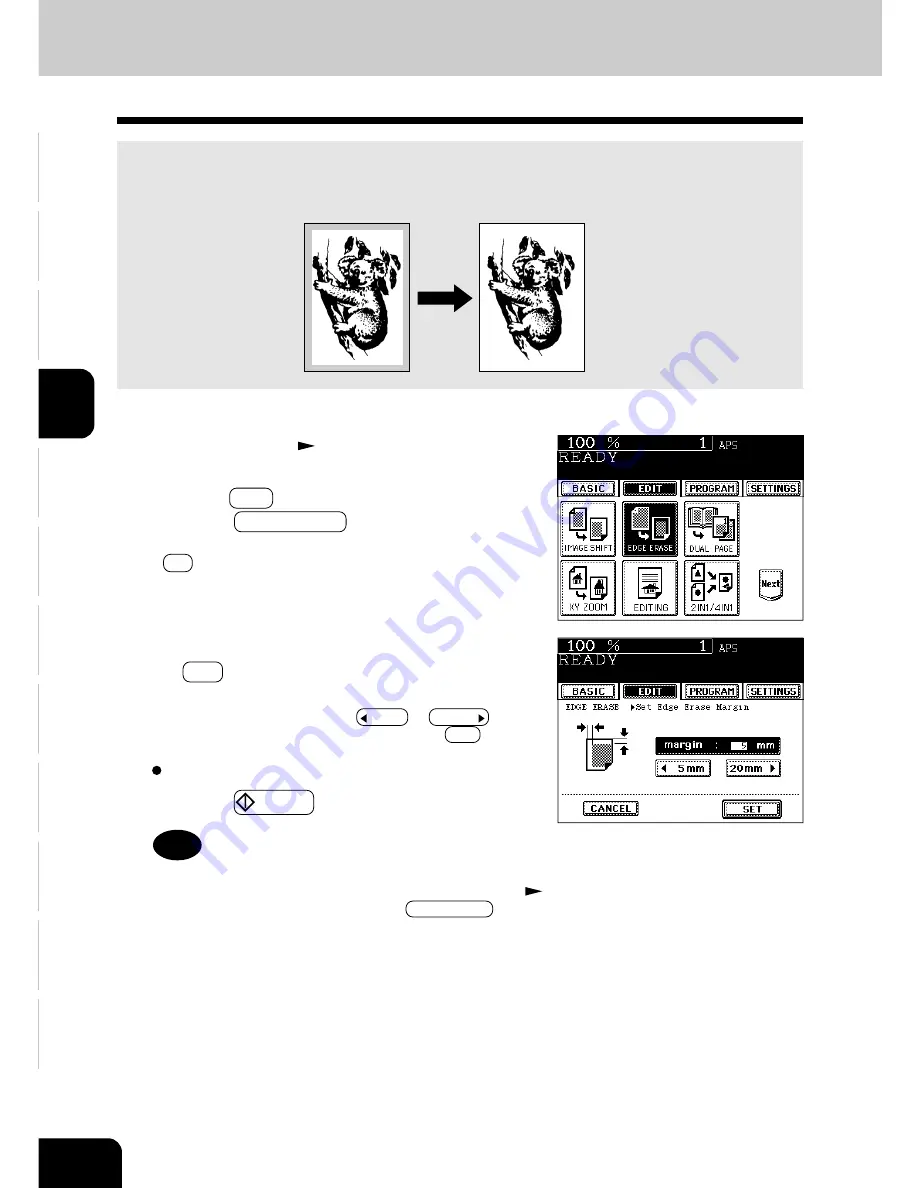
1
2
3
4
5
6
7
8
9
10
11
12
4-4
USING THE EDITING FUNCTIONS
2. EDGE ERASE COPYING
If your original has a dirty or torn edge, it may be reproduced as a black stain on the copy. In that case,
use Edge Erase Copying. A white border is created along the edges of the copy, eliminating those black
stains. The default width of the white border is 5 mm, but it can be adjusted between 5 to 20 mm.
1
Set the original(s).
Page 2-4
2
Press the EDIT key to enter the editing menu. Then,
press the EDGE ERASE key.
• If the key for the desired function is not shown, press the
Pre key to switch the screen.
3
Adjust the width of the white border, then press
the SET key.
• The default width of the white border is 5 mm.
• To adjust the width, press the 5mm or 20mm key and
select the desired number, then press the SET key.
Select other copy modes as required.
4
Press the
START key.
Tip
Edge Erase copying can also be performed in bypass copy-
ing. To do this, after setting paper in the bypass tray (
Page 3-4), press the corresponding COPY SIZE key to
specify the size of the paper.
Summary of Contents for e-studio 28
Page 1: ......
Page 29: ...1 2 3 4 5 6 7 8 9 10 11 12 1 16 BEFORE MAKING COPIES ...
Page 43: ...1 2 3 4 5 6 7 8 9 10 11 12 2 14 HOW TO MAKE COPIES ...
Page 61: ...1 2 3 4 5 6 7 8 9 10 11 12 3 18 SETTING OF BASIC COPY MODES ...
Page 159: ...1 2 3 4 5 6 7 8 9 10 11 12 8 6 MAINTENANCE ...
Page 166: ......
















































